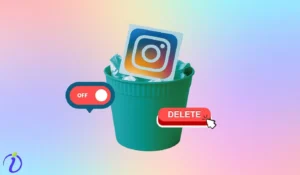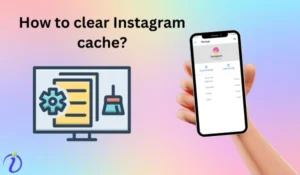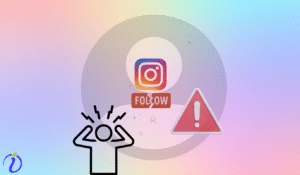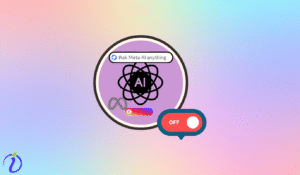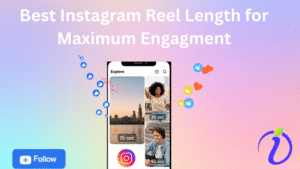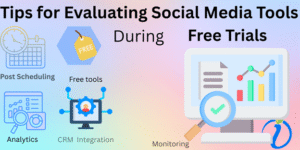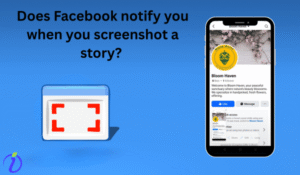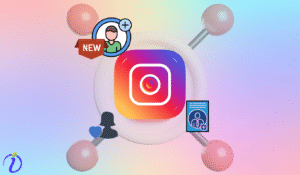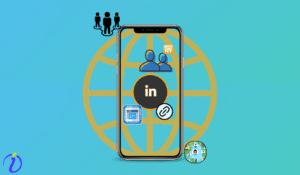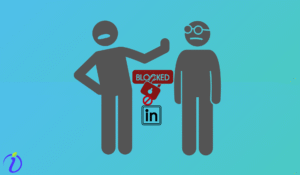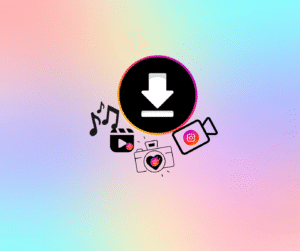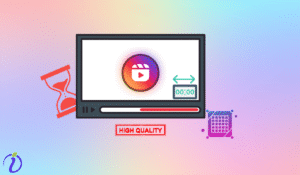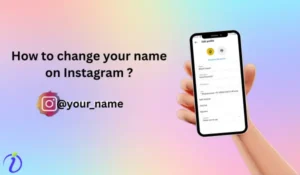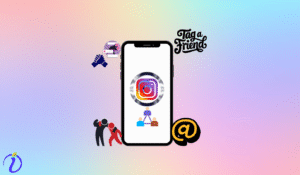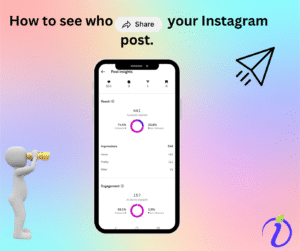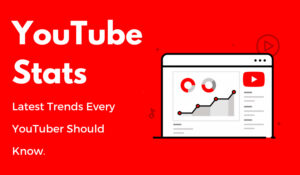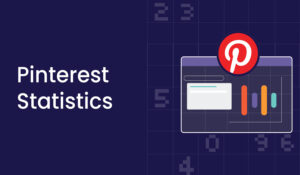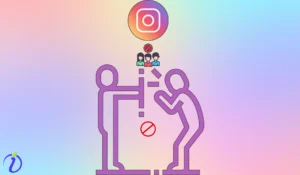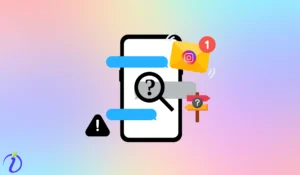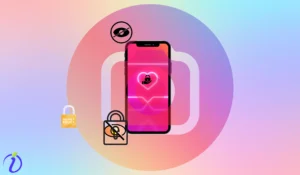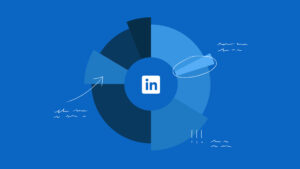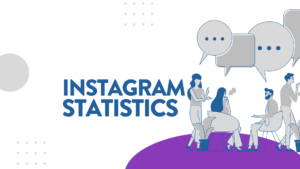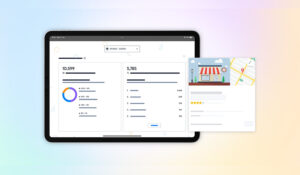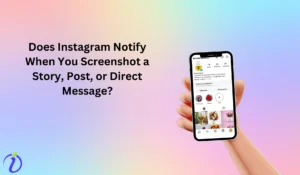Last updated on
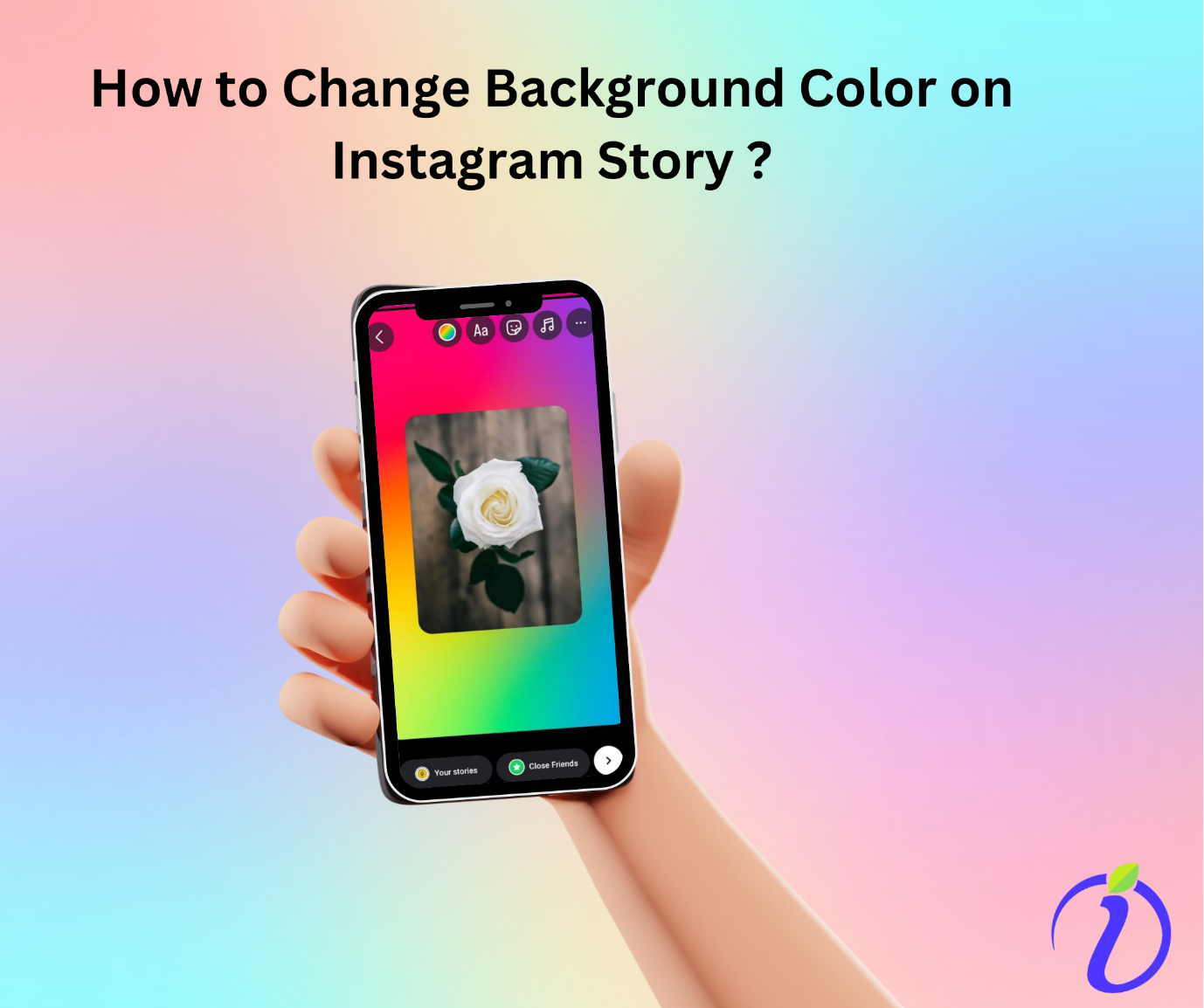
You may not be able to change your life overnight, but at least you can change your Instagram Story! Want to learn How to Change Background Color on Instagram Story and give your story a fresh new look?
Join us as we dive into the blog.
How do Instagram stories work
Instagram stories gained popularity due to their ease of sharing and the ability to engage users with interactive features. It lets users share photos and videos that disappear within 24 hours.
Like how our lives constantly change, Instagram allows you to capture more spontaneous and authentic moments and share them with your followers or close friends.
Instagram stories offer creative tools like filters, stickers, and text, enhancing user engagement. Since stories disappear after 24 hours, you do not have to worry, as you can save them to your highlights.
Importance of customizing background colors for engagement
Instagram has a feature for customizing the background colors of your stories, which can significantly increase user engagement by making your stories more visually appealing.
3 benefits of customizing background colors for engagement
Improve visual appeal:
Customized background color improves visual appeal, making content more attractive and engaging. A well-chosen color can help you to create visually engaging content that draws in users and keeps their attention longer, leading to a higher engagement rate.
Enhance Brand Identity:
When you consistently use a specific color palette, it helps your audience immediately recognize and connect with your brand.
Over time, this creates a sense of familiarity and trust, making people feel more comfortable and engaged with what you offer. The more recognizable your brand becomes, the more likely your audience is to keep coming back.
Be different from your competitors:
Unique background color helps your content stand out from others, leaving a lasting impression on your audience.
How to Change Background Color Using Instagram’s Built-In Tools
Customizing the background color of your Instagram posts and stories is a great way to personalize your content and align it with your brand’s identity. Instagram offers a variety of built-in tools that make customizing your background simple, even if you’re not a design expert.
Below, we have mentioned a few types and steps how you can do it using Instagram’s feature.
- Solid Color Background: It refers to a background that consists of a single, uniform color without any pattern, gradients, or textures.
Here’s how you can do it:
Step 1: Open Instagram and swipe to create mode
Step 2: Click on the color picker located on the bottom right corner to change the color of the background
Step 3: Once you are done click the circle in the middle of the screen.
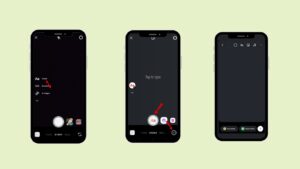
Step 4: Tap “Draw” (squiggly line icon)
Step 5: Select the color you want for your background from the wide range of colorsoffered to you by Instagram.
Step 6: Tap and hold anywhere on the screen, and the entire background will be filled with the selected color.
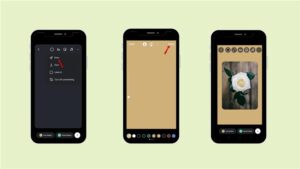
Gradient Background:
It refers to a smooth transition of two or more different colors in a design instead of having one uniform solid color.
Step 1: Open Instagram and swipe to create mode
Step 2: Click on the color picker located on the bottom right corner to change the color of the background
Step 3: Once you are done click the circle in the middle of the screen.
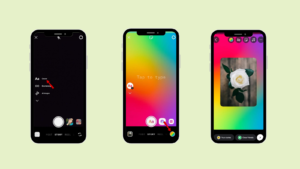
Transparent Overlay Effect:
Refers to a semi-transparent layer placed over an image, video, or background. It softens the underlying content while allowing it to remain visible.
Step 1 > Create a new Instagram story.
Step 2> Select a photo or video
Step 3> Tap the three dots in the top right corner
Step 4> Tap “Draw”
Step 5> Choose a color from the color palette or use the highlighter(the 3rd option called “pen”) on the photo.
Step 6> Press and hold your finger on the screen until the overlay covers the image.
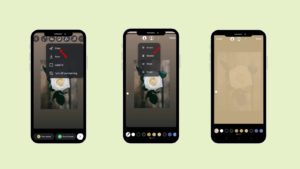
Changing Background on Shared Posts:
Step 1: Click on the photo or video from your profile that you want to share with your story.
Step 2: Tap the arrow icon or paper airplane below the post.
Step 3: Select “Add to story”
Step 3: Click the three dots in the upper right corner.
Step 4: Click “Draw”.
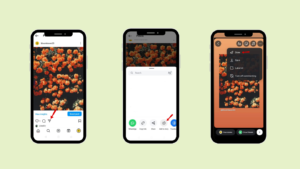
Step 5: Choose a new color from the color palette given below.
Step 6: Press and hold on to the background to fill it with color.
Step 7: You can even add stickers and emojis by clicking the “sticker Button” (the smiley face).
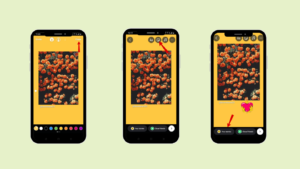
Advanced Customization Techniques
Now that you have learned how to add custom color to your background, it’s time to take a step further! In this section, you will get to know about some advanced customization techniques.
- Using Image Backgrounds: Just like you learned how to add and customize the color to your background. Now, it’s time to explore how to add an image to your story background.
Step 1: Click on the “+” sign at the bottom of the screen
Step 2: Select ”story”.
Step 3: Upload an image from your camera roll that you want to upload as a background image.
Step 4: Adjust the image according to your phone size.
Step 5: Then, upload the image that you want to keep as the story.
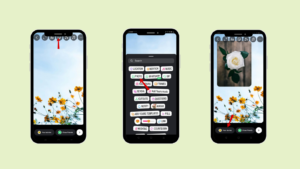
Setting Video Backgrounds:
Now you will know how to add a video to the background. Here are the steps:
Step 1: Click on the “+” sign at the bottom of the screen
Step 2: Select a story.
Step 3: Upload a video from your camera roll that you want to upload as a background video.
Step 4: Adjust the video according to your phone size or resize it the way you want.
Step 5: Then, upload the image that you want to keep as the story.
Adding GIFs or Stickers
Step 1: Click on the “+” sign at the bottom of the screen
Step 2: Select “story”.
Step 3: Upload an image from your camera roll that you want to upload
Step 4: Tap on the sticker icon (square smiley face) at the top of the screen.
Step 5: Search for the specific GIF or sticker you want to add.
Step 6: Once you find the GIF and sticker you like, tap on it to add it to your story. You can resize the GIF and sticker with two figures and drag it to the desired position.
Step 7: Then, upload the image that you want to keep as the story.
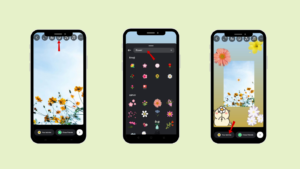
Using Third-Party Apps for Background Editing
Instagram has some great editing features, but using a third-party app can give access to even more features to explore and let you get more creative in your post. If you are an influencer or a brand, these apps can help you keep your content looking professional and visually appealing.
1 Canva: Canva is the most popular tool for creating social media content, and it’s excellent for designing Instagram story backgrounds.
Step 1: Open the Canva app, select “social media,” then select “Instagram story” template.
Step 2: Browse through the large library of templates Canva offers.
Step 3: Choose a template that suits your needs, and modify the background by changing colors, adding images, or inserting your photos.
Step 4: Once your design is ready, save the image and upload it directly to Instagram.
2 Photo Room: This is an app primarily designed for photo editing, but it’s also great for creating custom backgrounds.
Step 1: After opening the photo room, tap and click “select a photo.”
Step 2: Customize your background, and remove the background (for free), you can use different shapes, logos, Accessories, letters, etc.
Step 3: After you have customized your design, click “download.”
Pro Tips for Aesthetic Instagram Stories
Creating visually appealing Instagram stories is important for engaging your audience and reflecting your brand identity. Below, we have mentioned some pro tips:
1 Matching Colors to Brand Aesthetic- To have a strong brand image, it is important to have colors that align with your brand’s aesthetics. Matching Colors to brand aesthetics ensures that your visual content feels unified and aligned with your brand’s values and message. This consistency builds trust and makes your brand more memorable to your audience.
2 Using Complementary Colors for Better Readability- Creating a strong contrast between the text and background improves readability for your audience. When complementary colors are paired correctly, they make your content stand out and easier to read. A balanced use of colors also directs your audience’s attention to important information.
High-quality Images – Always Use High-quality images and videos that are clear and visually appealing, which offer a professional look
Common Issues and Troubleshooting
While customizing your Instagram content, you might encounter a few common issues. Here is how to troubleshoot them.
- Background color not changing: If your background color is not changing, it might be due to a temporary glitch or issue with the app. Try restarting the app. Make sure you are following the correct steps while using the Draw Tool or selecting the background in the “Create” mode. If the problem persists, update the app to the latest version or reinstall it.
- Low Image quality – Sometimes, images lose their quality when uploaded to Instagram. To avoid this, ensure that you are uploading high-quality images. Before uploading, check that your image is at least 1080px wide. Additionally, try saving your image in PNG format for clearer resolution. Avoid excessive editing within Instagram itself, as this can degrade image quality.
- Text Visibility issue: If your text is hard to read against the background, consider adjusting the font size or adding a contrasting background behind the text. You can use the highlighter tool for a transparent background or add shadows to your text for better visibility. Always check your story in preview mode to ensure the text stands out clearly before posting.
Conclusion
In conclusion, we would like to say that simply uploading a photo with music is no longer enough, explore the new features to enhance your Instagram stories where you can customize your Instagram story background, which will help you boost your Instagram stories’s engagement, reflect your brand’s identity, and make your content stand out.
With Instagram’s built-in tools, you can experiment with solid colors, gradients, transparent overlays, and even change the background color of your shared posts. For more advanced customization, third-party apps like Canva and Photo Room offer additional editing options. While their free versions are great for simple edits, subscribing to their pro versions will unlock professional editing features. These tools give you endless opportunities to enhance your Instagram stories and create more engaging content.
Frequently Asked Questions (FAQs)
Q1: Can I change the background color of an existing Instagram Story?
Yes, you can change the background color of an existing story
Step 1: Click “Draw”.
Step 2: Choose a new color from the color palette given below.
Step 3: Press and hold on to the background to fill it with color.
Step 4: You can even add stickers and emojis by clicking the “sticker Button” (the smiley face).
Q2: How can I ensure my background doesn’t distract from the main content?
To ensure the background does not distract from the main content, follow a few rules:
- Match Colors to your Brand Aesthetic
- Using Complementary Colors for Better Readability
- High-quality Images and videos
- Look for patterns
Q3: Do third-party apps compromise the quality of my Stories?
No, they do not compromise the quality of your stories, for more advanced customization, third-party apps like Canva and Photo Room offer additional editing options. While their free versions are great for simple edits, subscribing to their pro versions will unlock professional editing features.
Q4: How often should I change my Story background style?
It’s good to maintain a brand identity through your Instagram story color, but it would be great if you change your background style once a week or with every new campaign or promotion to keep your stories fresh and engaging. Consistency is important for brand identity, but small style changes can help maintain visual interest and attract your audience’s attention.
Q5. How to change background color on Instagram story when sharing reels?
Yes you can share the background coloron Instagram stories when sharing reels
Step 1: Select the reel that you want to share.
Step 2: Tap the arrow icon or paper airplane below the post.
Step 3: Select “Add to story”
Step 3: Click the three dots in the upper right corner.
Step 4: Click “Draw”.
Step 5: Choose a new color from the color palette given below.
Step 6: Press and hold on to the background to fill it with color.
Step 7: You can even add stickers and emojis by clicking the “sticker Button” (the smiley face).