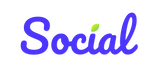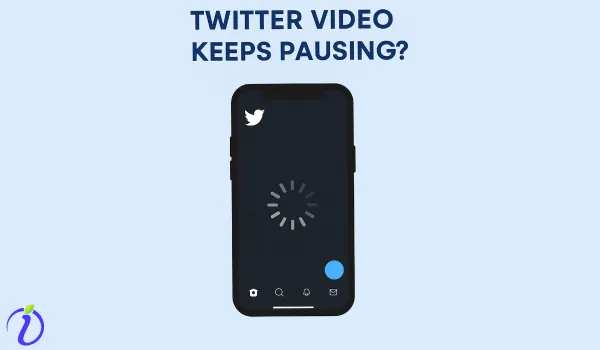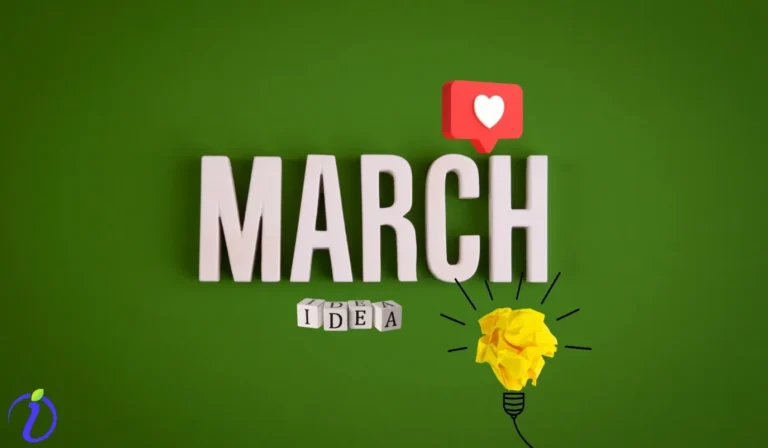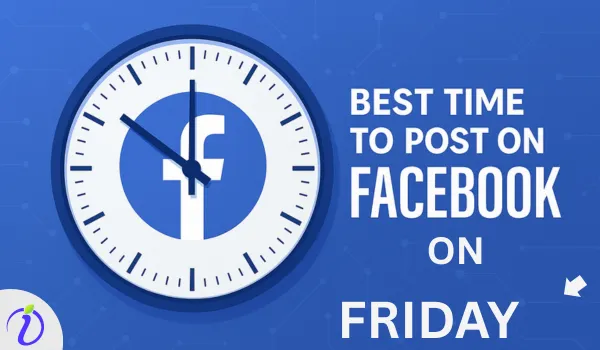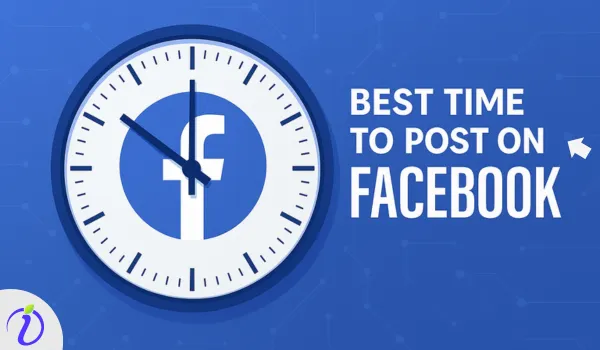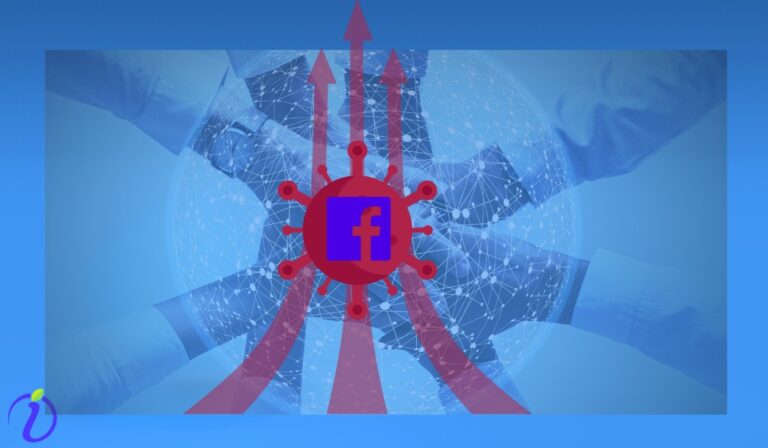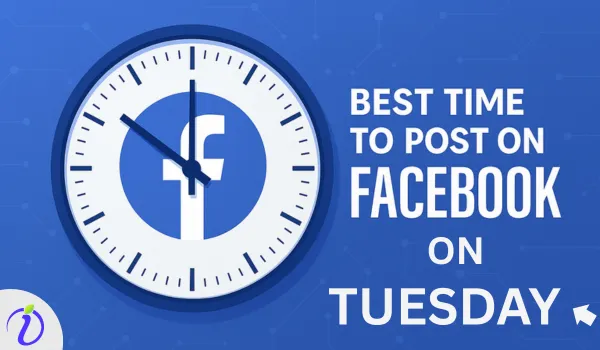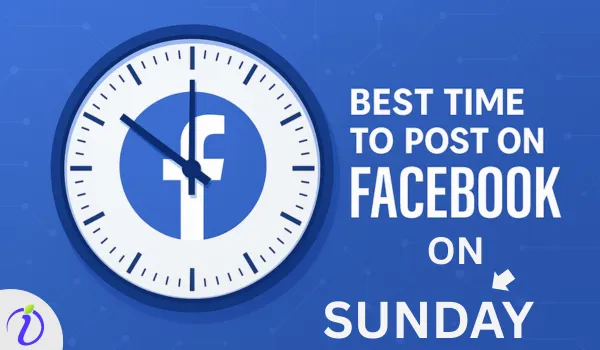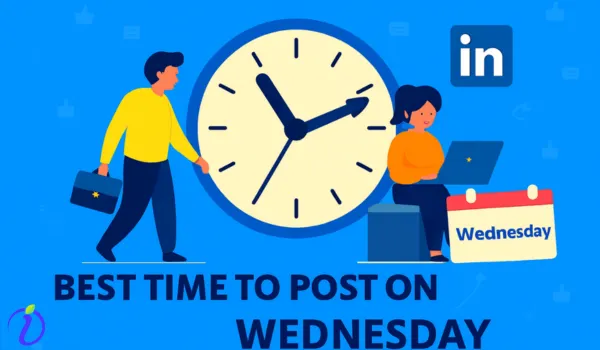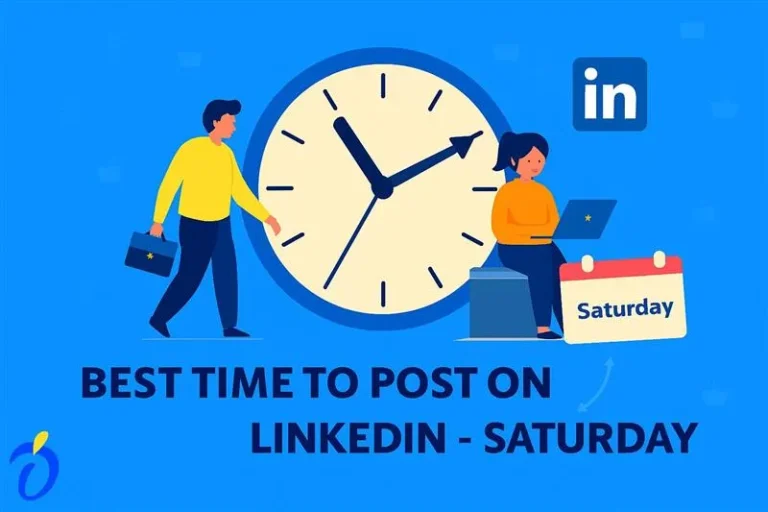Social media platforms, particularly X (formerly Twitter), sometimes annoy me a lot. When I hit the play video button, I watch the freeze button for more than 10 seconds before the actual video. Sometimes, it buffers for more than 3 minutes. This is a frustrating glitch I face with X (formerly Twitter) several times a month. So, Why does my Twitter Video keep pausing? But Twitter is not the one to blame for this buffering. I found that it may be due to several reasons. Videos keep pausing due to unstable internet connection, overloaded cache, outdated apps, or temporary server issues. My little research on this topic led me to rectify the video pause problem, and now I love the X app. Here I am sharing my research with the readers to fix it yourself in minutes for the best streaming experience.
How Video Playback on Twitter/ X Works
The first thing you need to know is how X plays videos. Unlike downloading a file, Twitter uses an adaptive streaming technique. Your video is loaded as small chunks and automatically adjusts its quality based on the internet speed.
Here’s a simple breakdown of how Twitter/ X Works
- When you press the play button, X buffers for the first few seconds.
- Once buffering is complete, if your internet connection is strong, it will keep streaming smoothly.
- If your connection is weak or if your device cannot process the video fast enough, Twitter pauses the play to “catch up”.
In this way, the platform helps to save data and ensures a smoother playback most of the time. Even a small glitch in the network speed, cache or app performance will interrupt the video streaming.
This is the main reason “Why Twitter video keeps pausing”
Common Reasons Why Twitter Video Keep Pausing
X/ Twitter video pausing is usually a mix of technical and device-related factors. The most common reasons for the Twitter video pausing are
1. Unstable Internet Connection/ Slow Internet Connection
Twitter videos require a stable internet connection for seamless streaming. If your Wi-Fi or mobile data saturates below 3-5 Mbps, videos may pause frequently to re-buffer.
2. Corrupted App or Overloaded Browser Cache
Similar to other apps, X / Twitter stores temporary data (cache) to speed things up. But when that cache gets corrupted, it can cause playback errors or video pausing. Clearing your cache often fixes this instantly. If your internet connection is stable and you are still facing this, try to clear your cache.
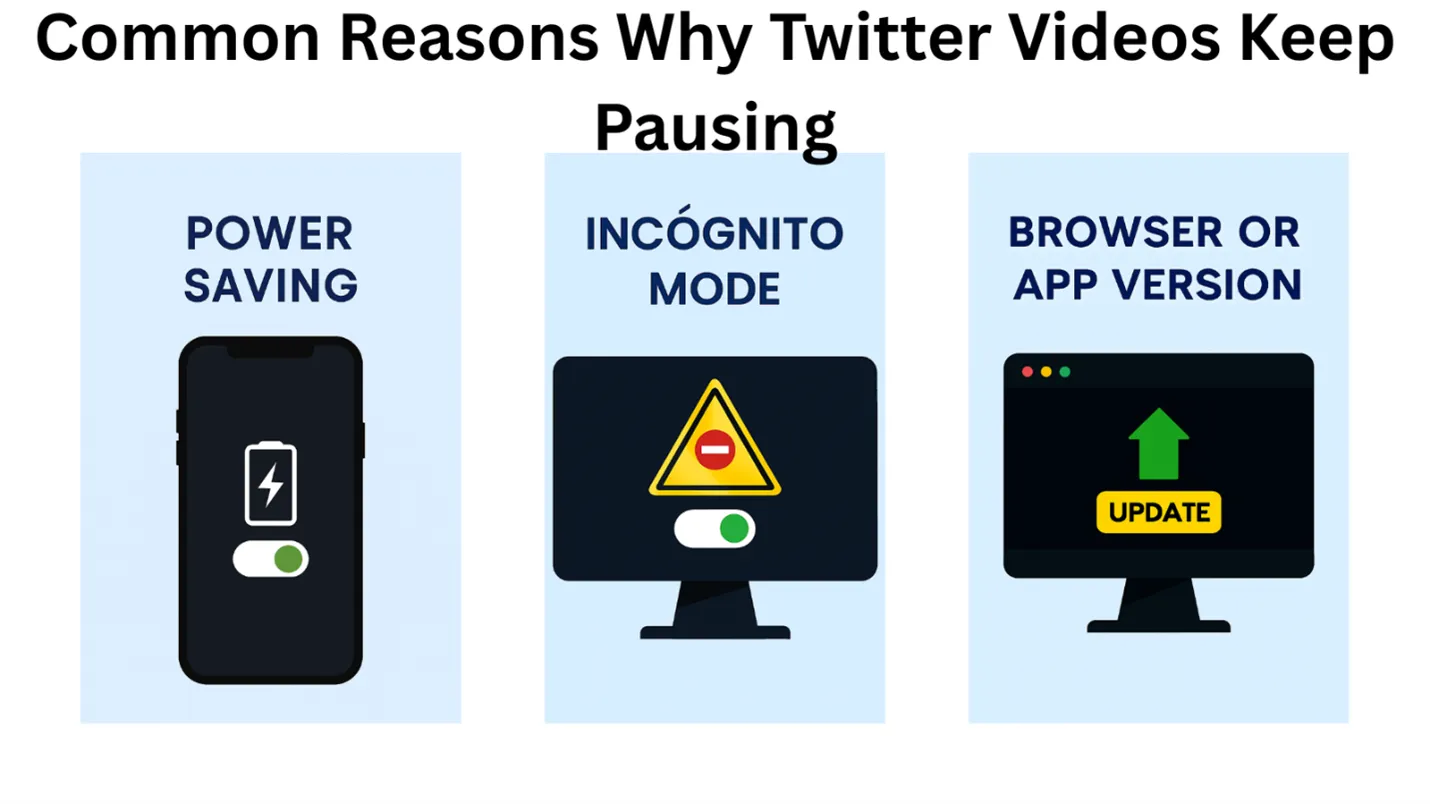
3. Check your Browser Version and Twitter App Version
Older versions of the app or browser may not support the Twitter video codecs. Check your app and browser version for an update in the Play Store, and update it. This helps you to avoid playback bugs that cause freezing or blank screens.
4. Power-Saving or Background Restriction in your Mobile
ON iPhones, Android, and some laptops, Battery Saver limits or Low Power Mode limits your background processes. It means that your device will pause streaming videos in order to save battery. If that is the case, turn off the power mode and give a background app refresh.
5. Browser Extensions or Ad Blockers
Sometimes extensions that you permitted for some apps may accidentally interfere with your video streaming requests on Twitter’s web and mobile versions. Try disabling those ad blockers on your mobile or switching to incognito mode on your browser to check whether you have an issue.
6. Twitter Server or CDN Glitches
Everything will look fine from your side, and still, you may face a video pause. Sometimes Twitter will have this problem on its server. Whenever there is a temporary outage in the servers or content delivery networks (CDNs), playbacks halt at once. To confirm the platform glitch, check the official X help center.
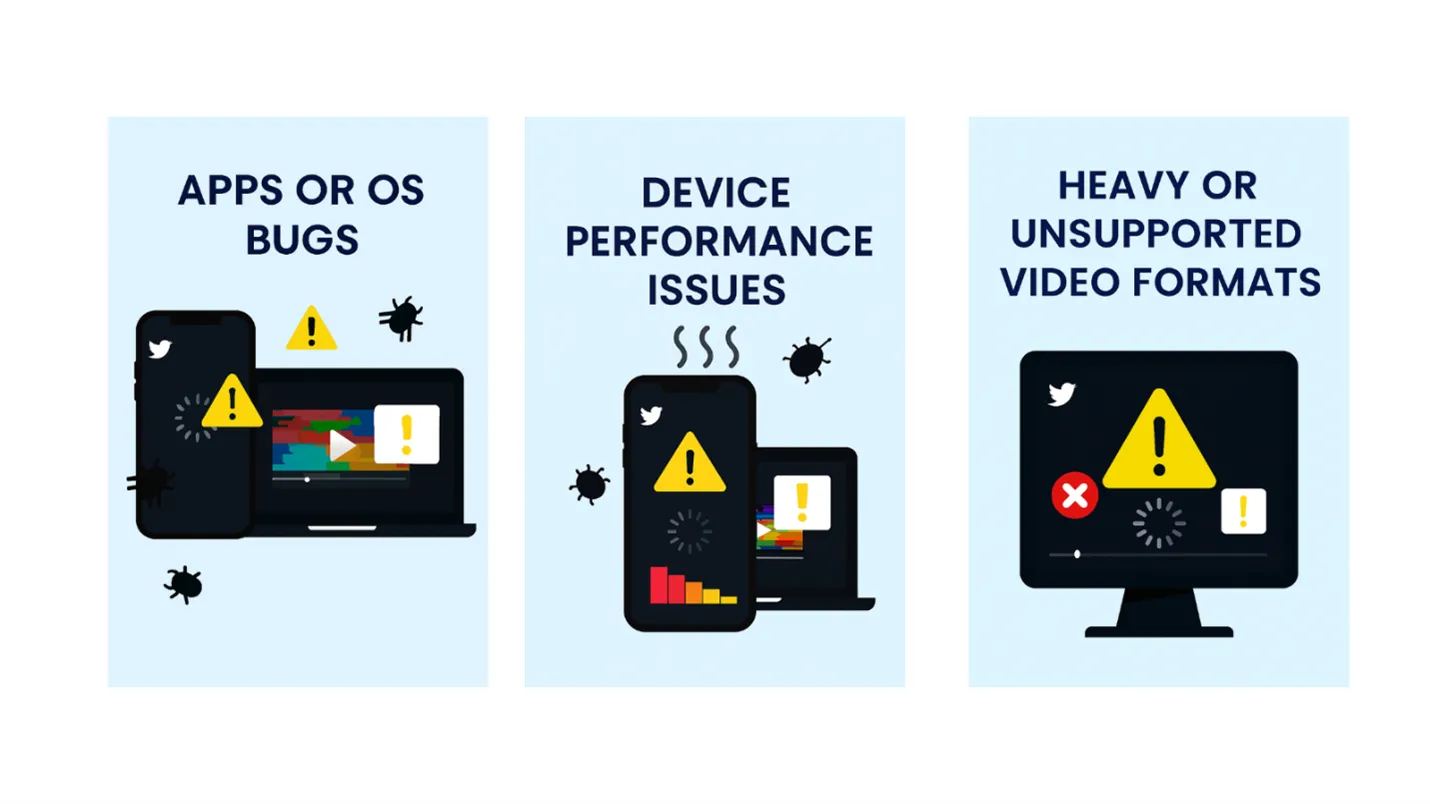
7. Heavy Video Formats or Unsupported Formats
If you are uploading videos yourself, oversized files or high bitrates can lead to choppy playback for your viewers. Stick to a moderate bitrate and frame rate.
8. Device Performance Issues
Low memory RAM and a lot of background apps, and sometimes overheating of devices, may cause interruptions in the playback. If you are using older phones or a laptop, these issues are prominent.
9. Apps or OS bugs
Occasionally, a bug in the latest X update may pause your videos. In that case, reinstall the app to resolve these temporary glitches.
1-Minute X/ Twitter Fix
I am sharing a few one-minute fixes for your Twitter video issues. If you experience pauses in your X/ Twitter videos, try these steps.
- Check your internet connection: If you have network issues, switch from Wi-Fi to mobile data (or vice-versa). Weak networks cause 80% of playback interruptions.
- Restart the X/Twitter App or Browser: Close the app completely and reopen it. Refresh the page or try another browser tab.
- Clear cache and cookies
On mobile: clear app cache in Android or offload the app in iPhone.
On Desktop: clear browser cache/cookies. It will reset your stuck sessions.
- Update your app and operating system: sometimes outdated versions often create codec mismatches or buffering bugs. Always use the latest version of X.
- Disable ad blockers and browser extensions: Extensions can block video requests. Open Twitter in Incognito Mode to confirm.
- Turn off Low Power Mode/ Battery Saver: Battery saving features restrict background data, pausing video playback mid-stream. In that case, look in the app features and turn off power mode.
- Restart your router/ device: A fresh reboot clears the device memory and resets the network stack.
- Test another device or network: If videos play fine elsewhere, the issue is local. It should be a server issue. In that case, wait for some time.
When to Contact X (Twitter) Support
If you’ve tried every fix and yet your Twitter videos still keep pausing, it may be time to reach out to X support.
Contact X if you have the following issues:
1. Playback issues only on your account
If videos play fine on other accounts or devices, your account data might have sync or playback flag errors.
- Visit the help center of x
- Select the “Using X” option at the top of the page.
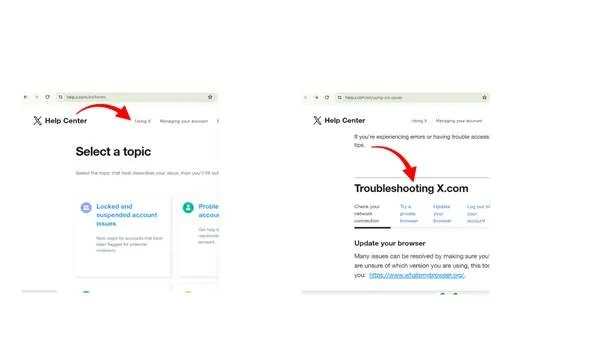
- Under this section, you can find the reason for your error and get it resolved.
2. Persistent issues across devices
If your videos pause on all devices, even after reinstalling the apps and clearing cache, it could be a server issue tied to your region.
In that case, tweet @support with your issue, and you do. This is an automated troubleshooting link.
3. Problems with Uploaded Videos
If you are a content creator, then there are more chances for a file support using the X Pro dashboard.
4. Preventive Tips and Best Practices for Using Twitter
The best way to post your Twitter videos from pausing is to prevent the issue before it starts. Follow these habits to keep playback smooth year-round.
- Maintain a stable internet connection with Wi-Fi of at least 5 Mbps download speed.
- Restart your router once a week to clear the cache and refresh the DNS.
- Enable auto-update in App Store or Play Store to stay current.
- Clear cache regularly in your iPhone, Android, and Desktop.
- Avoid battery saver modes. Keep them off while watching or uploading videos.
- Use the supported formats for uploads. Try to stick to a moderate bitrate and a minimum 1080p resolution for faster processing and delivery.
- Close heavy apps while watching Twitter videos to free memory and CPU usage.
- System updates often improve GPU/ video playback performance when you use older phones.
- If you use Twitter heavily, reinstalling the app every few months resets all playback settings and clears the deep cache.
Wrapping Up
If your Twitter video keeps pausing, it’s not your fault. It is often a mix of weak connectivity, app compatibility, or cached data.
Try the troubleshooting steps and preventive habits from this blog to enjoy uninterrupted playback and keep the X (Twitter) experience simple.
FAQ
Why do Twitter videos pause automatically?
When the autoplay is disabled, your Twitter video pauses automatically. Sometimes, an unstable internet connection or app glitches will cause immediate interruption in the playback.
Why do Twitter videos pause when my screen locks?
Twitter doesn’t support background video playbacks. So, when your screen lock is activated or when you switch apps, video streaming stops automatically. It is a built-in design aimed at saving data and battery. For uninterrupted playback, stay on the screen while watching videos.
Why do Twitter videos keep pausing on Chrome?
If Twitter video keep pausing on Chrome, the first thing you need to do is clear cookie and cache in the browser. Sometimes outdated browser version , or conflicting extensions will be the cause. Chrome consumes a lot of memory and reduce the performance of the system. It will impact playback features. To fix this situation, update Chrome to the latest version and disable unnecessary add-ons.
Why do Twitter videos pause on Safari?
Twitter videos may pause on Safari due to older browser versions, compatibility with iOS updates, or overloaded data. Energy-saving features of Safari will sometimes throttle video playback when the system is low on resources. To resolve this, update Safari through your iOS software updates. Clear cache and cookies and close unused tabs. If you still have playback issues, try viewing those videos in the Twitter app.