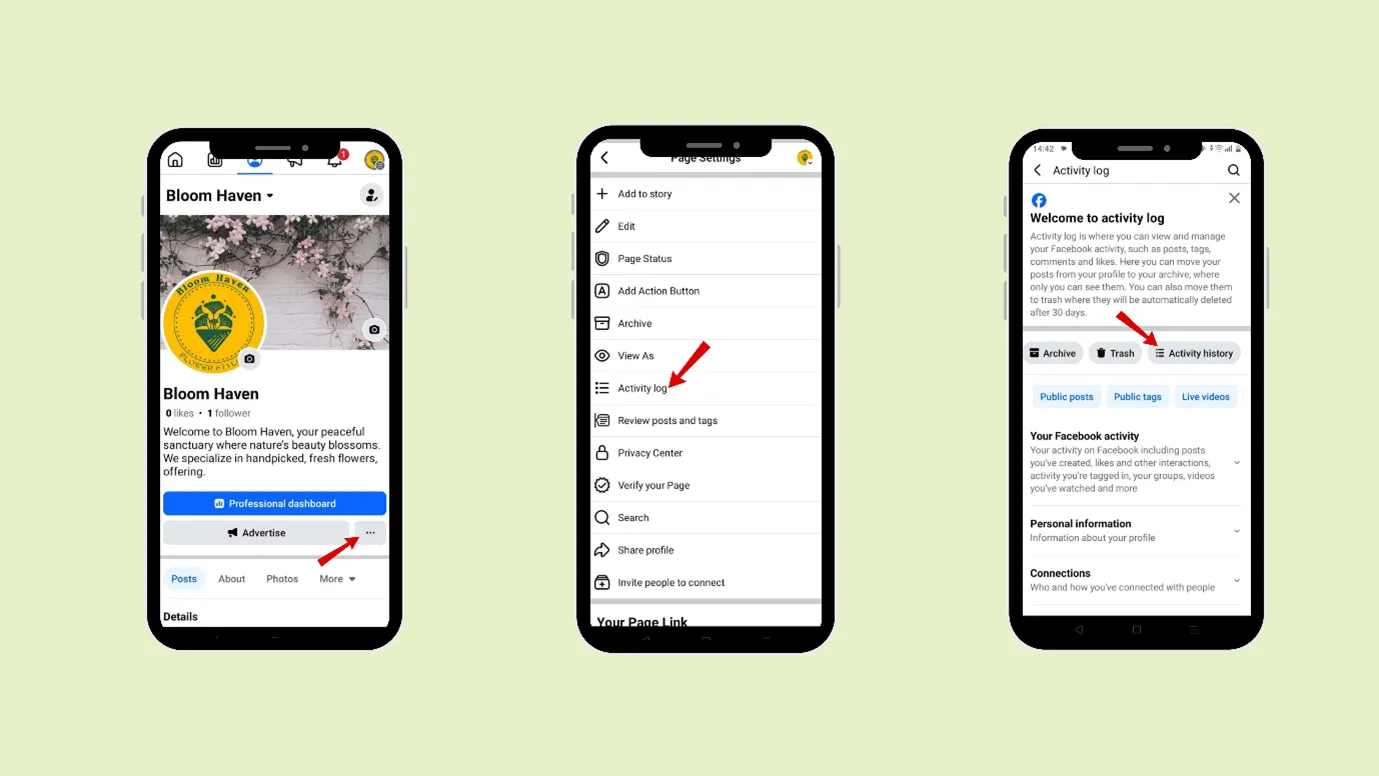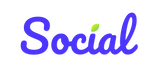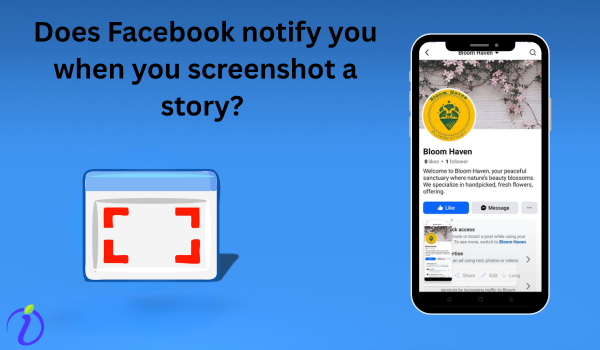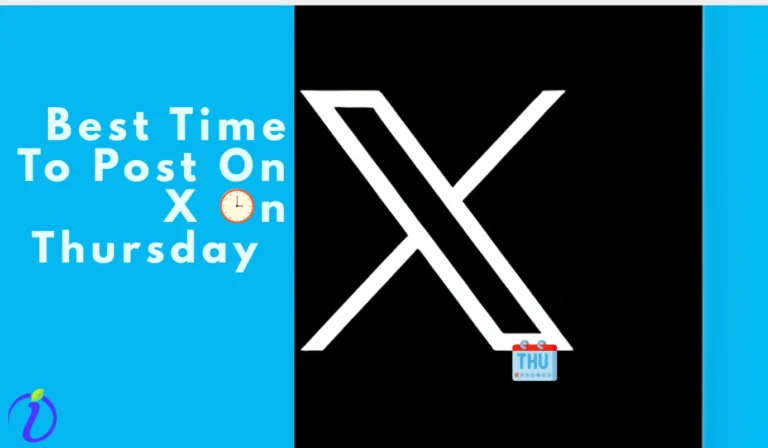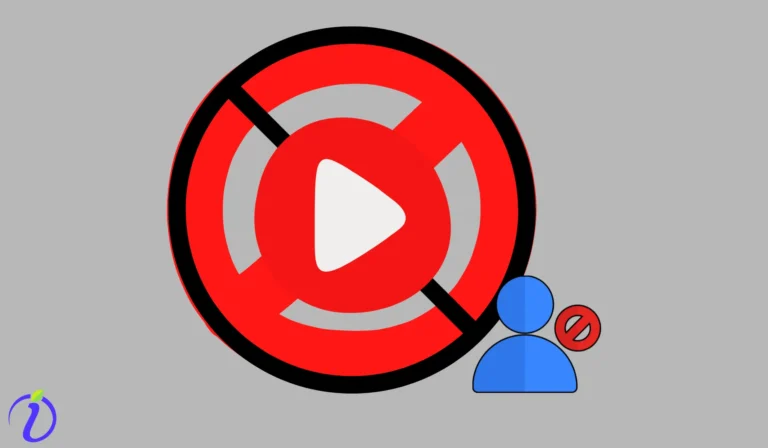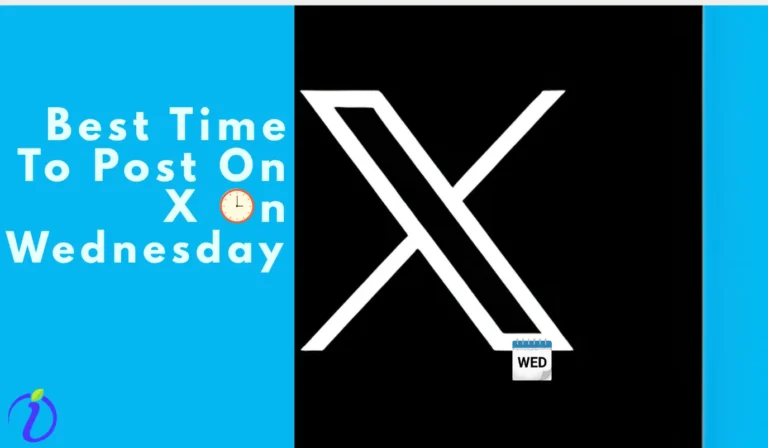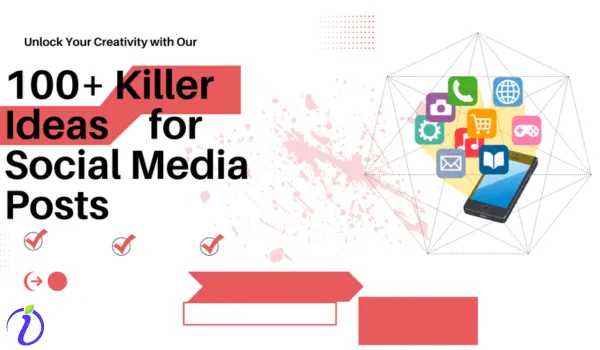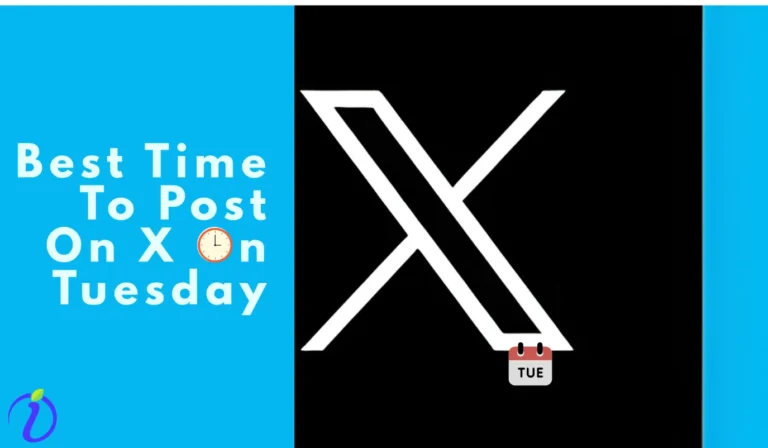Wondering does Facebook notify when you screenshot a story? The simple answer is no.
Facebook is one of the most popular social media platforms, and it is an excellent tool for engaging with a large and diverse audience. So, Facebook wants a better user interface where users feel comfortable engaging with the content.
That’s why Facebook does not notify of screenshots,but does in specific cases.
Let’s dive into the blog to learn whether Facebook is notified when you screenshot a story, Message, or post.
Facebook and its privacy policy
Facebook was launched on Feb 4, 2004. Since then, billions of people have been using it.
That’s why Facebook continuously evolves its privacy policy to protect user data and changes according to user expectations and experience.
According to the research, Facebook did not notify before, and it did not have any policy changes like Instagram regarding the screenshots of the story or post.
Does Facebook notify you when you screenshot a story?
The simple answer is – No; Facebook does not notify you when someone screenshots your story, and vice versa.
Facebook stories are short, full-screen photos or videos where users can share everyday moments with their family and friends. Stories are only visible for 24 hours, but you can revisit stories you shared in your story archive.
Story Archive can only be seen by you, not your friends or following.
Does Facebook notify you when you screenshot a post?
The simple answer is – No; Facebook does not notify you when someone screenshots your post, and vice versa.
Facebook posts are content that combines text, images, videos, and links—the best way to communicate, share, update, or engage with your friends and followings.
Does Facebook notify you when you screenshot a message?
The simple answer is – No; Facebook does not notify you when someone screenshots your Message, and vice versa.
Facebook Messenger has two types:
Standard Message:
Messages that will not disappear after a specific time. Facebook does not notify you when you screenshot a text or images from a standard message.
Disappearing Message:
Messages that will disappear after a specific time (After 24 hours, or just after viewing messages, etc).
Facebook does not notify when someone screenshots any content. Still, it has an exception case when it does notify when someone screenshots; it is the vanish mode or disappearing message in Messenger.
How to turn the vanish mode on for Facebook Messenger?
Step 1: Open Facebook Messenger
Step 2: Click on the conversation you wish to enable vanish mode for.
Step 3: Click on the profile picture of the conversation you want to enable vanish mode.
Step 4: Scroll down to privacy and support > Click on vanish mode
We have discussed where Facebook notifies of screenshots and where it does not. Let us discuss where Facebook does not allow you to take a screenshot.
How to prevent someone from taking screenshots on Facebook?
There is a feature you can use to stop someone from screenshotting your profile known as the Profile Lock feature.
Steps to activate the Profile lock feature.
Step 1: Open the Facebook app
Step 2: Click your Profile picture in the left corner of the feed.
Step 3: Click on the three-dot menu.
Step 4: Click on “Lock Profile.”
Step 5: Click on “Lock your profile” to continue.
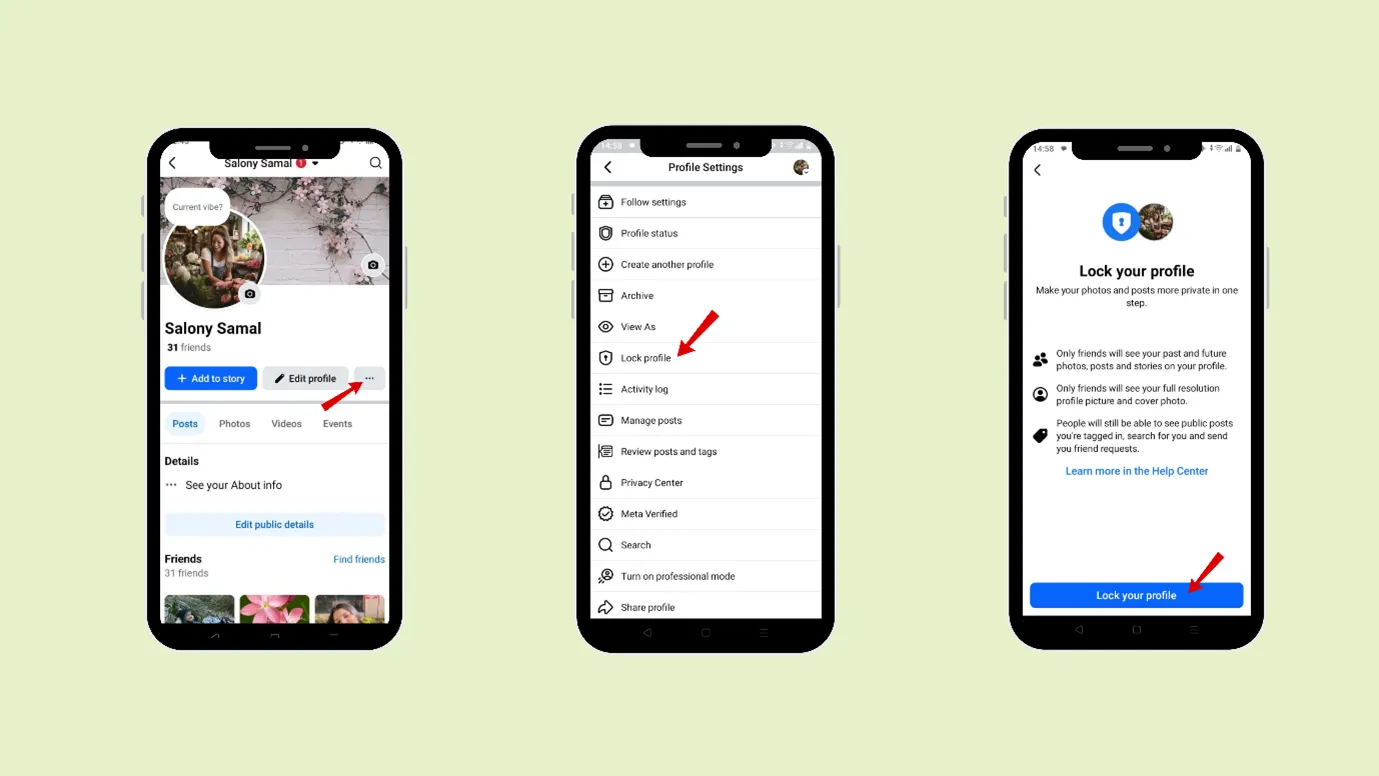
Facebook’s Profile lock feature
The lock feature is a new feature introduced by Facebook, where you can lock your profile from being accessed by any stranger or someone who is not your friend on Facebook.
The lock feature is available in Afghanistan, Australia, Egypt, India, Iraq, Morocco, Myanmar, New Zealand, Pakistan, Saudi Arabia, Sudan, Turkey, UAE, and Ukraine.
What is the purpose of locking your profile on Facebook?
The benefit of the lock profile is that:
- It prevents strangers or people who are not your friends on Facebook from zooming in or downloading your cover or profile photo.
- Restrict access to your complete profile unless a user is in your friend list.
How to save a post on Facebook?
You can save your post rather than screenshotting every post you like.
Steps to save your post
Step 1: Click on the three dots of the post you would like to save.
Step 2: Click “Save post.”
Step 3: You can add it to the new collection or make a different collection for a different post.
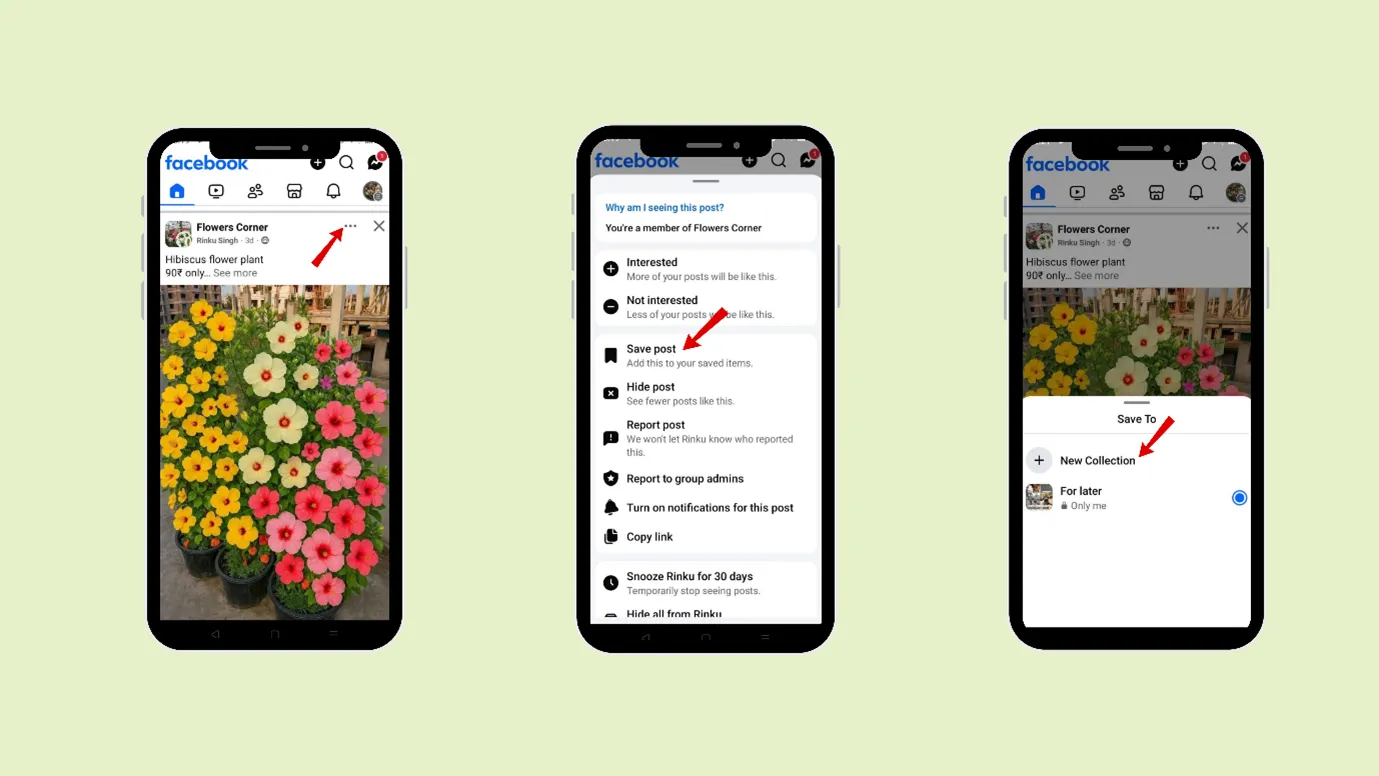
You can follow the same steps to unsave the post.
How to Protect Your Privacy on Facebook Stories?
As Facebook does not notify you when someone screenshots your stories, except the vanish mode. Are you worried about how you can protect your stories or posts from being screenshotted?
In this case, you can use certain features to protect your account.
1. Manage your story setting.
Step 1: Select an Image or video that you want to upload to the story
Step 2: Tap the settings icon on the left.
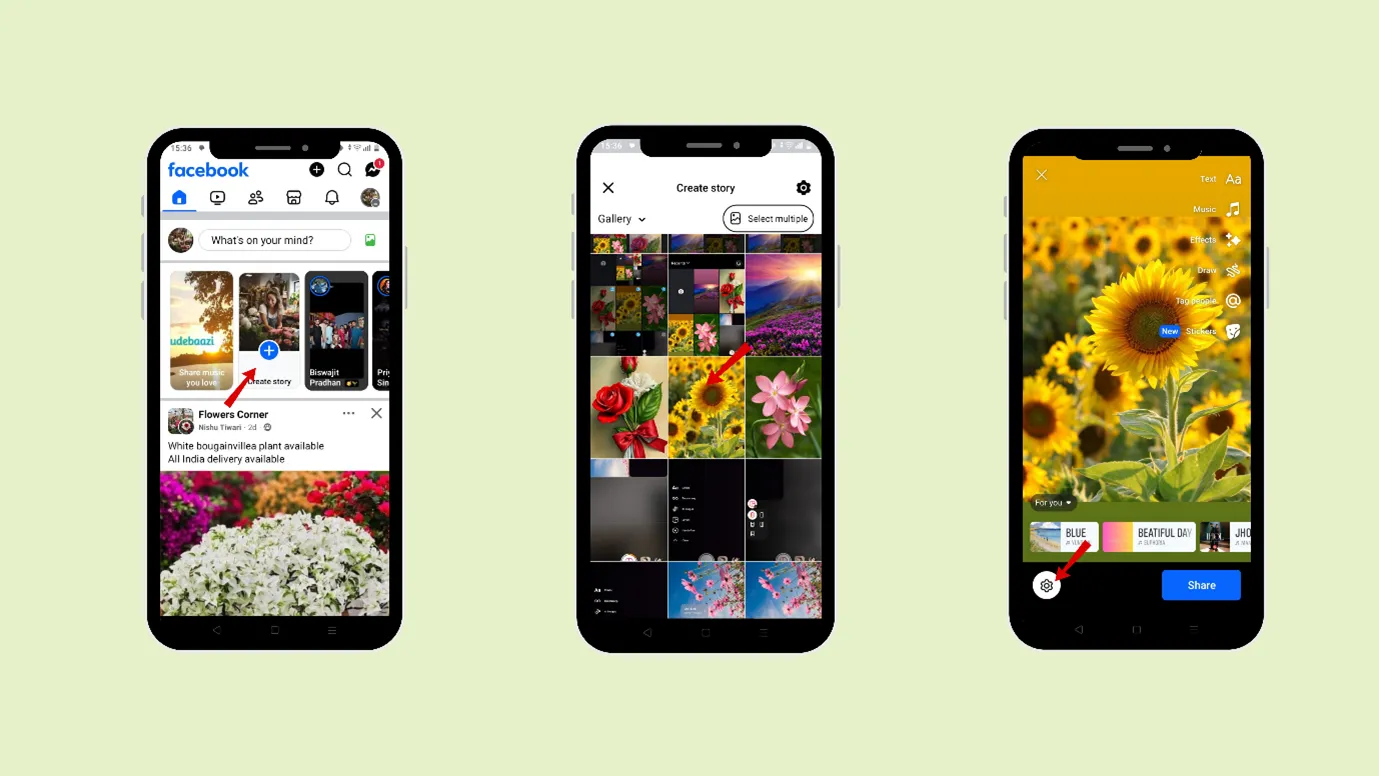
Step 3: Tap “Privacy”
Step 4: Select the required option from “Who can see your story?”.
Step 5: Tap “Save.”
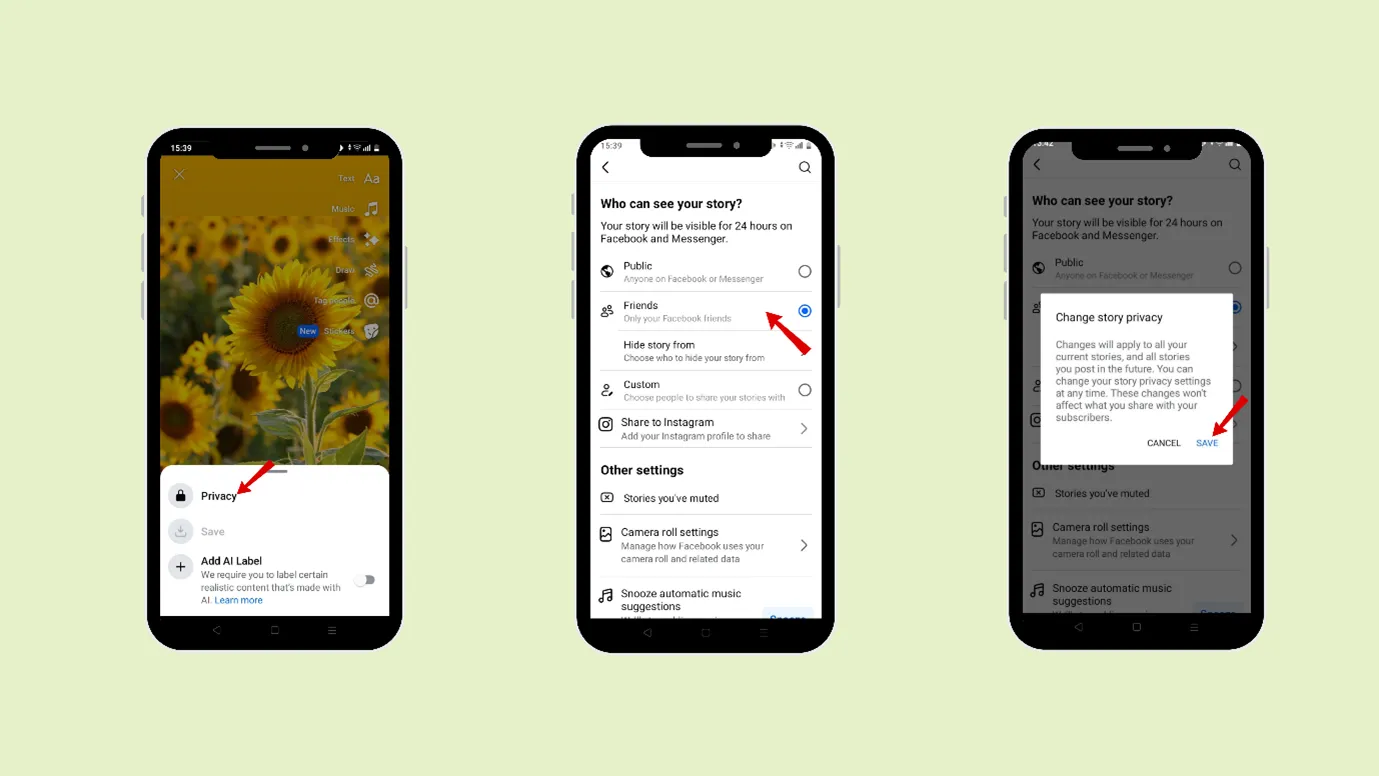
2. Turn off your Activity status
Step 1: Tap the profile picture in the top right of the Facebook feed.
Step 2: Scroll down and tap “Settings and Privacy”
Step 3: Tap “Settings”
Step 4: Scroll down to Audience and visibility
Step 5: Tap Active status.
When you activate the Active status, the toggle switch turns blue.
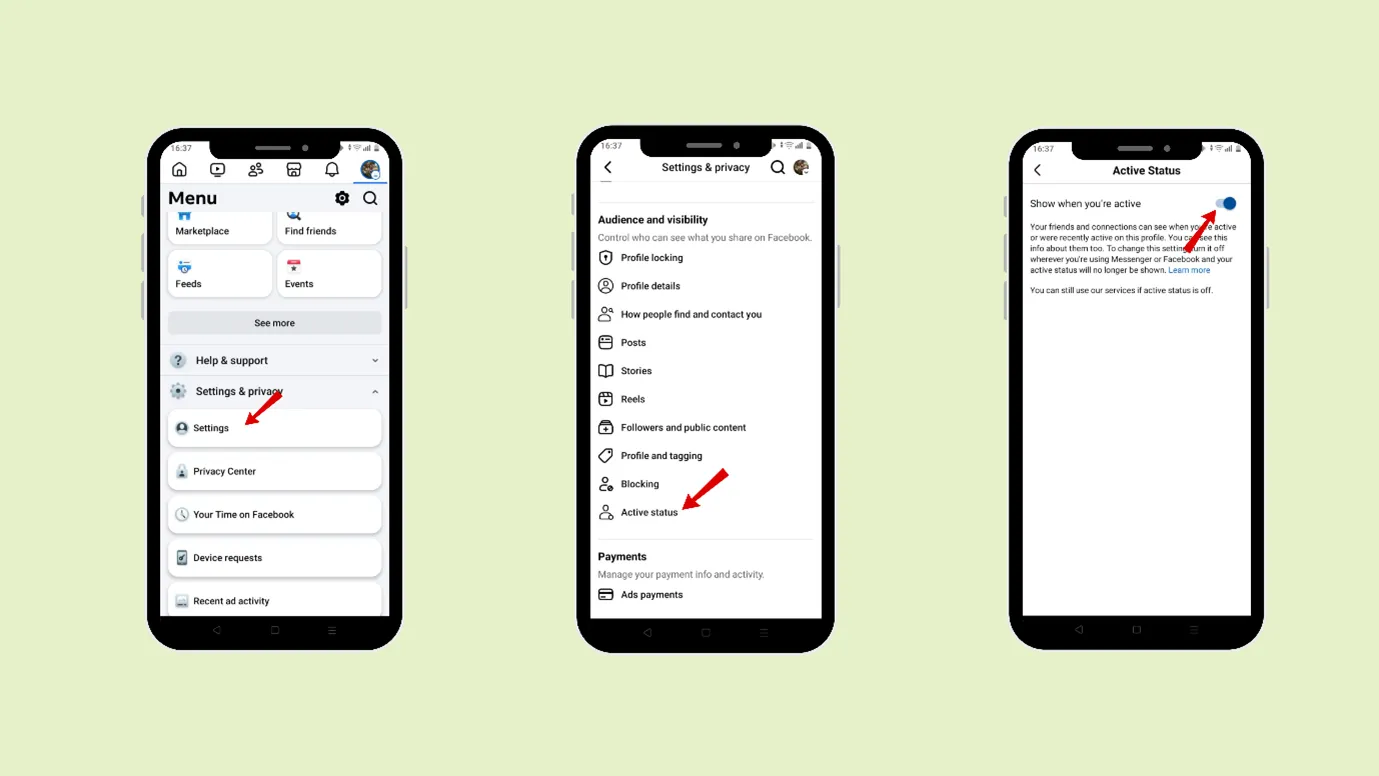
Step 1: Open the Facebook app
Step 2: Click your Profile picture in the left corner of the feed.
Step 3: Click on the three-dot menu.
Step 4: Click on “Lock Profile.”
Step 5: Click on “Lock your profile” to continue.
4. Hide your Profile Information
Step 1: Tap the profile picture in the top right of the Facebook feed.
Step 2: Scroll down and tap “Settings and Privacy”
Step 3: Tap “Settings”
Step 4: Tap “Privacy Checkup” under Tools and resources
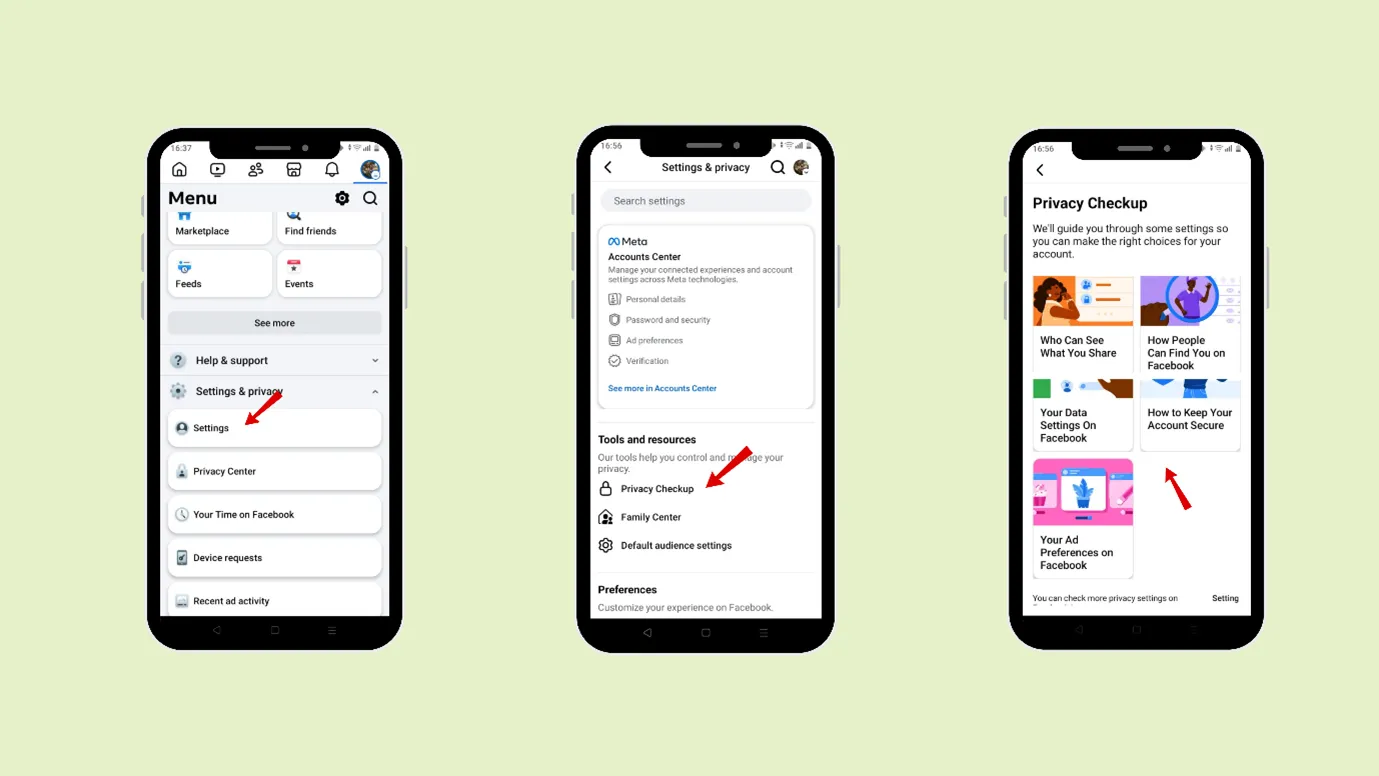
Step 5: Then tap “Continue” and change
OR
Scroll down to Audience and visibility
You can control who can see what you share on Facebook.
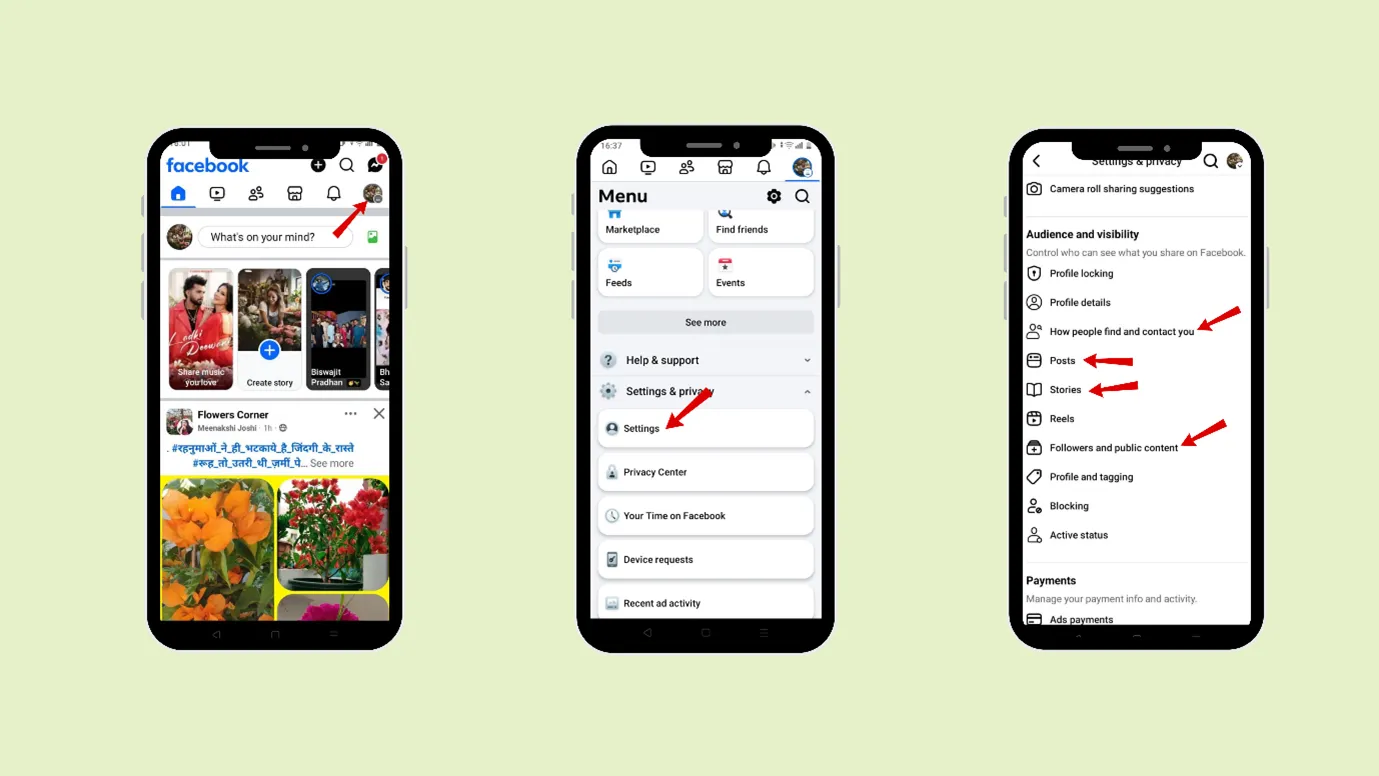
Comparing Facebook Screenshot Policy with Other Social Media Platforms
We have discussed in the blog that Facebook does not notify users of screenshots except in the disappearing mode in Messenger.
Snapchat: Snapchat is a well-known app that notifies users when someone takes a screenshot of their snaps, chat, or profile.
Instagram: Instagram does not send notifications for screenshots of posts, comments, or direct messages, except for the vanish mode in the disappear Message.
Twitter: Twitter does not notify users when you screenshot their tweet or a direct message. You can freely capture tweets and private messages without any alerts.
WhatsApp: WhatsApp doesn’t notify you when you screenshot a chat, but it doesn’t allow taking screenshots of a profile photo or messages in “view once” mode.
Best Practices to follow while taking a screenshot
Facebook is a platform where people share their content to help, inform, or inspire others.
- Respect the Content creators’ work.
Screenshot what is necessary, and make sure you are not violating any law or disrespecting the content creators’ work.
- Save the post
Rather than screenshotting every post, you can save the necessary posts.
- Credit the content creator.
While you post or use the screenshot, credit the original creator.
Summary
To summarize, for a better user experience, Facebook does not notify you when you screenshot a story, post, or message, except for disappearing messages. Rather than screenshotting every post, you can follow the steps in the blog and save your post.
You can use the profile lock feature to prevent strangers or people who are not friends from screenshotting. Facebook is a popular social media platform used to connect with millions of people worldwide, so it prevents you from being notified when someone screenshots your content. However, to protect your privacy, you can use a specific feature to protect your account.
Before uploading someone else’s content, credit the original creator and respect their work. If you are too busy to post regularly, you can use Indzu to schedule your posts on time and with less effort when you have a busy schedule.
FAQS
Q1. Will someone know if I screenshot their Facebook story? (h4)
A1. No, Facebook does not notify you when you screenshot someone’s story.
Q2. How to prevent someone from taking screenshots of your story? (h4)
A2. To prevent someone from taking a screenshot, you need to lock your profile
Step 1: Click on the three dots
Step 2: Click the lock profile, then tap Lock Your Profile to confirm
Now, your story is protected from being screenshotted, even by your friends.
Q3. Can you tell if someone takes a picture of your Facebook story?
No, you can not know if someone has taken a screenshot of your Facebook story, as Facebook does not notify screenshots.
Q4. Does FB notify you when you save a photo?
No, Facebook will not notify you when you save someone’s photo. You can save someone’s post instead of taking a screenshot.
Q5. How to protect your Facebook profile from taking screenshots
You can use the lock screen feature to protect your profile from strangers or people not on your friend list, as they cannot view the full profile.
Q6. How to access the story archive on Facebook?
Step 1: Click your profile picture in the left corner of Facebook
Step 2: Click three dots > Click Archive > Click Story Archive
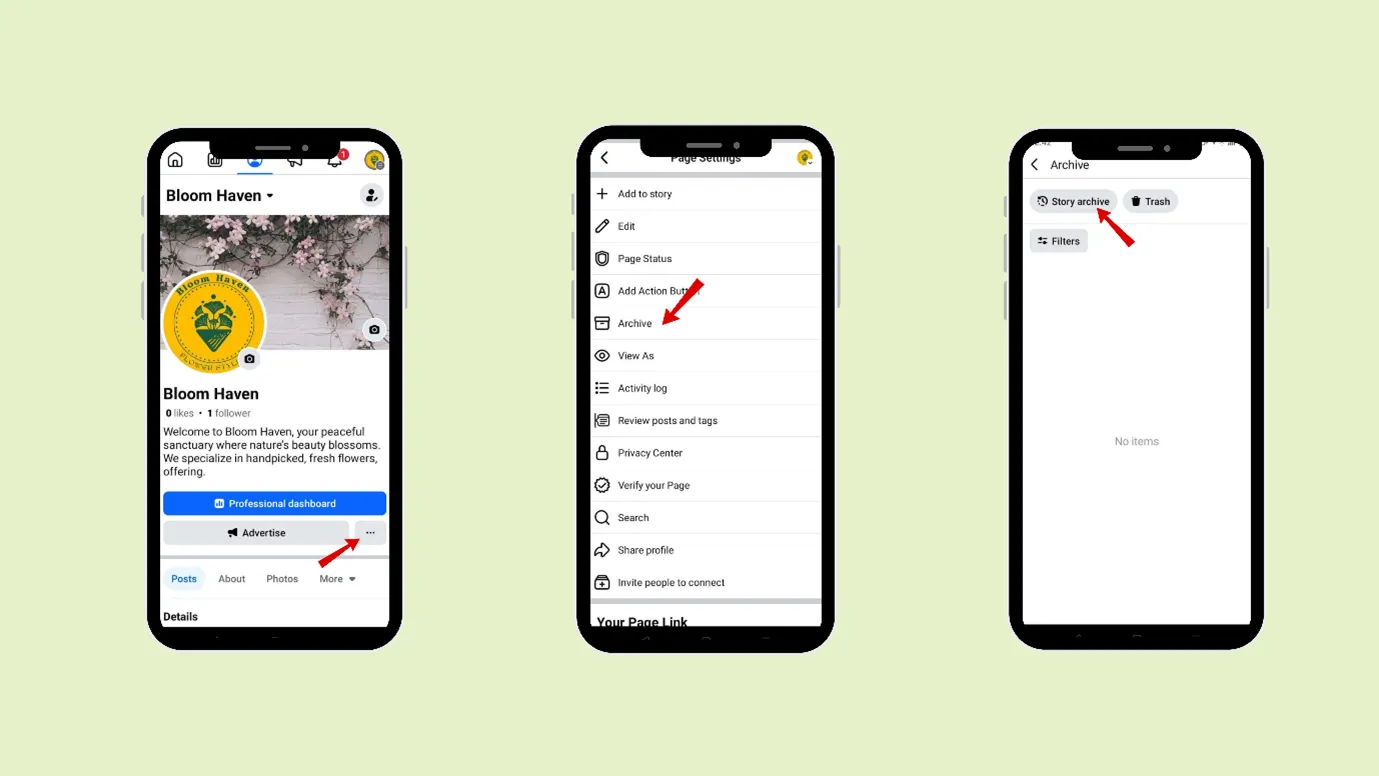
Q7: How to access the post archive on Facebook? (h4)
Step 1: Click on the profile picture in the left corner of the home page
Step 2: Click three dots > then click on Activity log > Click on Activity history