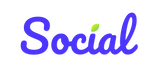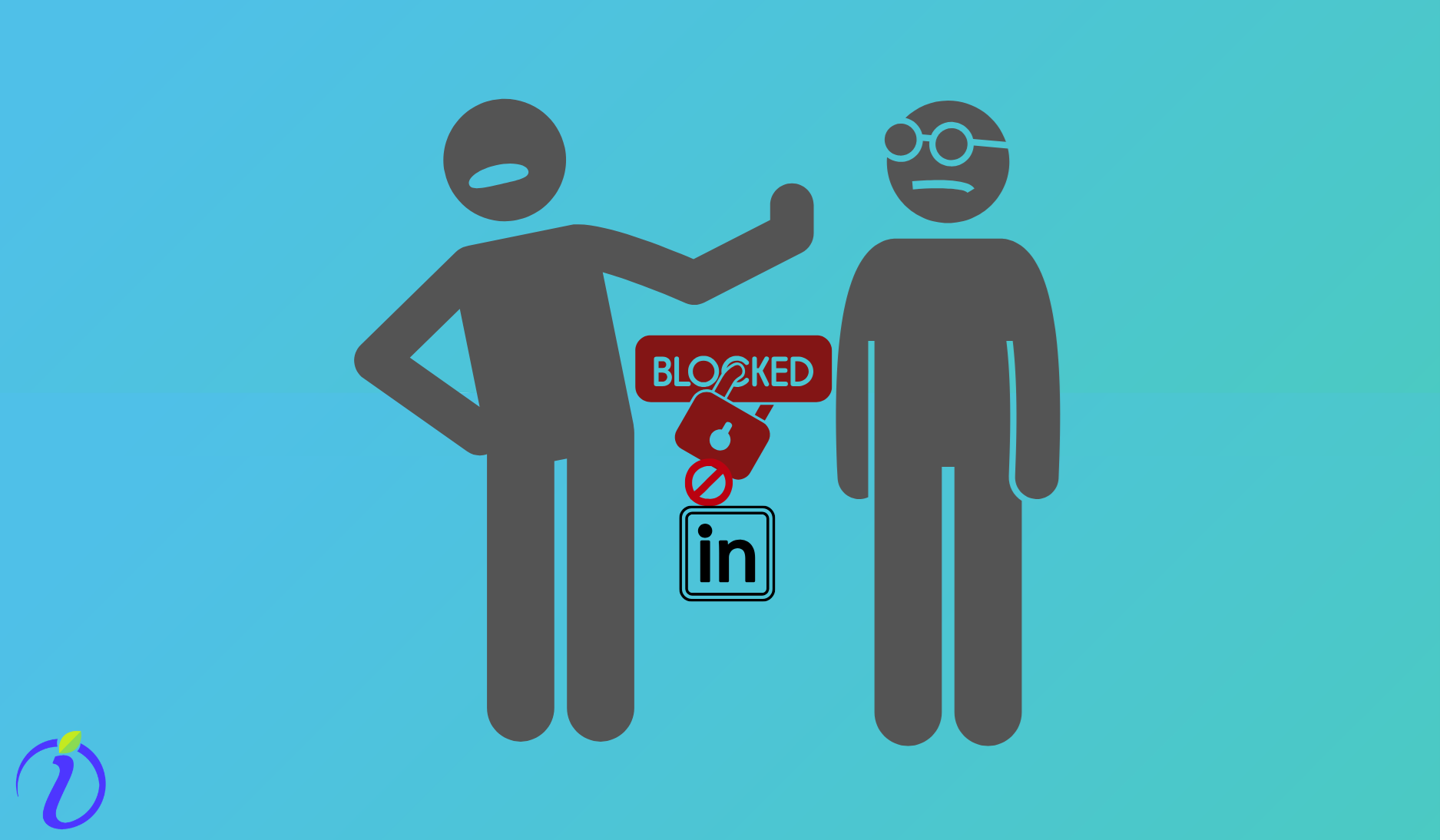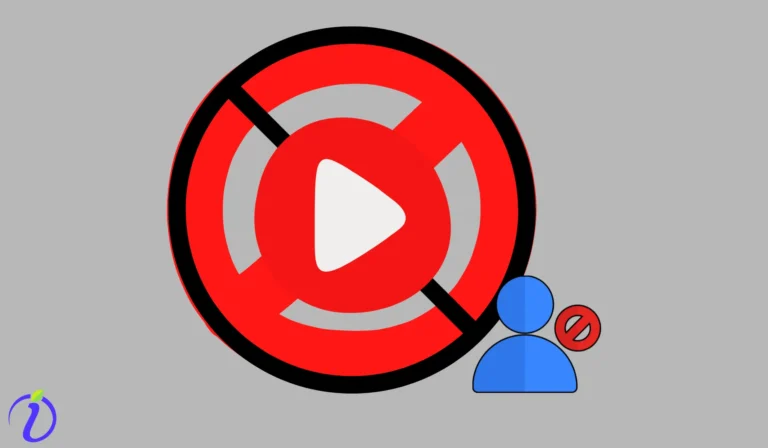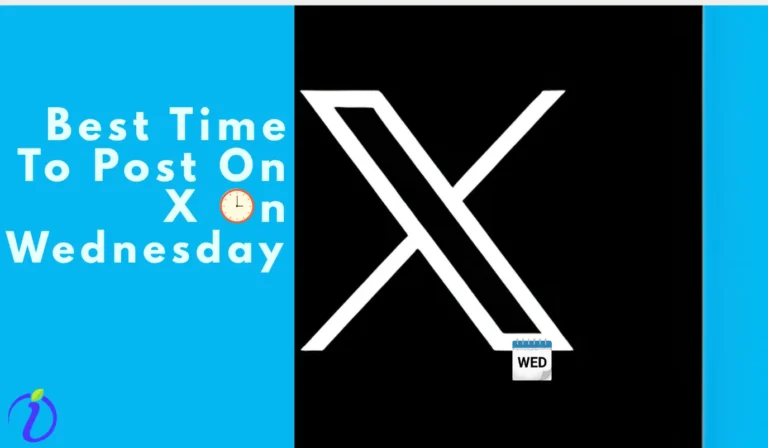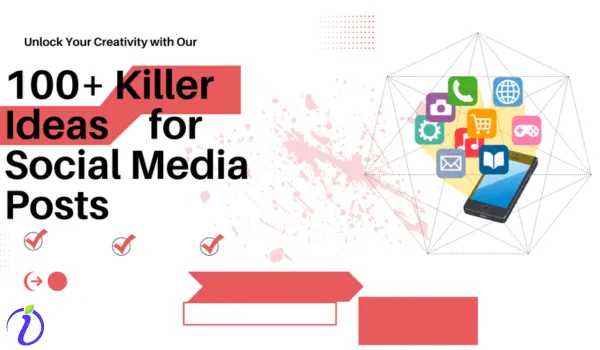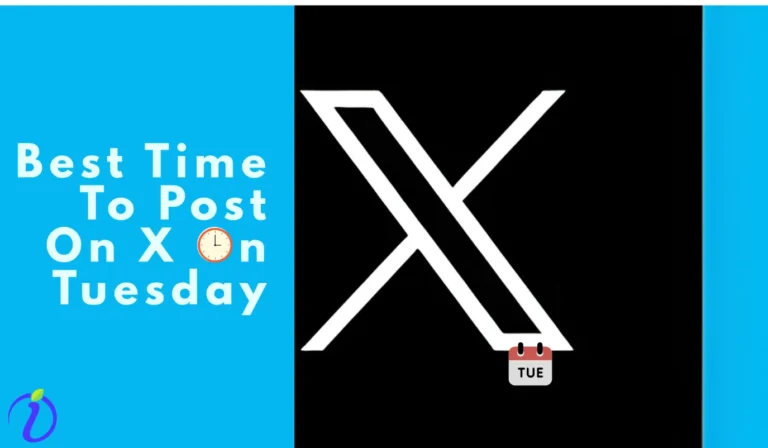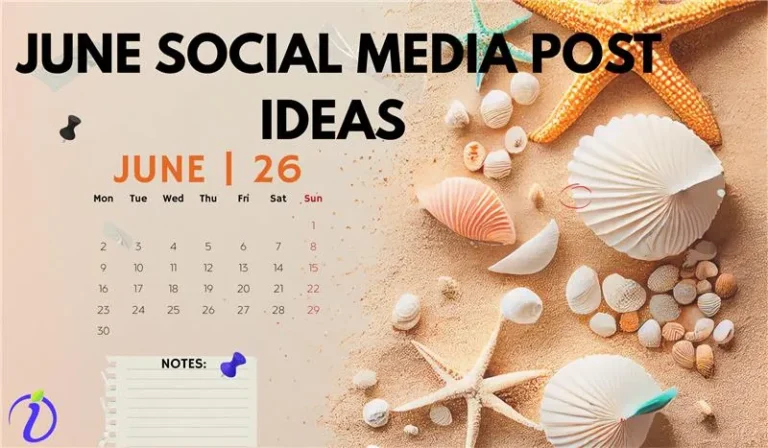Some people do not understand the value of your time; they will constantly send irrelevant messages, spam you, or spoil your mood whenever you open LinkedIn. For these kinds of people, LinkedIn has a blocking feature. Let us learn how to block someone on LinkedIn.
In this blog, we will learn the effects of blocking someone on LinkedIn, how to block a company page, how to block someone on LinkedIn without visiting their profile page, how to unblock someone, and everything about the LinkedIn blocking feature.
What happens when you block someone on LinkedIn?
When you block someone on Linkedin, the following things happen.
| Feature | Effect of Blocking |
|---|---|
| Blocking a member | The blocked member cannot view your profile. They are added to your blocked list. |
| Notification (about being blocked) | The blocked member is not notified, except if you share a LinkedIn Recruiter account. |
| Profile visibility | You will no longer be able to access their profile page. |
| Messaging | You won’t be able to send them messages or connection requests. |
| Updates and activities | You won’t see their posts, updates, or any activity on their profile. |
| Search results | You won’t find their profile in search results. |
| Connections | If you were connected, the connection will be removed. |
| Notifications | You won’t receive notifications for their comments or likes on your content, and vice versa. |
| “People Also Viewed” & “People You May Know” | You won’t appear in each other’s recommendations. |
| Events | You won’t be able to join events hosted by them or see their upcoming events. |
How to block someone on LinkedIn? (Step by step on Android)
- Open your LinkedIn profile
- Search for the profile whom you want to block
- Go to that person’s profile.
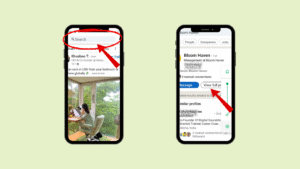
- Tap the 3 dots
- Go to Report or Block
- There you can select an action like “Block the person.
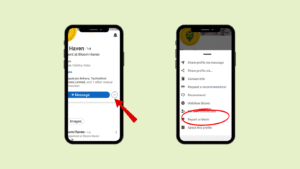
- You can also report the profile or entire account here.
Can a person tell if you block them on LinkedIn?
When you block a person on LinkedIn, they will not receive any notification.
But if they observe, they can notice that you have disappeared from them on LinkedIn.
|
The blocked person will not be able to see your profile or access your page. |
|
They won’t be able to send you messages or connection requests. |
|
They won’t see your posts, updates, or any activity on your profile. |
|
Your profile won’t appear in their search results on LinkedIn. |
|
If you were connected, the connection will be removed automatically. |
|
They won’t receive any notifications related to your likes, comments, or interactions. |
|
Your profile won’t appear in their recommendations under these sections. |
|
They won’t be able to see or join your events, and you won’t see theirs. |
By noticing these, they might be able to know that they have been blocked.
How Do I Restrict Someone on LinkedIn?
LinkedIn does not provide a feature to restrict someone. Still, you can always choose other options, such as making your LinkedIn profile visibility private.
How to make your profile visibility private on LinkedIn?
- Click on your profile photo in the leftmost upper corner.
- Then click on “settings.”
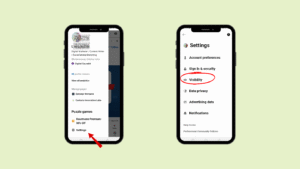
- Go to “Visibility”
- Here, you can go to “Profile viewing options.”
- Then you can select “Private mode” (The people who are not in your connections would see you as an Anonymous LinkedIn Member)
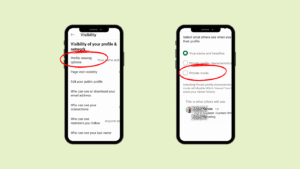
If you switch your visibility to private,
| Feature | Effect of Browsing in Private Mode |
|---|---|
| Profile visibility | When browsing in private mode, your name and profile details are hidden from the profiles you visit. |
| Basic (Free) account | If you browse in private mode, you also won’t be able to see who viewed your profile. |
| Premium account | You can browse in private mode and still see the list of people who viewed your profile in the last 90 days. |
- You can also edit the settings like
- “Edit your public profile”,
- “Who can see or download your email address”
- “Who can see your connections”
- “Who can see members you follow”
- “Who can see your last name”
- “Profile Discovery,” etc.
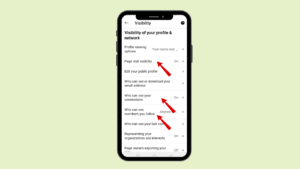
How to block someone on LinkedIn who has blocked you?
- Blocking is a mutual activity; when someone blocks you, that person also gets blocked from your side
- So, it is redundant to block someone who has already blocked you.
How to block someone on LinkedIn without visiting their profile?
- LinkedIn does not offer a feature that allows you to block someone without visiting their profile. However, you can block a person without them knowing that you visited their profile.
How to block someone on LinkedIn without them knowing? (for Android)
To do this, you must make your visibility private and then block the person.
- Click on your profile photo in the leftmost upper corner.
- Then click on “settings.”
- Go to “Visibility”
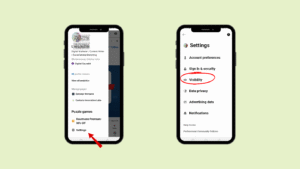
- Here, you can go to “Profile viewing options.”
- Then you can select “Private mode” (The people who are not in your connections would see you as Anonymous LinkedIn Member)
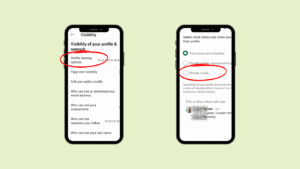
- Now you can search for the profile of the person you want to block.
- Go to that person’s profile.
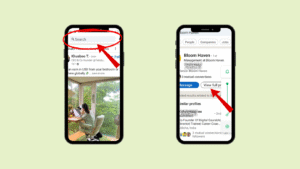
- Tap the 3 dots
- Go to Report or Block
- There, you can select an action like “Block the person.”
- You can also report the profile or entire account here.
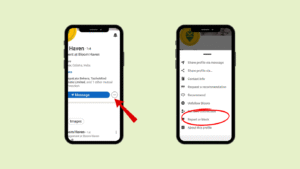
How to block someone on LinkedIn company page?
- LinkedIn does not allow blocking a person on the company page, but you can restrict that person.
- Company pages are public, so LinkedIn does not offer the facility to block someone.
How to restrict someone on a company page? (for Android)
- Open Super Admin or Content Admin view.
- Click the Message icon (top-right) to open your inbox.
- Find the conversation with the person you want to restrict.
- Click the More (⋮) icon in the top-right of the message.
- Select Report/Restrict.
- Click Restrict [Name], then confirm by clicking Restrict.
- As a user, you also cannot block a company. But you can unfollow that company.
How to unfollow on LinkedIn? (for Android)
- Go to that company or person’s page whom you want to unfollow.
- Click on “Following.”
- LinkedIn would show an option for unfollowing.
- You can click on “Unfollow.”
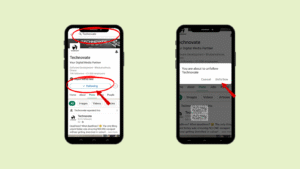
- If you have faced abuses from the person or company, then you can click on the 3 dots near the “Following button”
- And click on “Report Abuse.”
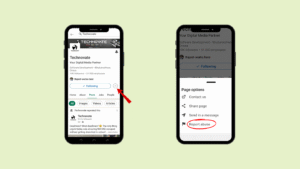
How to unblock someone on LinkedIn? (for Android)
- Click on your profile photo in the leftmost upper corner.
- Then click on “settings.”
- Go to “Visibility”
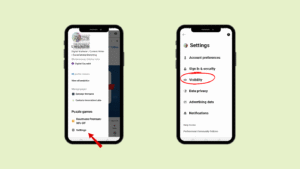
- Scroll down and go to “Blocking.”
- You can find the list of people you have blocked and unblock there.
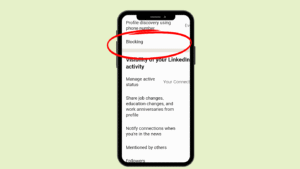
How to mute someone on LinkedIn?
When you do not want to see someone’s unnecessary messages on LinkedIn, or you do not want to see their updates or posts, then you can try muting that person.
- Go to your inbox
- Go to that person’s messaging profile
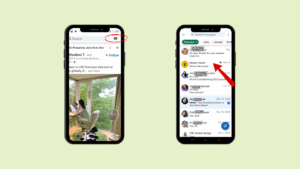
- Click on the 3 dots on the upper part
- Now click on “Mute.”
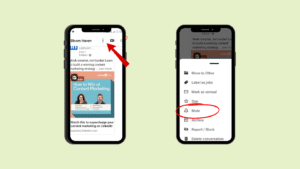
Reasons for blocking someone on LinkedIn
- Spam messages and irrelevant messages from the user.
- If a user is constantly posting negative comments on posts or updates.
- If a user is repeatedly sending inappropriate messages.
- If a coworker or competitor constantly observes you and tries to take advantage of it.
FAQs
- How many people can I block on LinkedIn?
LinkedIn does not put any limit on how many members you can block. But you should use the block feature with care. In extreme cases, you should use the block feature; otherwise, you can use the restrict feature.
But remember that If you have blocked more than 2,000 members, you may need to contact LinkedIn support to unblock someone.
- Can I block a person whom I recently unblocked?
Yes, we can block the same person after unblocking him, but you must wait 48 hours before blocking him again.
- Why can’t I block someone on LinkedIn?
If You cannot block a LinkedIn member, there are multiple reasons.
Here’s a table explaining why you might not be able to block someone on LinkedIn:
|
If the user has Hibernated their profile |
|
If the user has Been removed from the site due to abusive behavior |
|
If the user has Blocked you |
|
If the user has Closed their account |
- How to block someone on the LinkedIn group?
If you are the group admin, you can remove that person from the group.
- You can go to the Manage group on the top left
- From the members’ section, choose the member you want to remove
- Click on the 3 dots/ more icon
- There, you can remove the person or block the person.
- How to block someone on LinkedIn on iPhone?
- Go to that person’s profile.
- Tap the 3 dots
- Go to Report or Block
- There you can select an action like “Block the person.”
- How to block someone on LinkedIn on a Desktop?
- Go to that person’s profile.
- Click on “More.”
- You can scroll down and “Report/Block” that person.
Key Takeaways
Every social media platform has its pros and cons; LinkedIn is the most professional social media platform, but even on these platforms, some bad social elements exist.
Thankfully, LinkedIn has many features like blocking, private mode, mute mode, etc. Blocking someone is an extreme feature, and it should be used carefully.
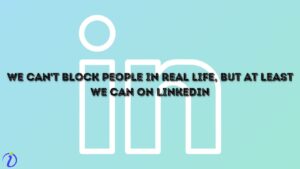
With a little bit of caution and respect toward other’s privacy, we can make LinkedIn a happy place where people can network well and grow together.
If you want to know more about LinkedIn or any other social media platform, then check out our blogs.