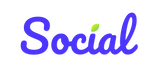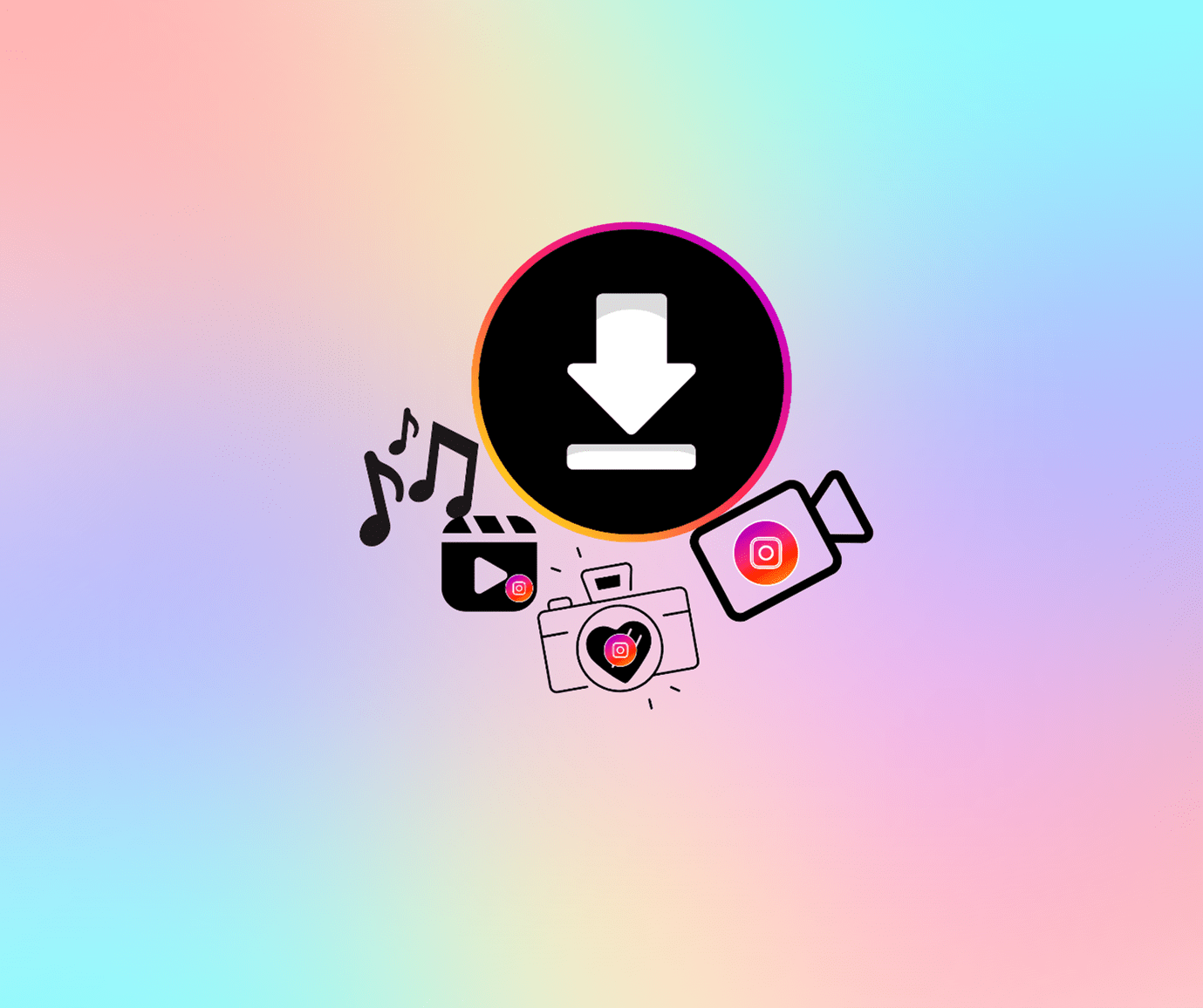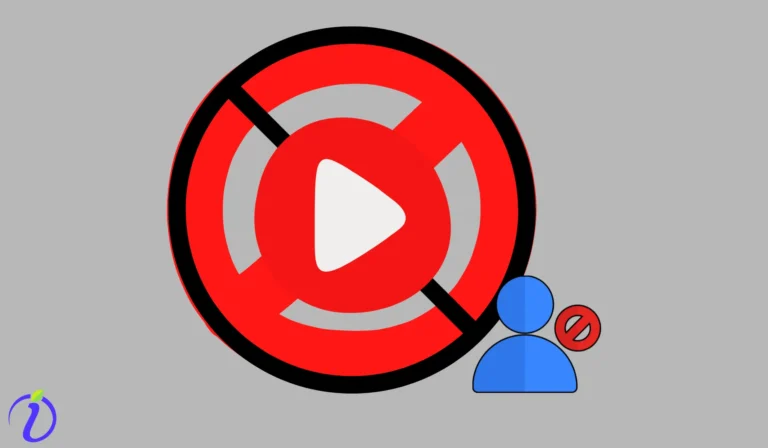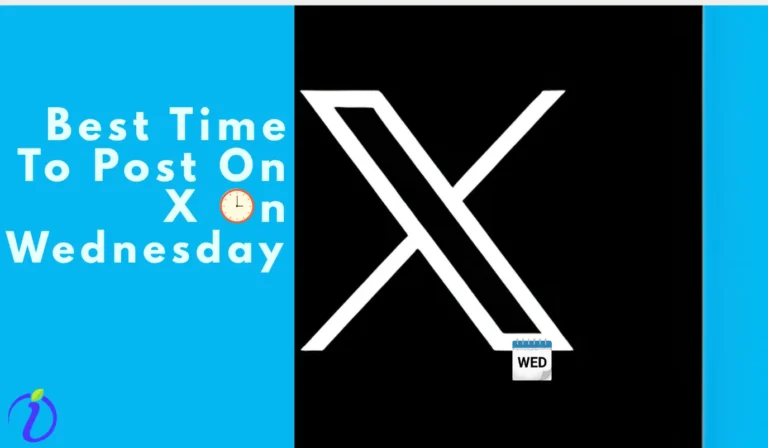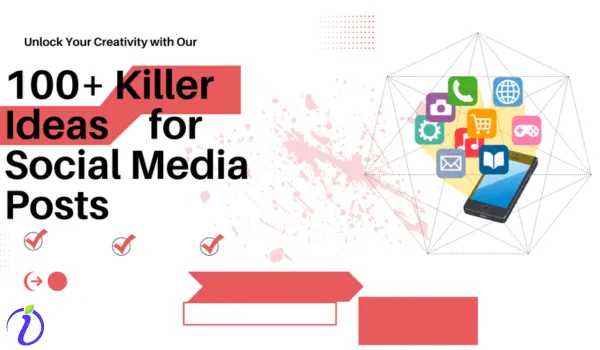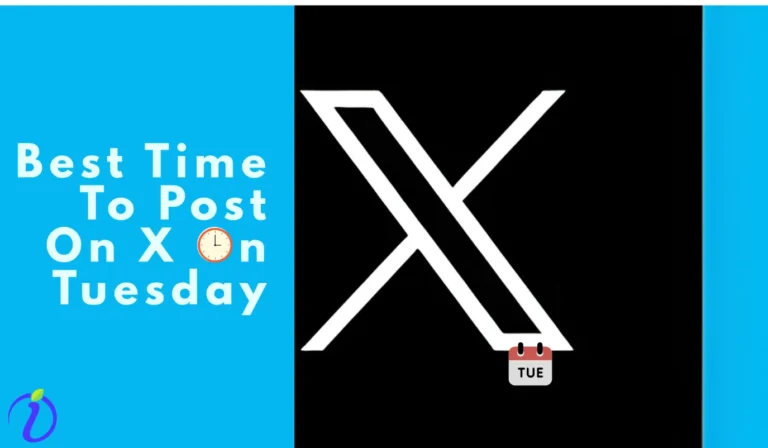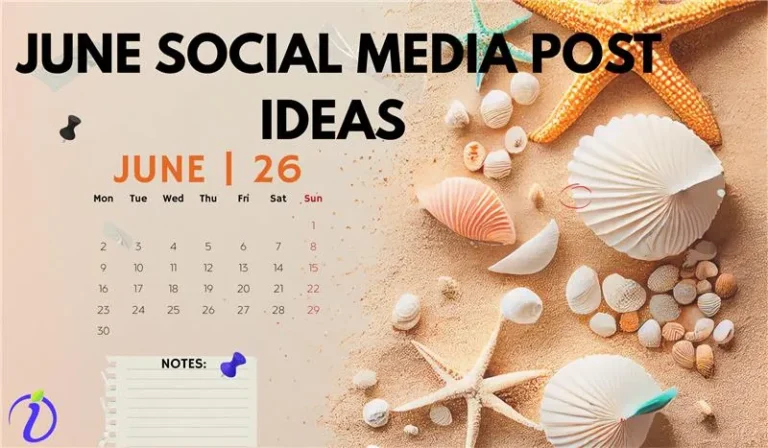You just saw an Instagram reel using the Insta app, and now you want to share the whole reel on WhatsApp. But oh no! Instagram does not allow you to download the reel. Do you want to learn how to download Instagram videos? Follow along.
Or you came across a reel giving good tips while baking cake, and you want to save it for future use, but you cannot download it; it can be very frustrating at times.
But do not worry; in this blog, we will cover all the easiest ways to download Instagram videos, and you do not have to wonder how to download Instagram videos.
Does Instagram allow users to download videos?
Instagram allows downloading videos if and only if the person has allowed others to download their reel while uploading. Otherwise, users can only save the desired video (within the Instagram app itself).
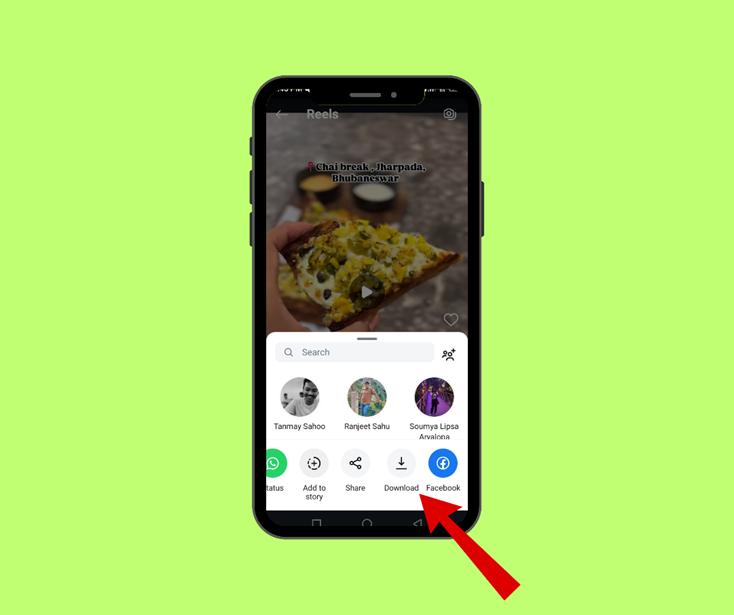
Why does Instagram not allow users to download videos?
- Protecting the creator’s property is the priority of Instagram, and providing a download option is the fastest way to encourage the distribution of content.
- Every social media platform wants users to stay within the platform for more and more time, so Instagram has given a “SAVE” option so that users can save the desired video and not go outside Instagram.
Let us understand Instagram’s policy.
- Suppose any person has set their account to public. In that case, only users can view, share, or record the person’s reels, videos, or stories.
- If the person has set his account to private, then there is no way that the users could record the reels, videos, or stories. In the settings, there are privacy setting options where the person can control who can view or download
- If a person is below 18 years old, Instagram automatically sets their account to private.
Legal and ethical considerations while downloading videos
- You must download the videos on Instagram after obtaining the consent of the account holder.
- Also, it is illegal to use the downloaded content for commercial purposes. The content belongs to the account holder (the one who originally posted the content ) and not to Instagram.
How to download videos on Instagram if you are an Android user?
A. The Manual Way
- Now, Andriod users have the option to screen record or voice screen record. If you are an Andriod user, you can go to voiced screen recording and record your desired video on Instagram.
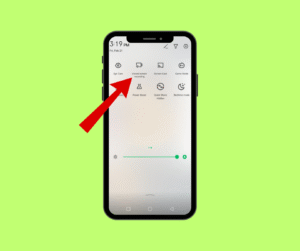
B. Using Web Tools
- You can go to Instagram reels, posts, or stories, click the share button (paper airplane button)
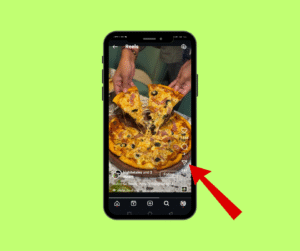
- A new window will open, showing many options; you can choose “copy link.”
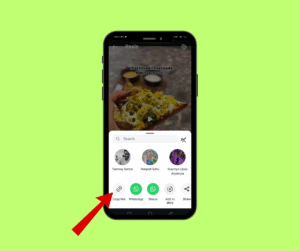
- Now you can go to Chrome browser and type Instagram Video Download
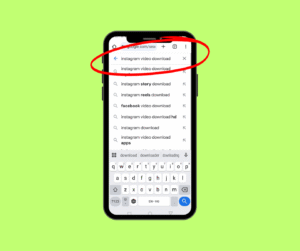
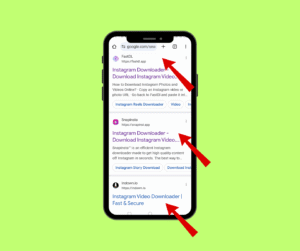
- You can click on any of these.
- After opening any of the web tools, you can paste the video link there.
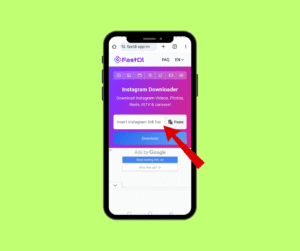
- Your reel will be downloaded, and you can see it in your gallery section.
C. Using 3rd party apps
- You can go to the Play Store and type Instagram video downloader,
- You will come across many options, but many of them are paid ones. In this blog, we will discuss the free ones.
- One such app is “Reels Downloader”, you can find this app after scrolling just a bit
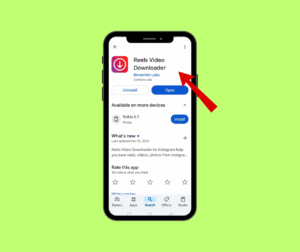
- You can go to Instagram reels, posts, or stories, click the share button (paper airplane button)
- A new window will open, showing many options; you can choose “copy link”
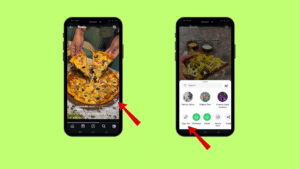
- You can now open the app, Reel Downloader and select the desired option
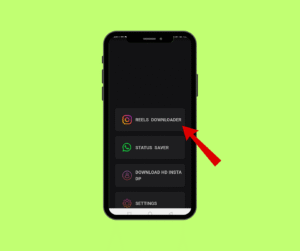
- Here, you can paste the link to the desired reel
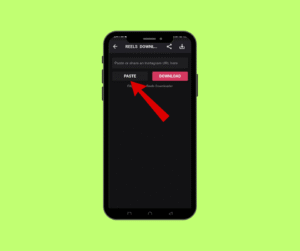
- Then you can hit on “Download”
- Your reel will be downloaded
- Another such app is “Video Downloader.”
- The steps to download the video are similar to the above ones.
How to download videos on Instagram if you are an iPhone user?
A. The Manual Way
- It is done the same way as for Andriod devices. In the control center, go to Add Screen Recording.
- You can open your favorite Instagram video and start recording
B. Using web tools
- You can go to Instagram reels, posts, or stories, click the share button (paper airplane button)
- A new window will open, showing many options; you can choose “copy link.”
- Now you can go to Safari or any web browser on your iPhone and type “SaveInsta” or “SnapInsta.”
- You can paste the link here.
- Your video will be ready to download.
C. Using 3rd Party App
- You can go to the App Store and download the “Black Hole Splitter” App
- You can go to Instagram reels, posts, or stories, click the share button (paper airplane button)
- A new window will open, showing many options; you can choose “copy link”
- Now you can open the Black Hole Splitter app and paste the link
- Your desired reel will be downloaded
How do you download Videos on Instagram if you are using a desktop?
A. The Manual Way
- You can press the button Windows + Shift + R, and the snipping tool will open
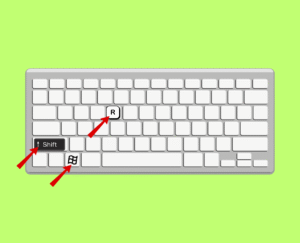
- Here, you can select screen recording.
- You can record your desired reel or video
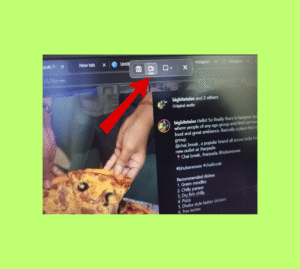
- After the recording is done, you can press the red button to stop it
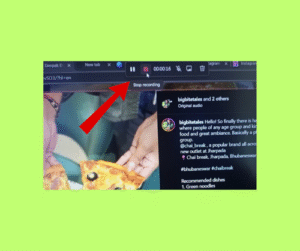
B. Using Web Tools
- You can go to Instagram reels, posts, or stories, click the share the button
- You can copy the link directly
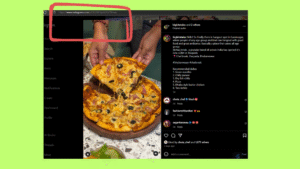
- Next, you can open a new tab and type “Instagram video downloader.”
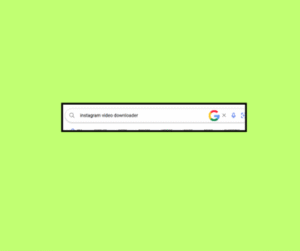
- There would be many links, like IGram, FastDL, InDown.io, Inflact, etc.
- You can go on to any of these and paste the link of your desired video.
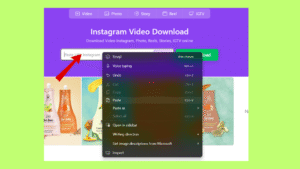
- Your desired reel will be downloaded.
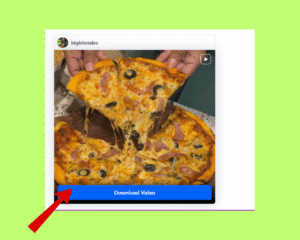
Can we also download Instagram stories the same way?
- Yes, you can manually screen-record the stories on Instagram. The process would be the same as mentioned above.
- You can also use the web tool to download the Instagram stories. Web tools like IGram, FastDL, InDown.io, Inflact, etc.
- etc. can download the stories also.
- But all the 3rd party apps cannot download the stories. For, e.g., “Video Downloader” can download the stories. But “Reels Downloader” cannot download the reels.
Can we also download Instagram posts?
- Yes, you can manually take screenshots on your phone or desktop.
- The web tools like IGram, FastDL, InDown.io, Inflact, etc.
- can also download Instagram posts.
- Android apps like “Video Downloader” can also download Instagram posts.
What should we keep in mind while downloading the videos?
- The 3rd party apps, which are free, contain a lot of ads, and these ads distract the users while doing the work.
- You should never share any login or password details of Instagram with third-party apps as it may lead to your Instagram account being suspended.
- Also, some web tools or 3rd party apps can bring malware, viruses, or spyware into your devices.
Can we repost or reuse the downloaded video?
- Yes, you can reuse or repost the downloaded Instagram video, but it is always important to ask the permission of the original content owner.
- If the user’s account has permitted to “download the reel”, “remixing the reel”, then you can repost and reuse the reel.
- You can always reuse and repost your own Instagram content
- Some content on Instagram are copyright- free, you can repost or reuse it.
- It is a good idea to give credit to the content owner while reusing or reposting the content.
How can we download our own Instagram reel?
A. For Android and iPhone users
You can easily download your own Instagram videos.
- Go to the reels which you want to download, and click on the share button
- A new window would open, and a “download” option would be available.
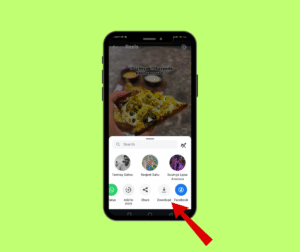
- You can click on download.
B. For Computer users
- Computer users cannot download their own Instagram videos from the Instagram website itself
- But computer users can use web tools like IGram, FastDL, InDown.io, Inflact, etc, or manually screen record to download Instagram videos.
(The steps would be the same as mentioned in how to download Instagram videos while using a desktop)
C. You can also download all your Instagram videos, posts, and information you shared on Instagram at once.
- You can go to Instagram, click on your profile pic in the lower right-hand corner
- In the next window, three bars would appear on the right-most upper corner
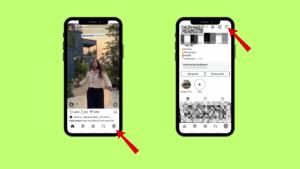
- After clicking on the three bars, you will get many options
- Then you can click on “activity”
- You have to select “download your information” and proceed to choose the appropriate options available
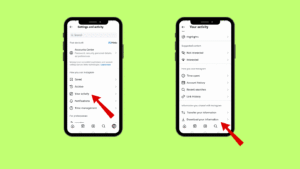
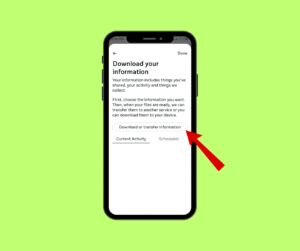
Key Takeaway
Instagram is a place where people come to express themselves, show their talent, share the beautiful moments of their lives, and follow more friends and people like them.
To keep it a safe and positive space, it’s important to respect others’ content and privacy. Although in this blog we have taught you how to download Instagram videos, we still strictly advise that taking permission is necessary.
Downloading or using someone’s content without permission and using it for commercial purposes not only violates ethical boundaries but also contributes to an unsafe environment.
By being responsible, we can all help maintain Instagram as a secure and inspiring place for everyone.
FAQs
1. Can we use the downloaded video for personal or commercial use?
- Downloaded reels are not allowed for commercial usage. Even if the videos are downloaded from a public account, they still cannot be used for commercial purposes.
- You can use the downloaded video for personal use, but it is always good to ask for the account holder’s permission before downloading the reel.
2. Will the downloaded videos have a watermark?
- When you download the videos via the Instagram app, then you will have a watermark in the downloaded videos.
- Downloading videos from 3rd party apps or web tools does not bring watermarks to the videos.
3. Who can see or share your content on Instagram?
For Public Account
- If you have made your account “public”, then anyone can see and share your reels.
- Even if you have made your account public, you can control the remixing or download of your reel by enabling “ turn off remixing” or “turn off reel downloads”
For Private Accounts
- Only your followers on Instagram can see or share your content. You can also control who can see or share your content in your privacy settings.
4. Why can’t I find a share button on someone’s story?
Suppose the account holder has adjusted his privacy settings and disallowed the share button for their stories. In that case, you cannot see the share button on stories.
5. How do I download a post from Instagram?
We can easily download posts from Instagram, by using web tools like web tools like IGram, FastDL, InDown.io, Inflact, etc.