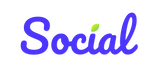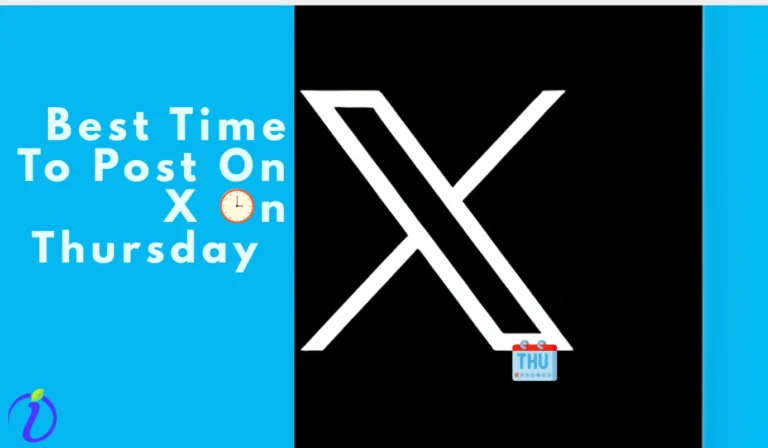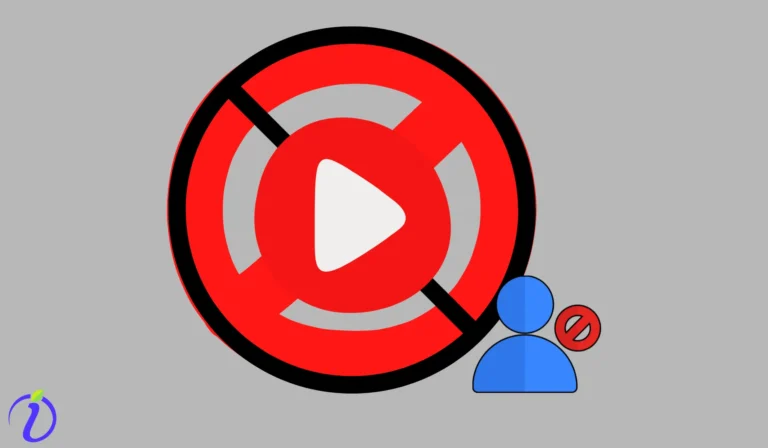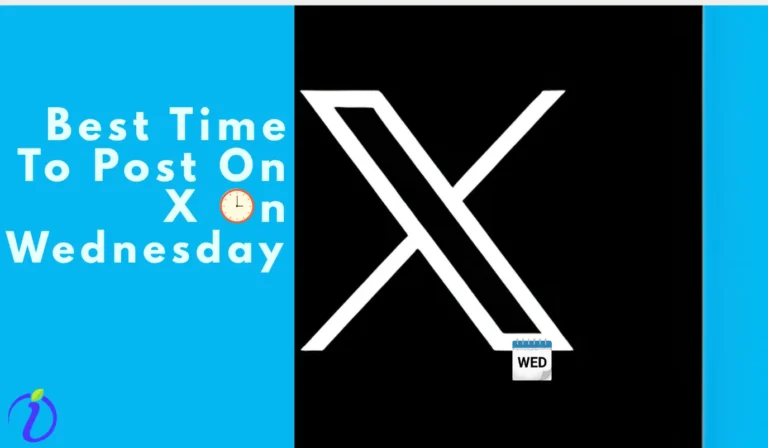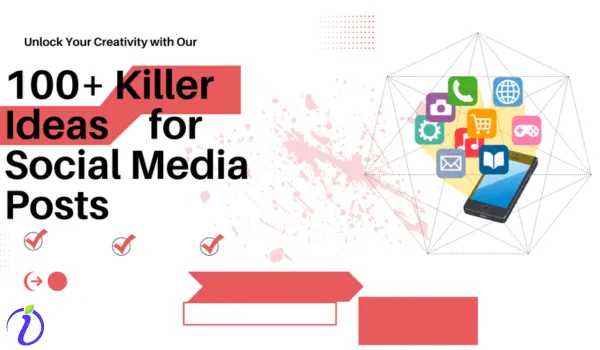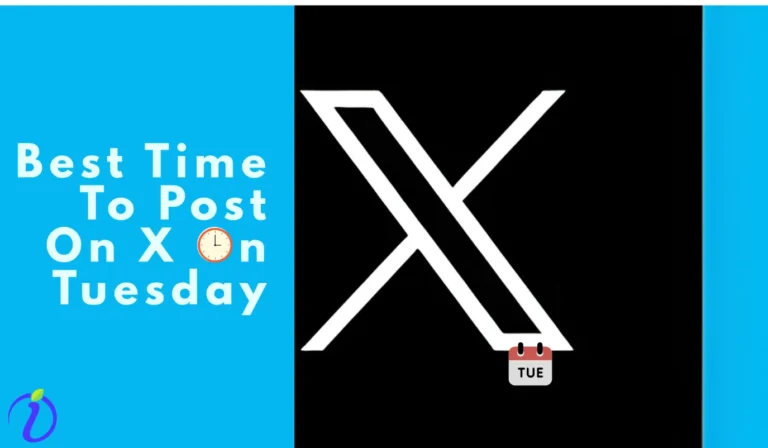Is there any way you can be on Instagram but not be there at the same time? Instagram has a “Quiet Mode” feature that can enable this superpower. But what is quiet mode on Instagram, and how can you turn it on or off?
How will it affect your engagement? Will your friends figure out that you enabled quiet mode? And will you miss any updates while being in quiet mode? We will learn all about this here.
What Does Quiet Mode on Instagram Do?
Quiet mode on Instagram is like our phones’ do not disturb feature. You will be on Instagram, but it will be quiet for you.
| Feature | Description |
|---|---|
| Pauses notifications | Stops Instagram notifications during selected time periods. |
| Auto-reply to messages | Sends an automated message to inform senders that the user is in Quiet Mode / Sleep Mode. |
| Instagram usage | Users can still browse, send, and receive messages while in Quiet Mode / Sleep Mode. |
| Activity status update | The activity status changes to “In Sleep Mode.” |
| Indicator change | The green active dot changes to a moon icon. |
| Reminder to close app | Users receive a prompt to close Instagram while in Quiet Mode / Sleep Mode. |
| Notification summary | Once Quiet Mode / Sleep Mode ends, users get a summary of missed notifications and messages. |
How do you turn on quiet mode on Instagram?
- Open your Instagram, go to your profile picture located at the rightmost corner below
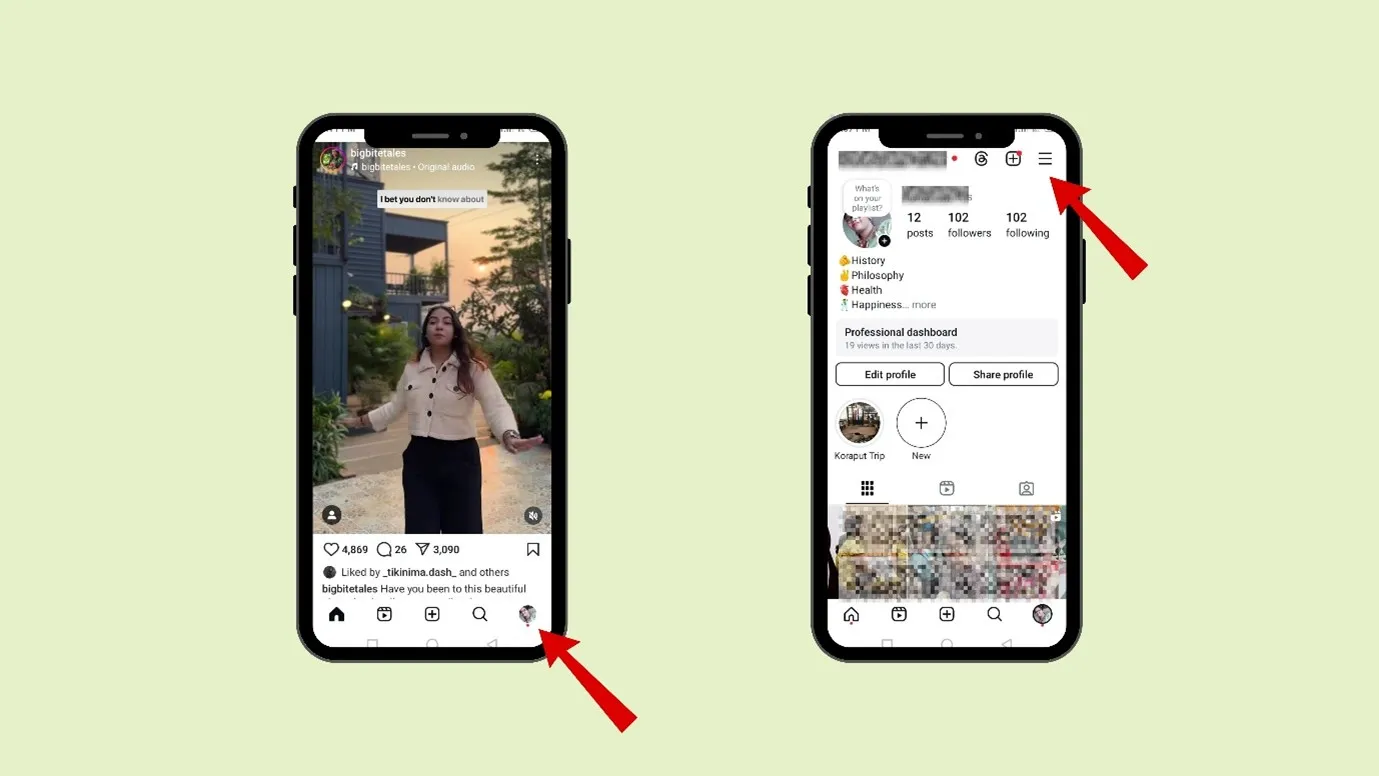
- Now click on the hamburger icon and go to “Notification.”
- Then you can click on “Quiet Mode”,
- You can switch it on and customize the “Start time” and “End time.”
- You can also choose the days to switch to Quiet Mode.
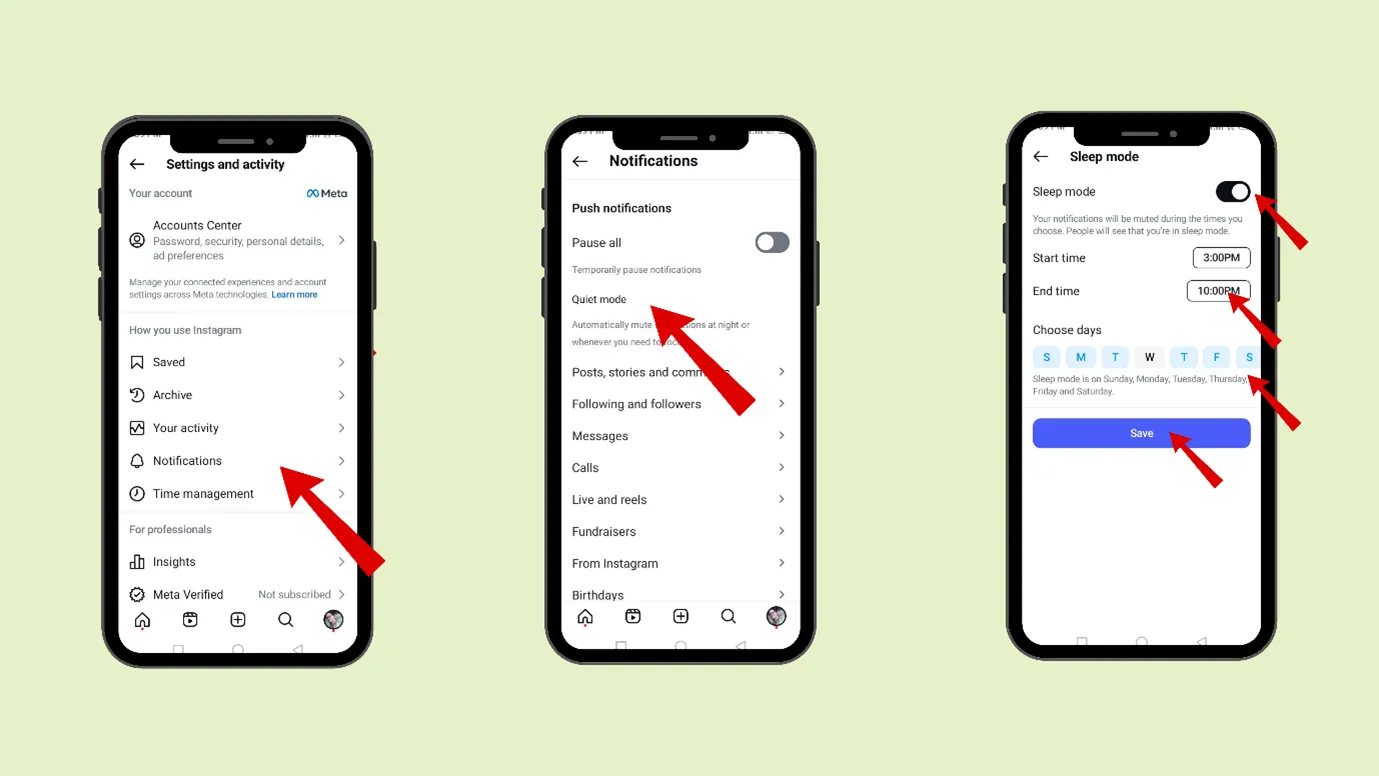
Are Sleep mode and Quiet mode the same?
Yes, Sleep mode and Quiet mode are the same on Instagram.
How to pause all notifications on Instagram?
What are Push notifications on Instagram?
The notification you receive on your phone, even if you are not using the Instagram app, is called a “Push Notification.”
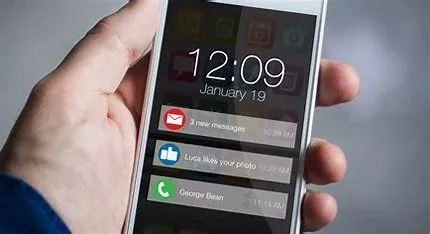
The notification can be about
- Likes & Comments
- Followers & Mentions
- Messages & Calls
- Story & Post Notifications
- Live Videos
- Reels & IGTV
- Shopping & Product Updates
- Reminders & Events
- Security & Account Activity
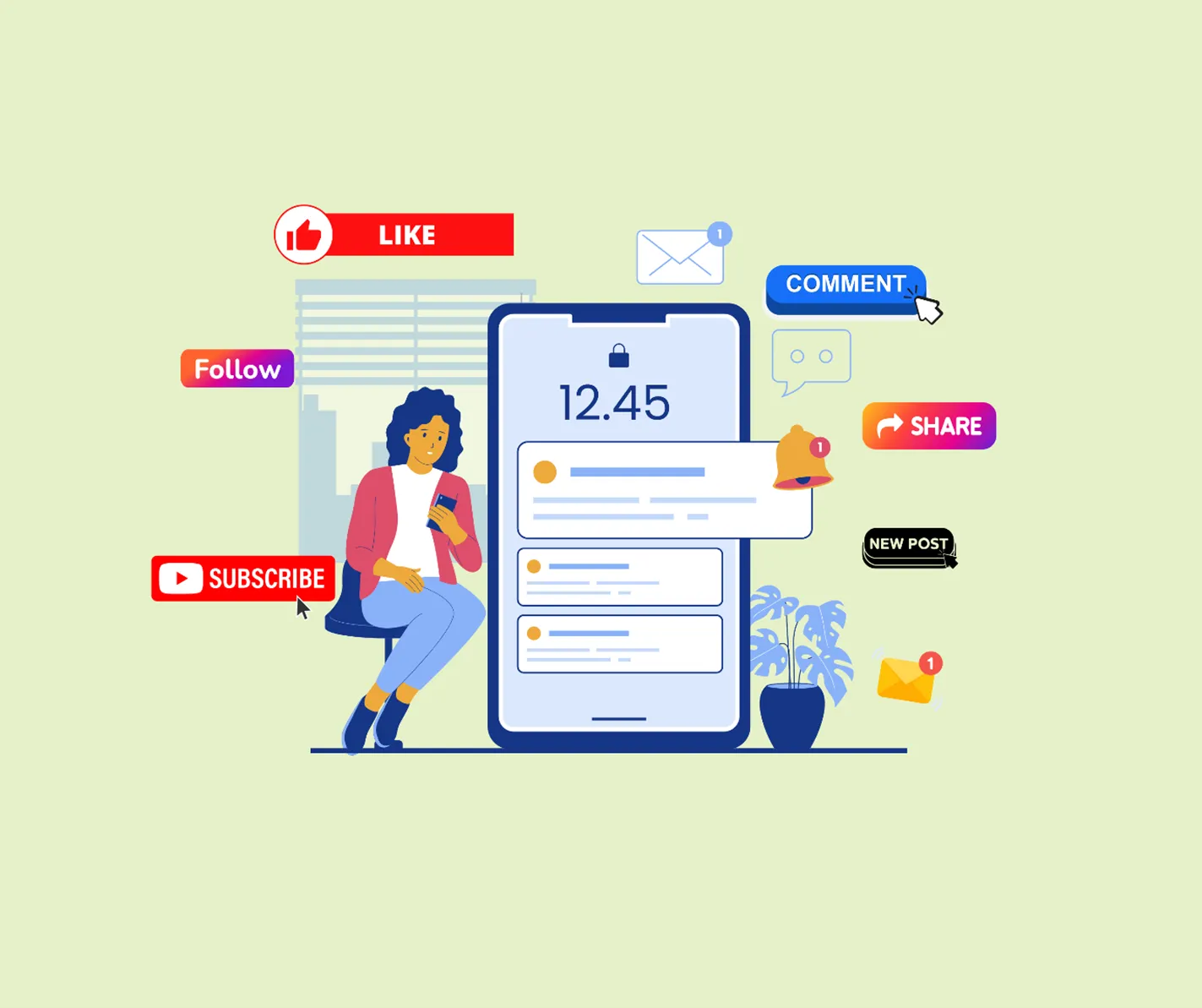
How to pause them?
- Open your Instagram, go to your profile picture located at the rightmost corner below
- Now click on the hamburger icon and go to “Notification.”
- There, you can tap on “Pause All.”
How to mute all Instagram notifications without enabling Quiet mode?
- Open your Instagram and see your profile picture in the rightmost corner below.
- Now click on the hamburger icon and go to “Notification.”
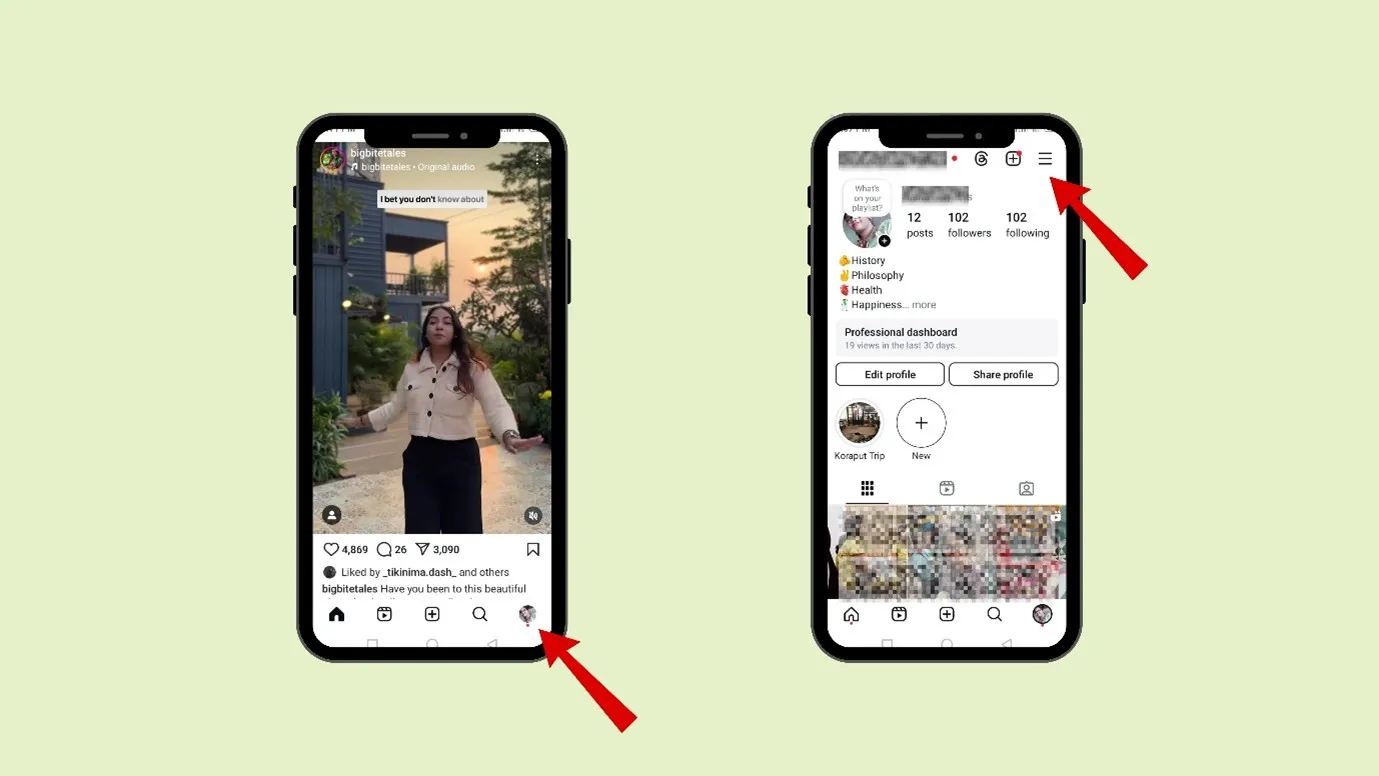
- Now you can go to “Posts, Stories and Comments,” “Following and followers,” “Messages,” “Calls,” and “Live and Reels” to manage the notification.
- You can switch off the notifications from “everyone” and “profiles you follow” or completely switch off notifications.
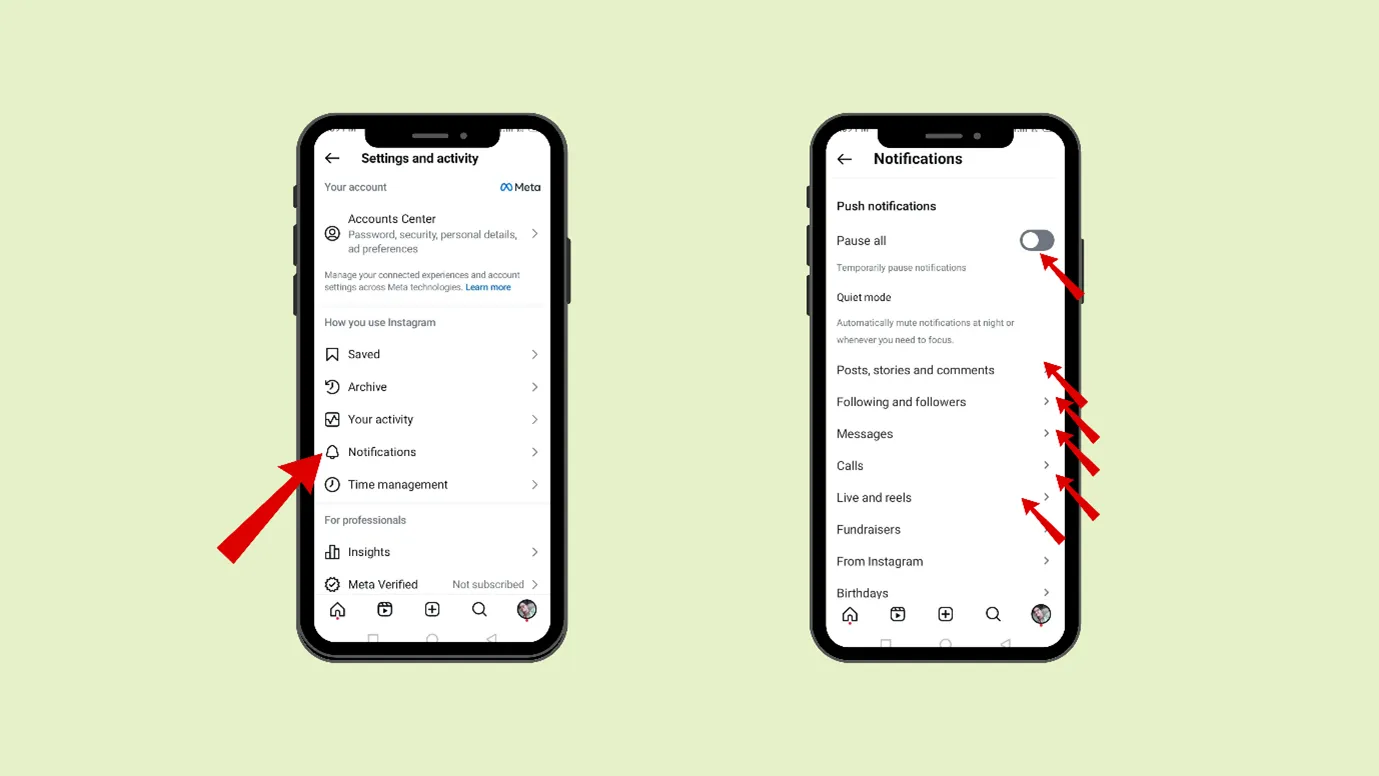
What is the difference between Quiet Mode vs. Pausing All Notifications?
Quiet Mode and Pausing All Notifications help reduce distractions on Instagram, but they work differently.
|
Feature |
Quiet Mode |
Pausing All Notifications |
|
What it does |
Stop notifications and let people know you’re unavailable. |
Stops all notifications but doesn’t change your status. |
|
Activity Status |
Shows others that you’re in Quiet Mode. |
Your activity status stays the same. |
|
DM Replies |
Send an automatic reply when someone messages you. |
Messages arrive as usual, but you won’t get alerts. |
|
Customization |
You can schedule it for certain hours. |
You can pause notifications for 15 min, 1 hour, 8 hours, etc. |
|
Best for |
Taking a break while letting others know you’re unavailable. |
Quickly muting notifications without affecting your status. |
Which One Should You Use?
- Choose Quiet Mode if you want a customized break with the status update.
- Choose Pause All Notifications if you need a short break without changing your Status.
How can you turn notifications on or off for a specific person?
Now, you have learnt what is quiet mode on Instagram, but Instagram also has this unique feature that allows you to turn notifications on or off for a specific person.
- You can go to your Instagram and click on your profile at the bottom.
- You can go to your follower list.
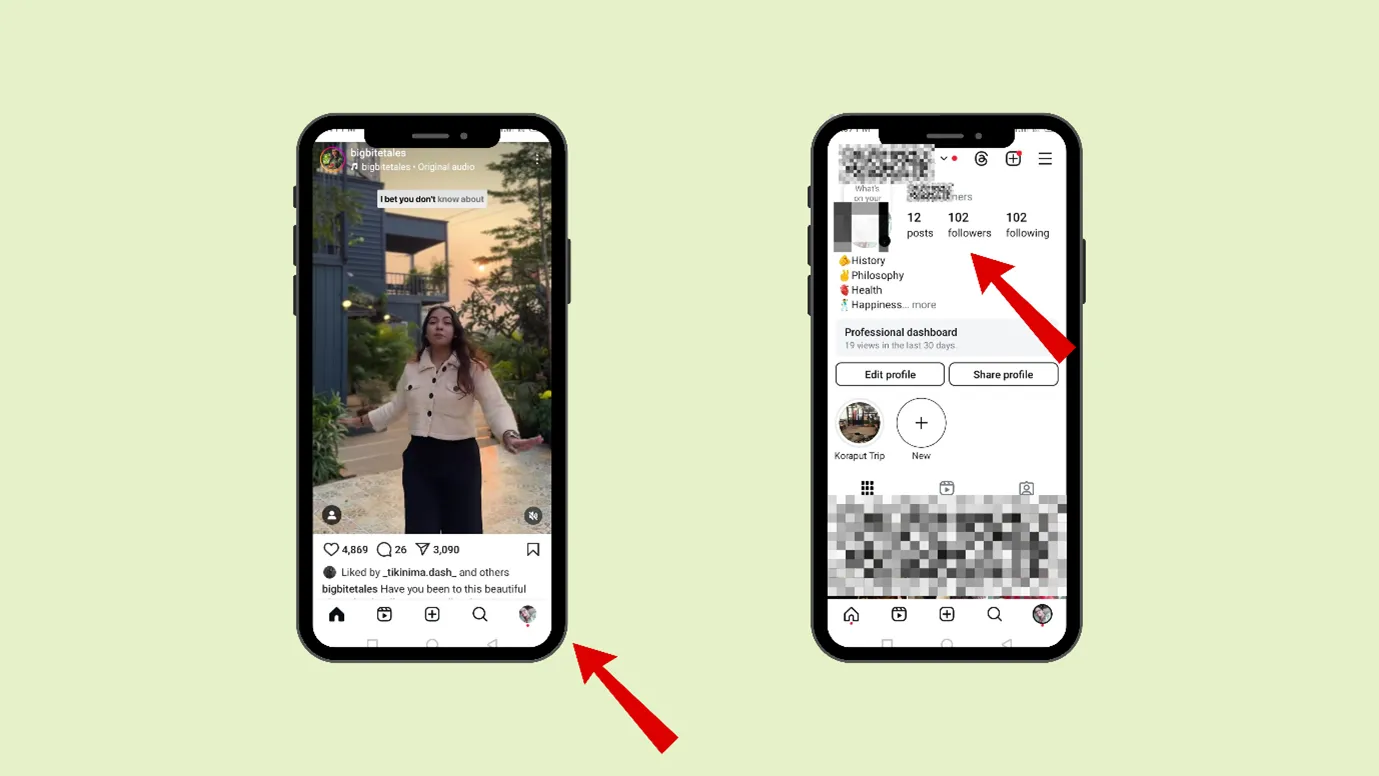
- There, you can select that particular person (from your follower list)
- You can click on the “Notification” button.
- There, you can select “posts,” “stories,” “reels,” and “and some.”
- If you click on some, you can click on “get all notifications,” get some notifications,” or “turn off notifications” (for live feature)
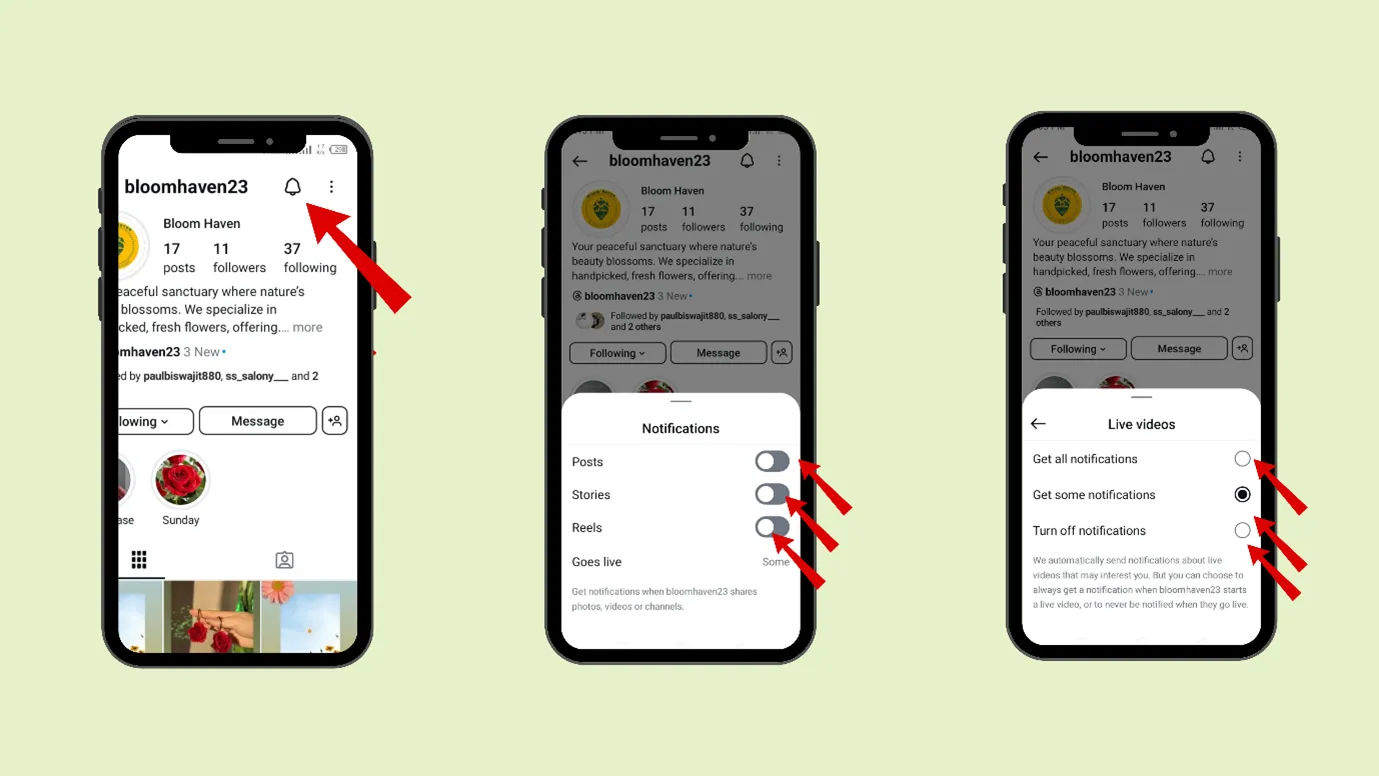
- This feature is helpful if you want to stay updated with a particular person’s content without checking their profile manually.
This facility is not available on PC. This can be done on smartphones and iPhones.
How can I mute messages or calls on Instagram (for a specific person)?
- You can go to your Instagram. Click on the message icon
- Go to that particular person’s message
- Click on the profile
- Then, you can click on “Mute.”
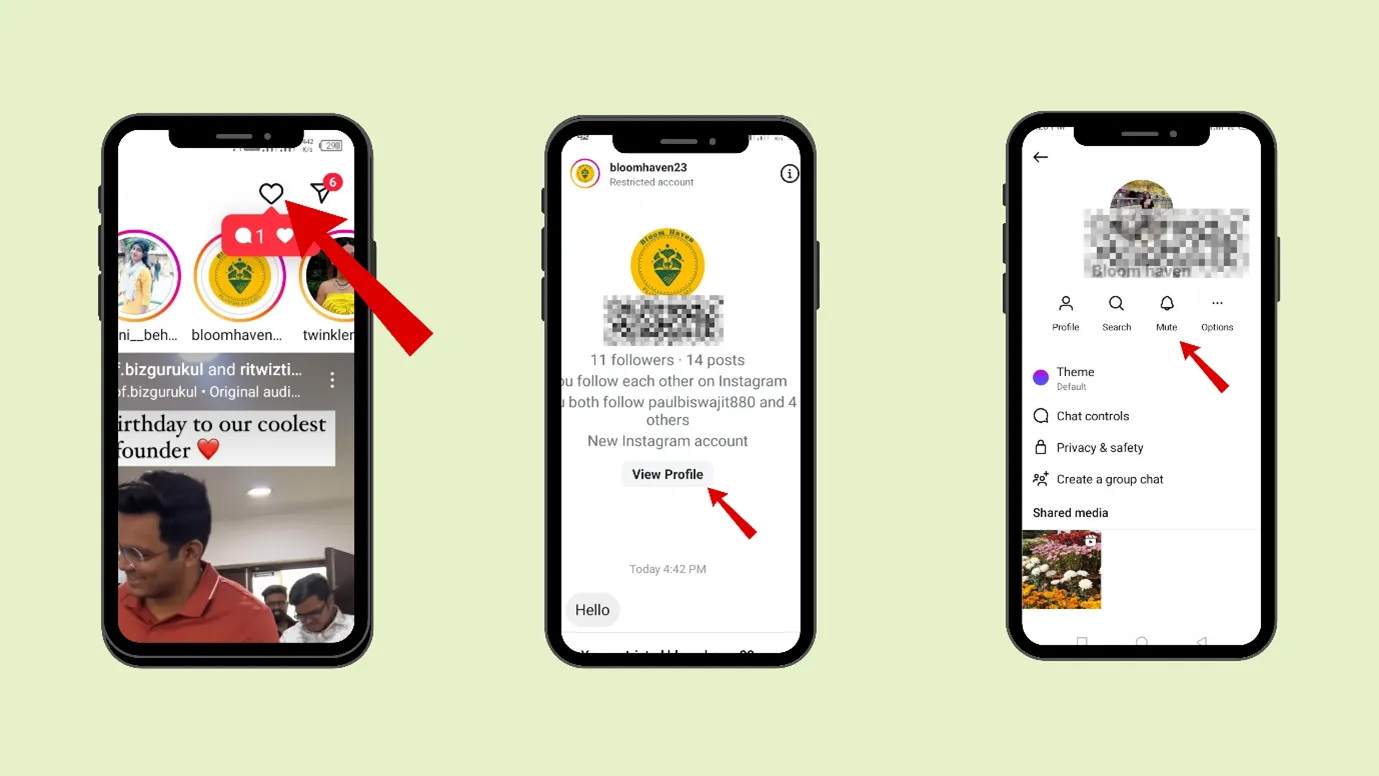
- Here, you can mute the messages and calls for that specific person
- You can select the period you want to mute the calls and messages.
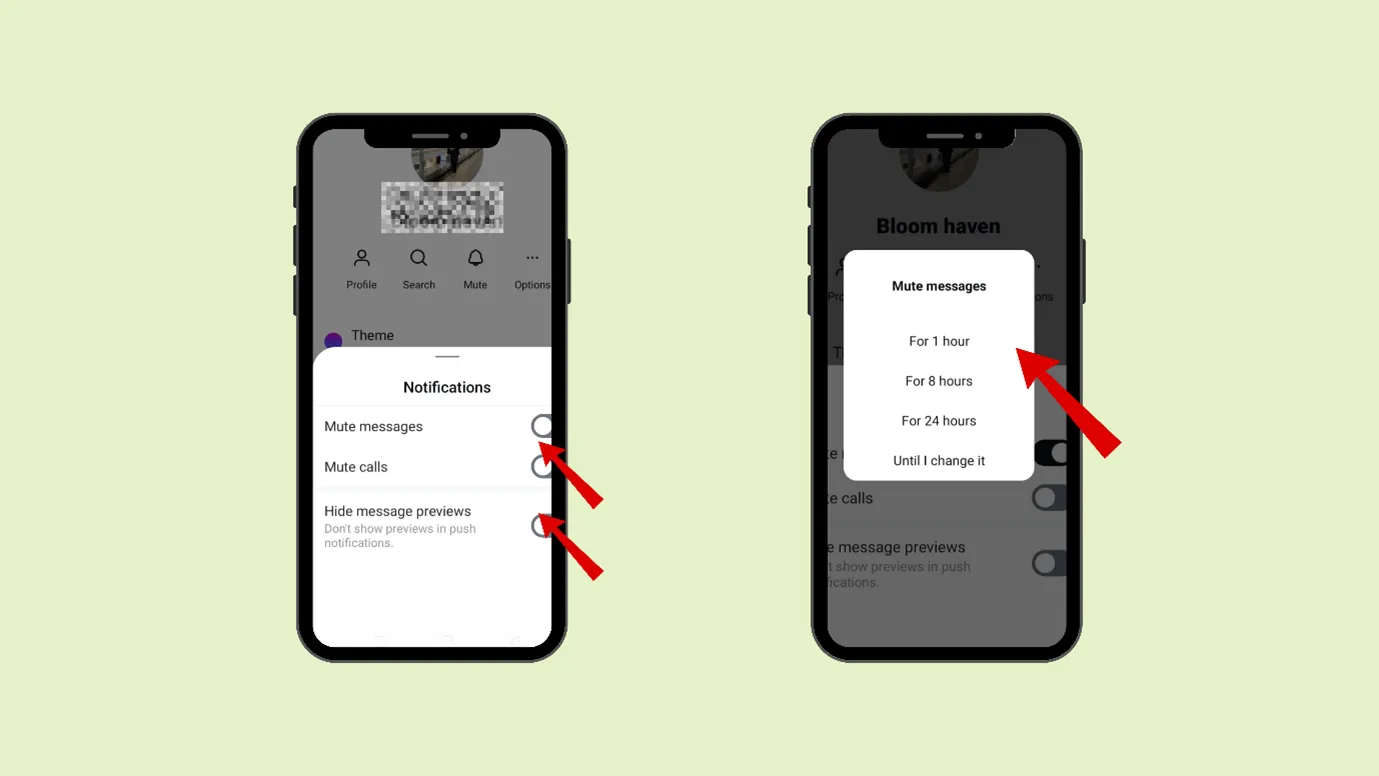
How to mute someone’s posts on Instagram
- You can go to your Instagram, click on your profile in the bottom corner
- You can go to your follower list
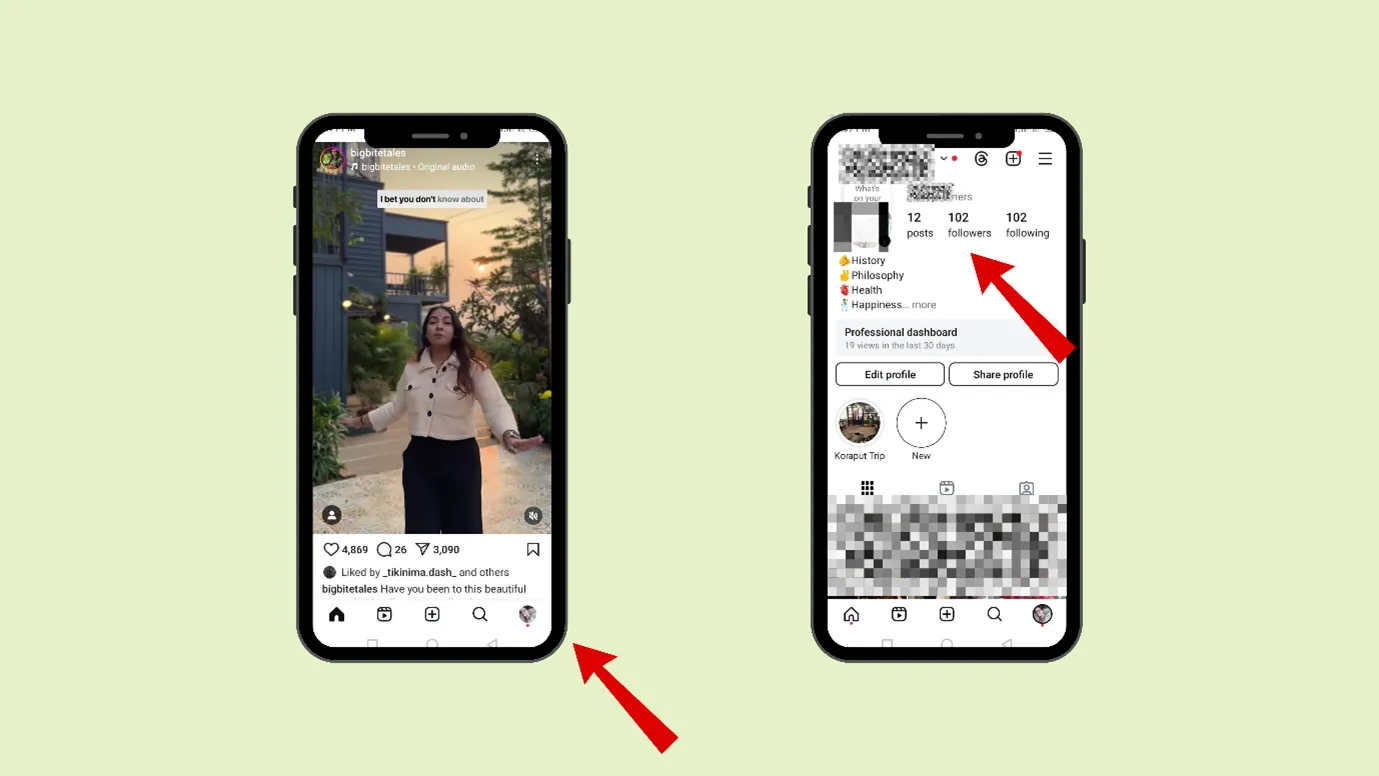
- Choose the particular follower and go to their profile
- Click on “Following,” and a new window will appear
- There, you can click on “Mute.”
- You can select “Posts.”
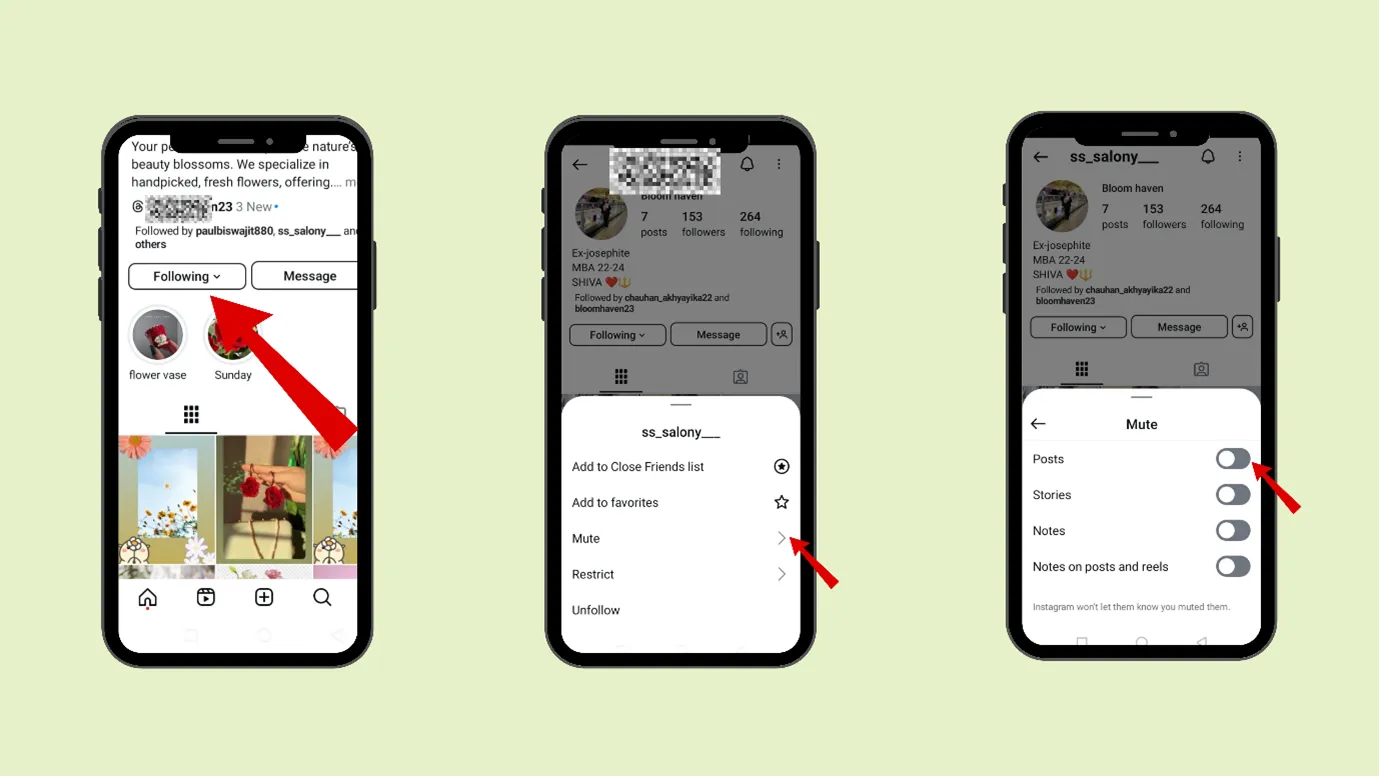
How to mute someone’s story on Instagram
- You can go to your Instagram, click on your profile in the bottom corner
- You can go to your follower list
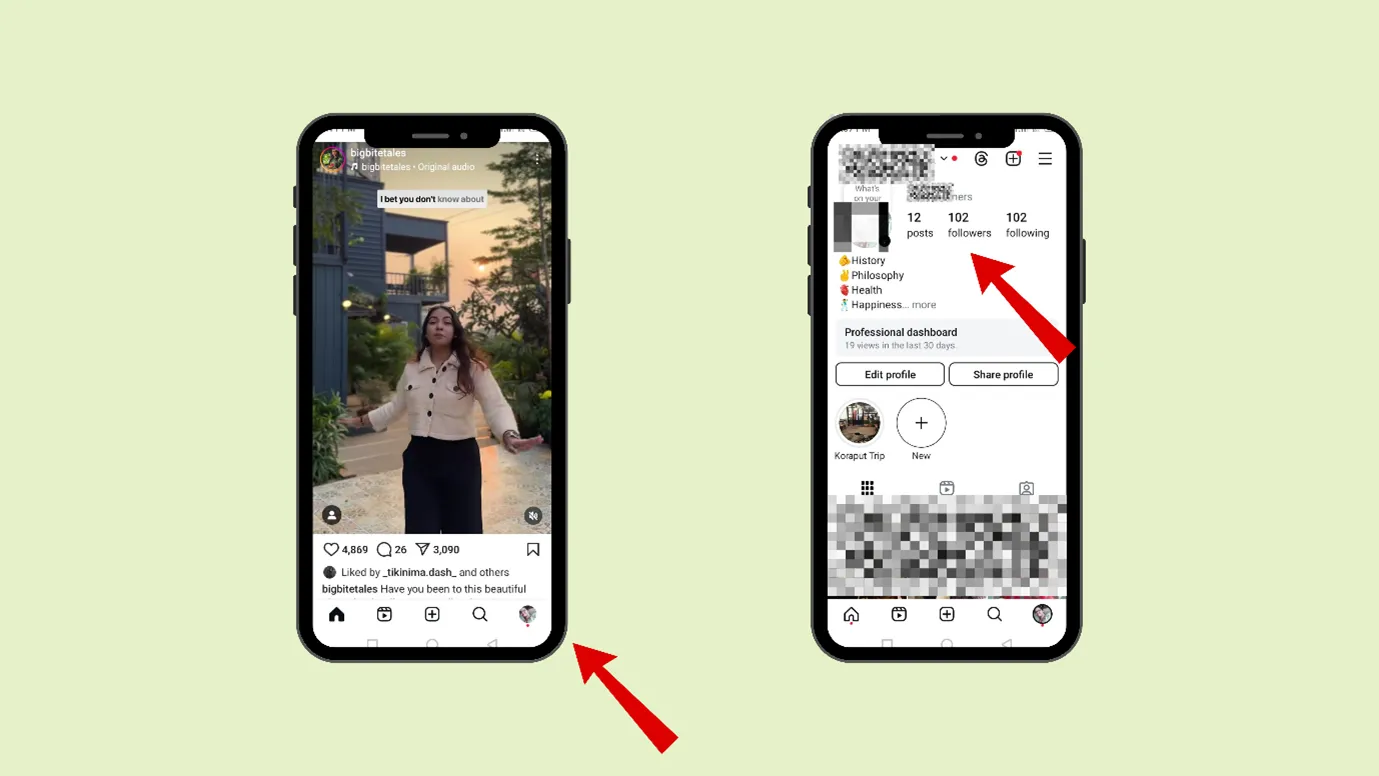
- Choose the particular follower and go to their profile
- Click on “Following,” and a new window will appear
- There, you can click on “Mute.”
- You can select “Stories.”
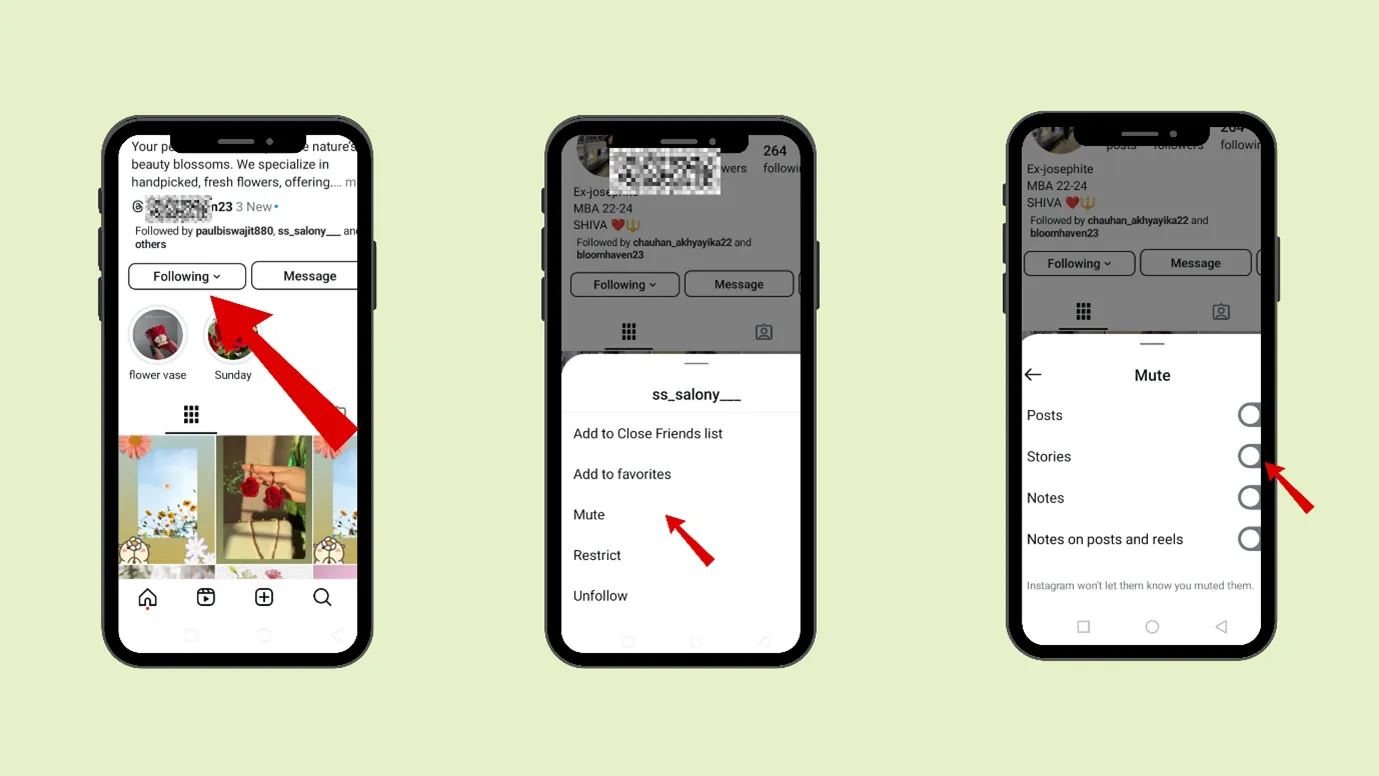
What does “hidden word setting” mean on Instagram?
Sometimes, we do not want some particular words or bad words to be written on our “comments” or “messages.” Instagram has some unique features that allow users to hide specific words.
- Open your Instagram, go to your profile picture located at the rightmost corner below
- Now click on the hamburger icon
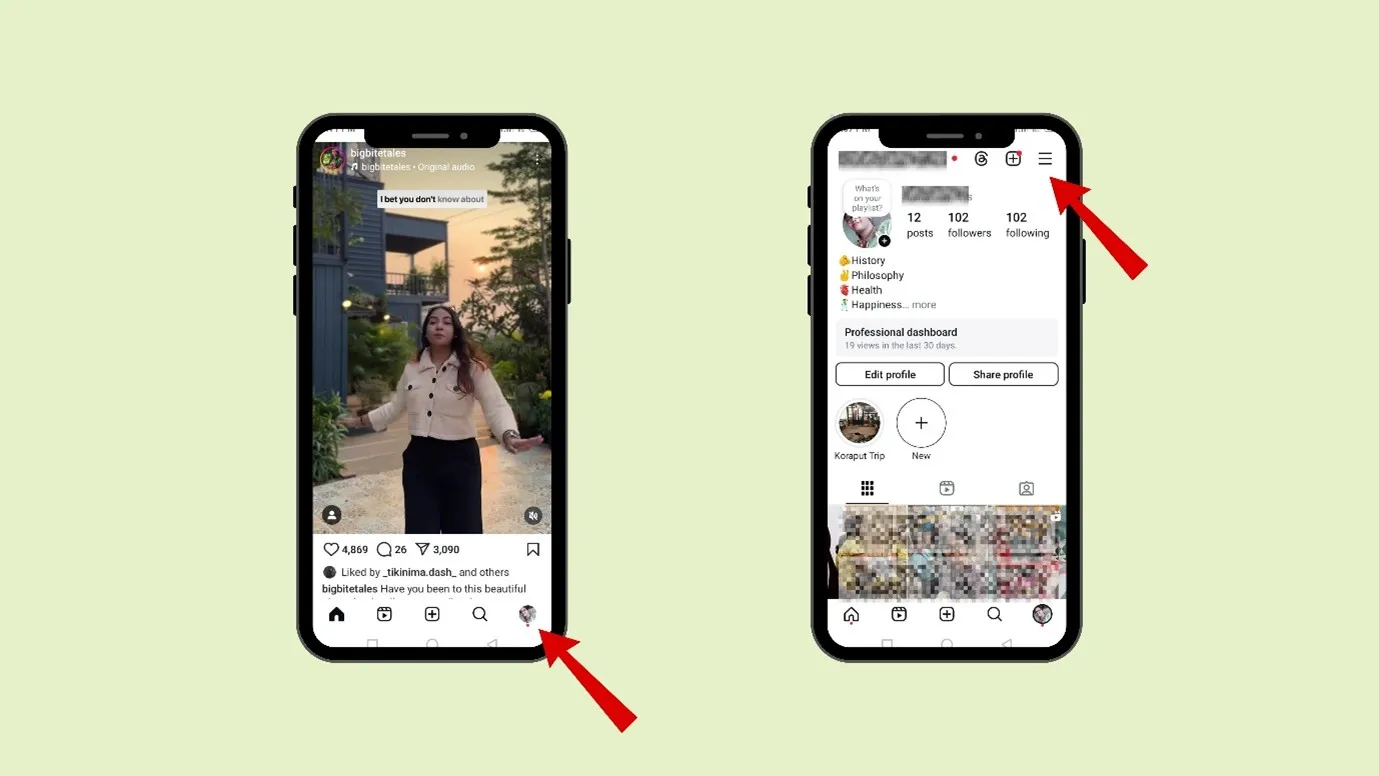
- Under “Settings and Activity,” you can see “Hidden Words.”
- You can click “Hide comments” and “Advanced comment filtering.”
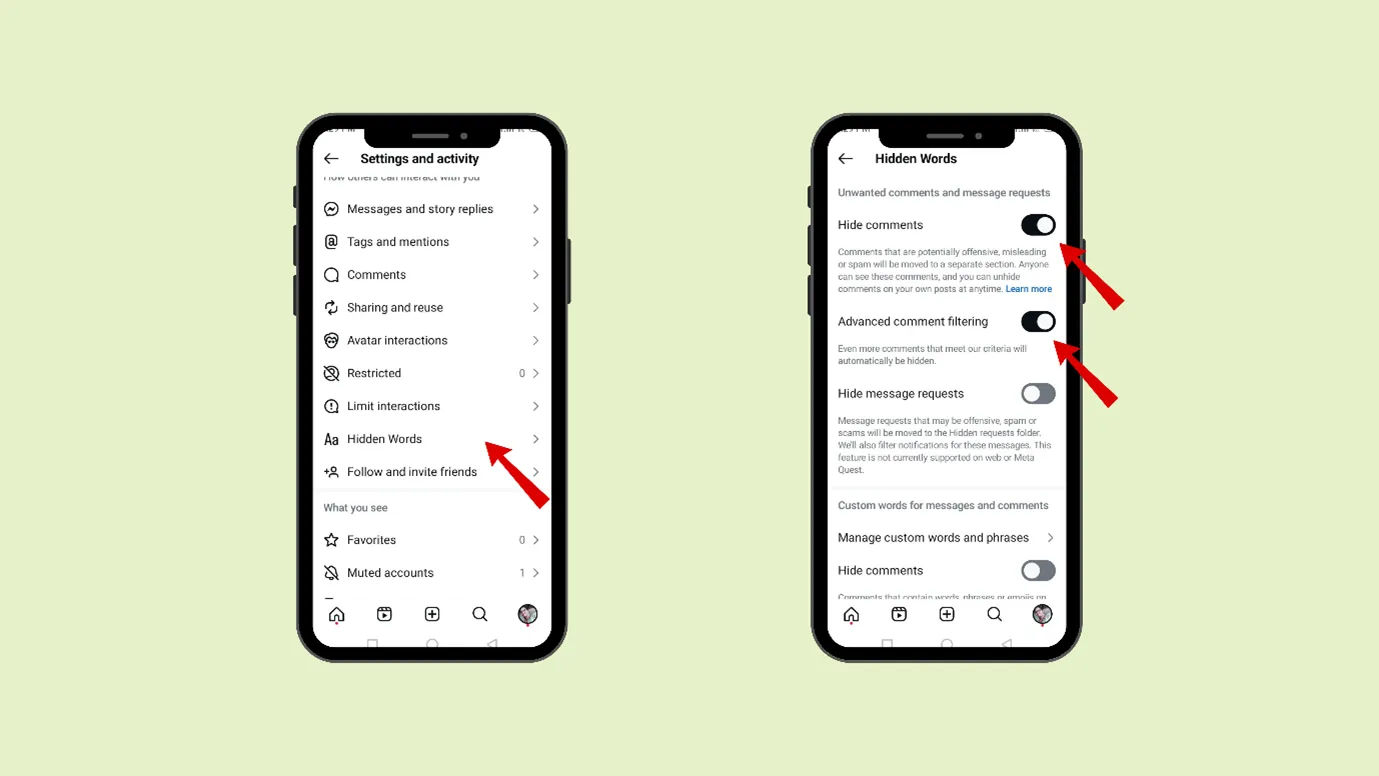
- Then you can turn on “Hide message requests” (to avoid offensive messages, spam, or scams)
- Then, you can go to “Manage custom words and phrases.” Here, you can add words separated by commas.
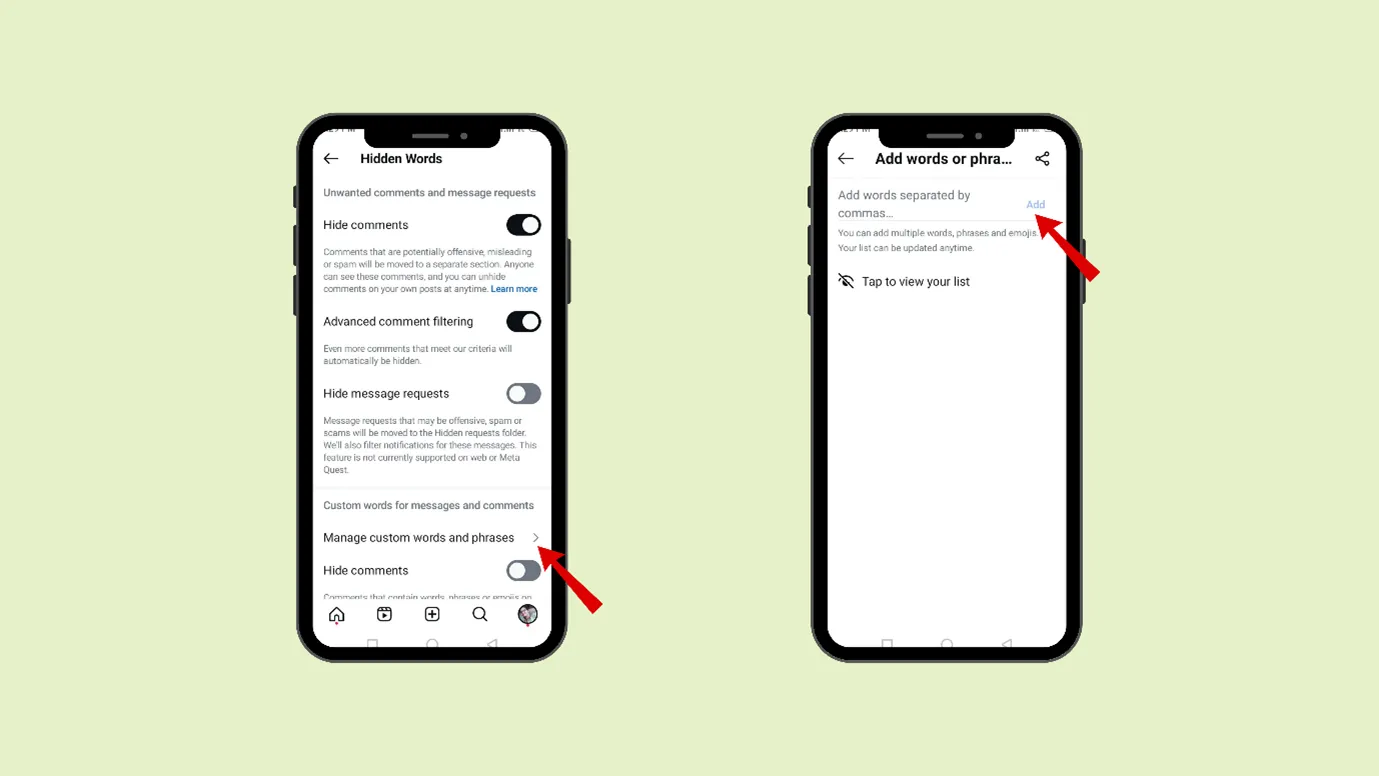
How to send messages silently on Instagram?
- You can go to the message section, choose the profile you want to send silent messages to
- Before typing the message, type”/silent” and then type the message
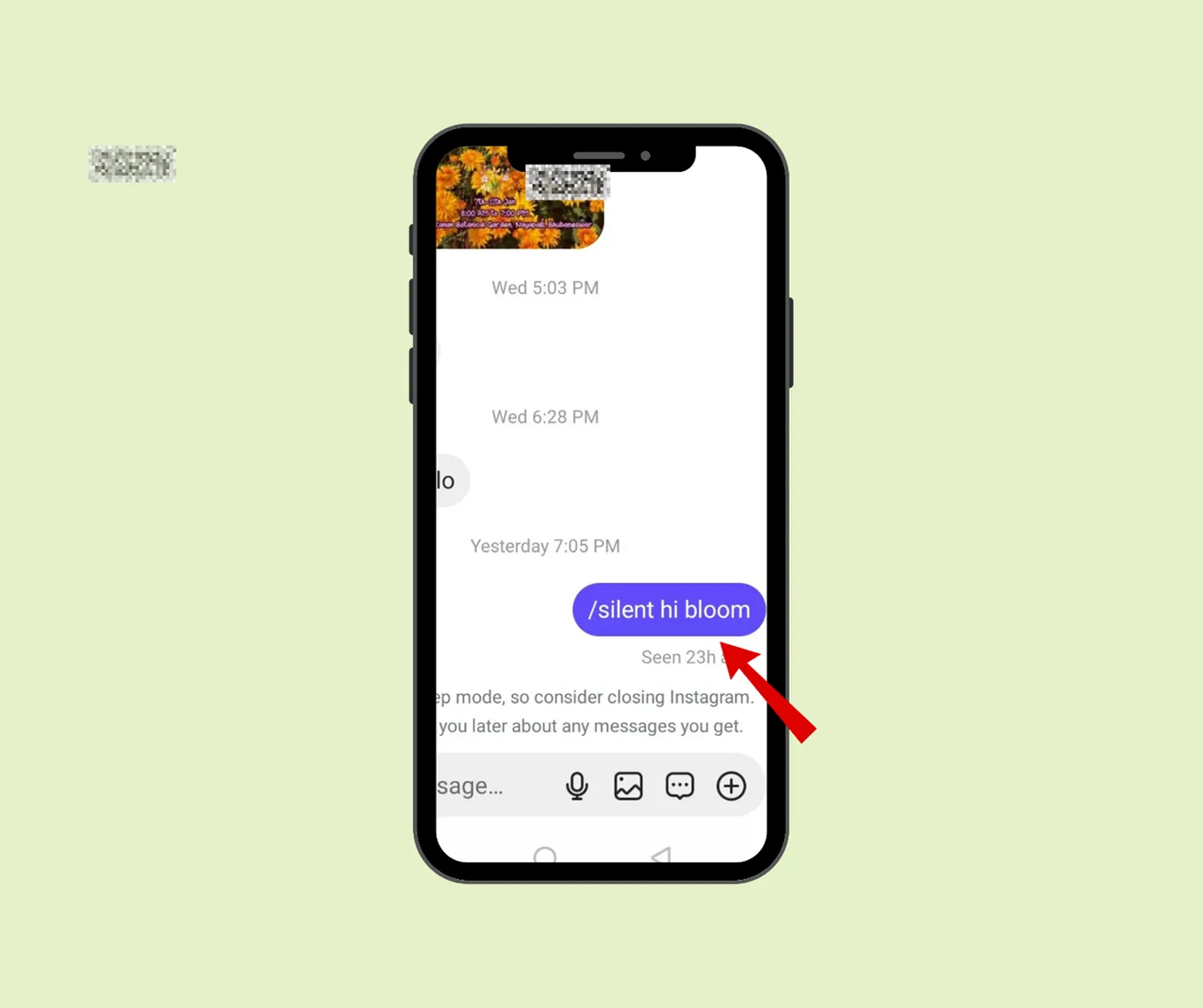
- The other person won’t receive any notification for messages.
How do you know if someone is in Quiet Mode on Instagram?
When someone is in Quiet mode, their profile will show “In Sleep Mode” in their activity status.
What happens to my Instagram account when “Quiet Mode” is turned on?
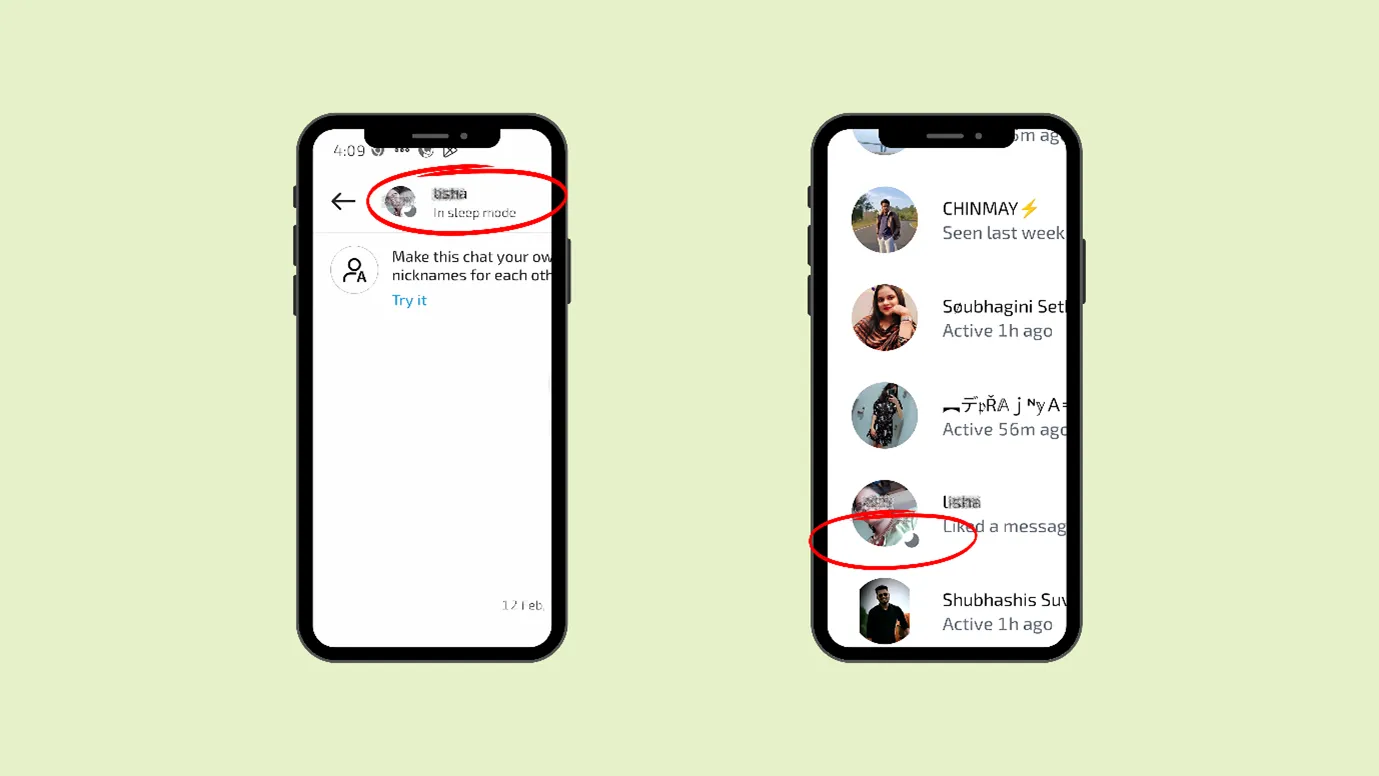
Instagram understands that there must be specific reasons why users keep their accounts in “Quiet Mode.”
For these reasons, Instagram tells users to stop using Instagram at that moment and come back later.
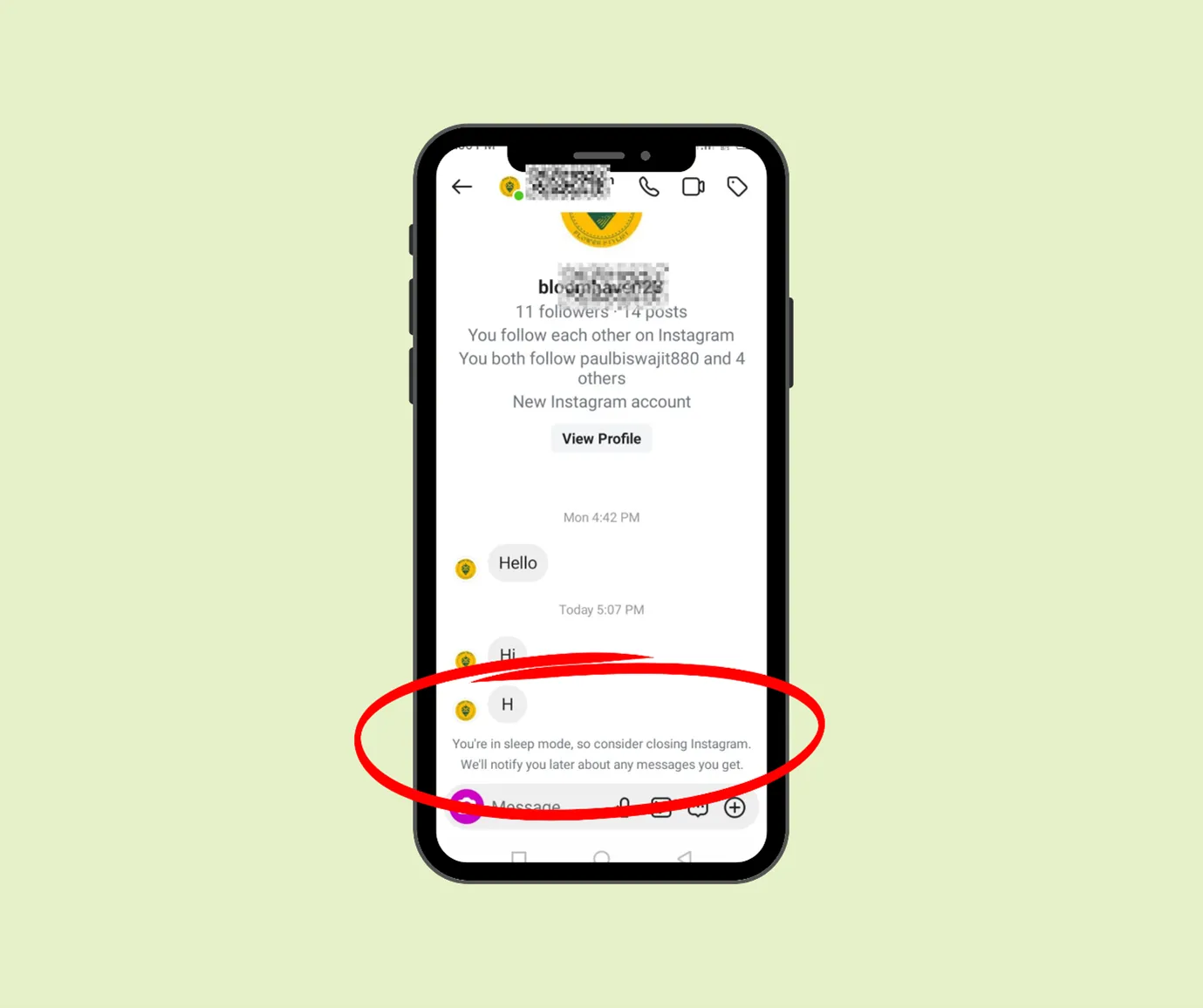
Who is quiet mode for?
- Focus on important tasks.
Some people have something important coming up, like an exam or an important project, and they want to focus on that work. It is a smart way to manage time. (source-meta)
- For getting peace of mind
People want peace of mind and improved focus in their real lives. They can seek digital detox and be in quiet mode on Instagram. Instagram Quiet mode is a beautiful option for them.
- Getting quiet time for themselves
Not all people love being online and getting updates every time. They might want some quiet time for themselves.
Key Takeaways
There are many ways to switch off distractions on Instagram and find some quiet time for yourself. Now that you have learnt what is quiet mode on Instagram, you can switch to the quiet mode and others will respect your boundaries.
Similarly, when anyone else switches on quiet mode, you should respect their boundaries.
By using Instagram correctly, we can all make Instagram a wonderful and happy place.
Do you want to restrict someone on Instagram? But are confused, do read our blog on restrict someone on Instagram.