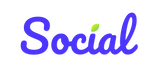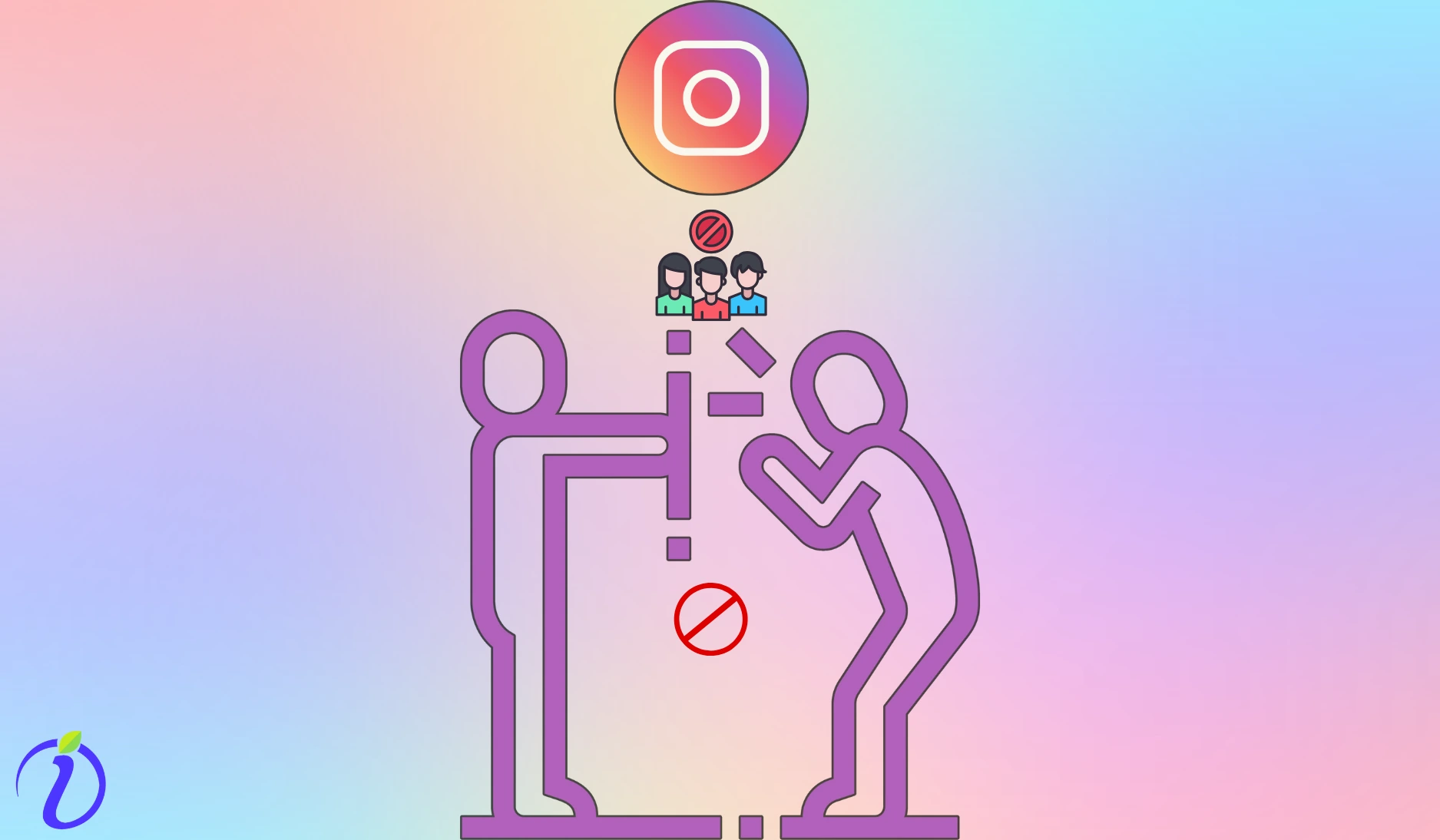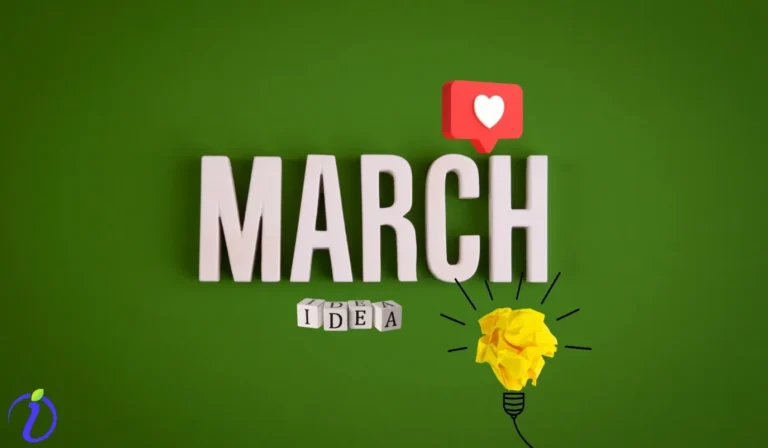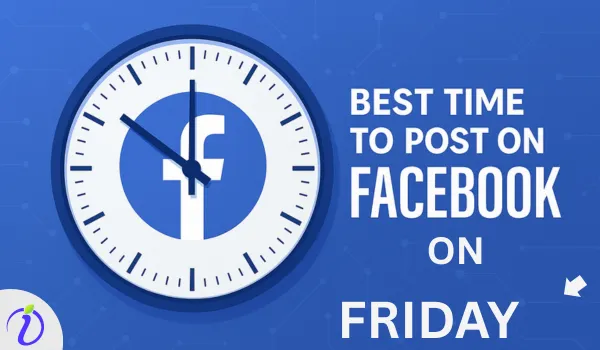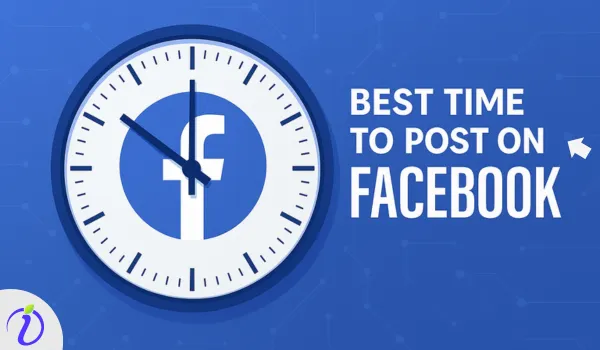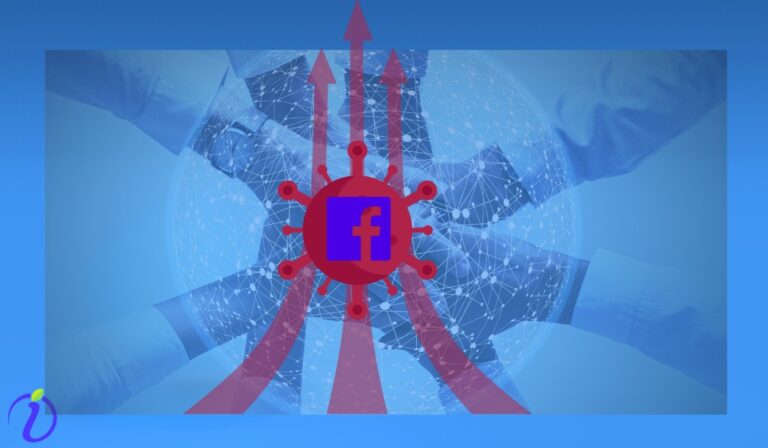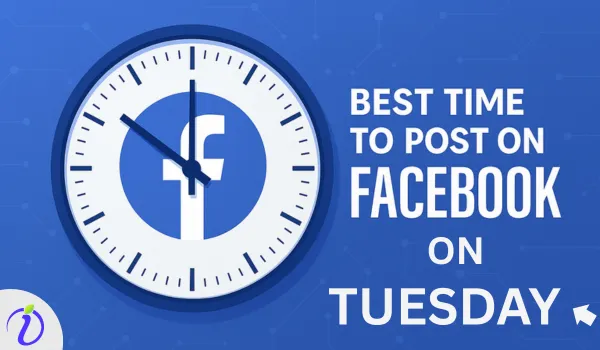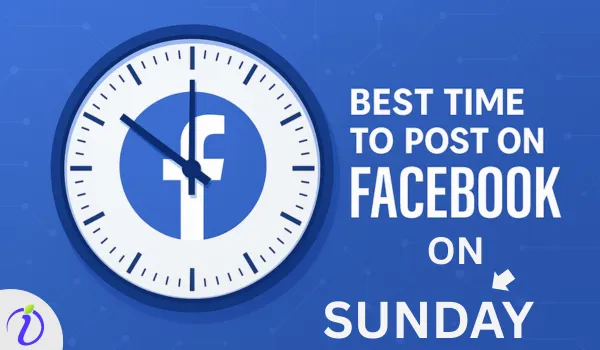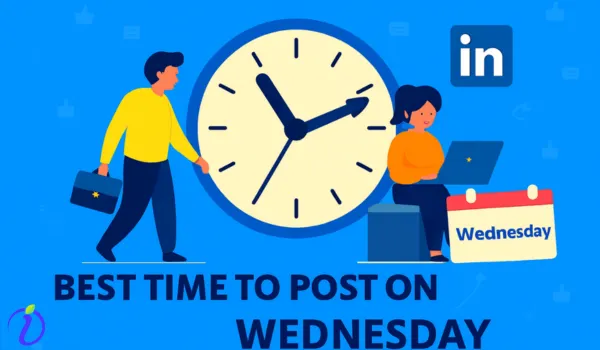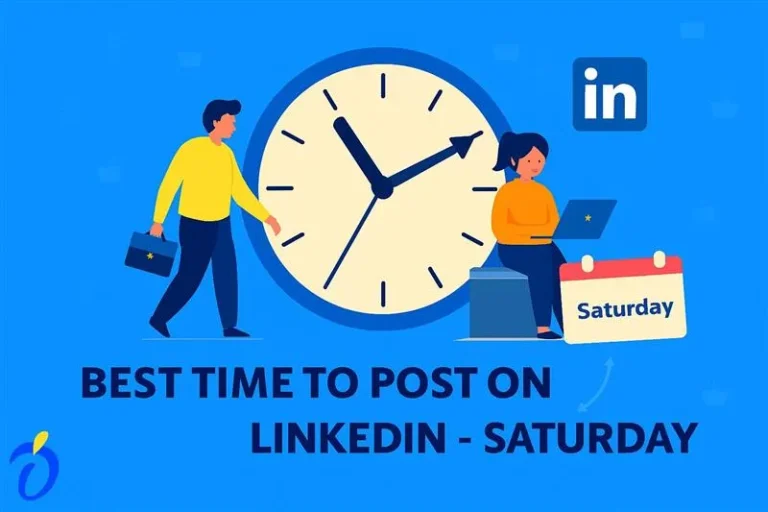It is a beautiful day, and you want to spend your energy on positive things. But, a guy on Instagram is just there to spread negativity. No matter what post or share, that person’s comment would spoil your mood. You want to restrict him, but have a doubt, What Does Restricting Someone on Instagram Do?
Some people have that peculiar habit of finding bad in every good. Do you also have such a person in your follower list? Then, this blog will clear all your confusion.
You will learn the difference between blocking and restricting, how it affects the follower, how you can block and restrict in different ways, and how you can know if Someone else has blocked or restricted you.
What Does Restricting Someone on Instagram Mean?
In simple words, restricting Someone means limiting Someone. We often want to limit our followers to maintain a bit of privacy on Instagram, and blocking everyone is not always a solution. Therefore, Instagram has a feature that restricts followers.
Let us see the features when you restrict Someone on Instagram.
| Feature | Effect When You Restrict Someone |
|---|---|
| Online & Read Status | They won’t be able to see when you’re online or if you’ve read their messages. |
| Comment Visibility | Their new comments on your posts will only be visible to them. You can choose to see the comment by tapping “See Comment.” |
| Approving or Deleting Comments | You can either Approve their comment to make it public, Delete it, or simply Ignore it. |
| Notifications for Comments | You won’t receive notifications for future comments from this person. |
| Message Handling | Their messages go to Message Requests, and they won’t know if you’ve read them. |
There are many ways to restrict Someone on Instagram
a. Via account setting
- Open your Instagram, go to your profile picture located at the rightmost corner below
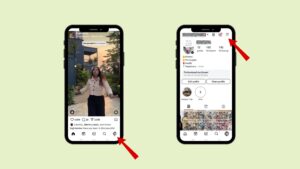
- Click on the three horizontal lines and then go to “Restricted.”
- You can search for a follower account and add them to the restricted list here.
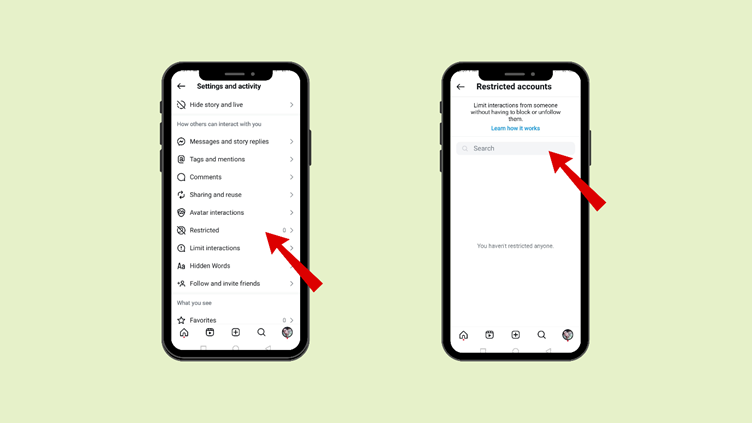
b. Via messages
- Go to Instagram messages by clicking on the rightmost upper corner
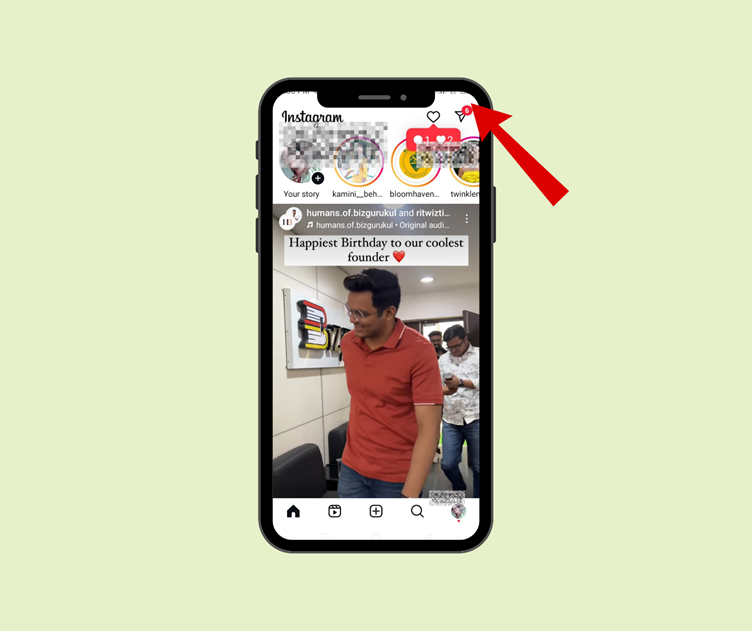
- Now go to the sender’s message(whom you want to restrict)
- Tap on the sender
- There you can see the 3 dots and click on them
- Here, you can “Restrict” the person
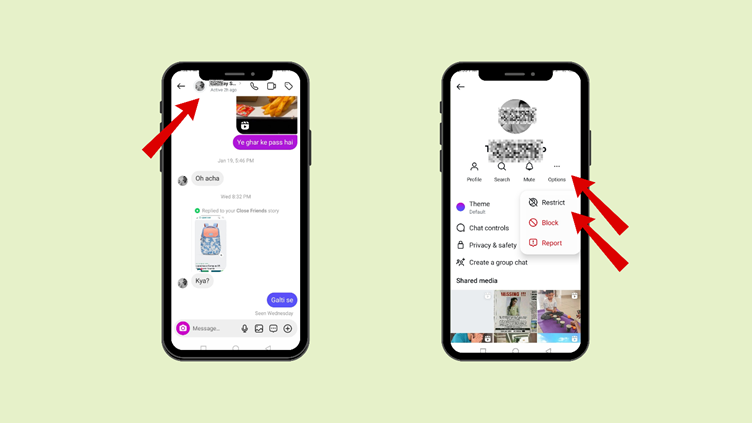
c. Via comments
- You can go to your Instagram posts
- Then go to the comments (of the person whom you want to restrict)
- Tap on the comment for some time
- A window would appear, and you can tap on “Restrict.”
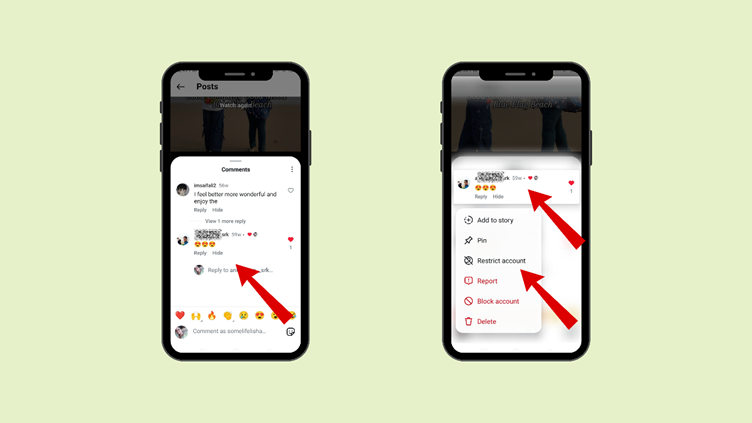
d. Via profile
- Go to your profile and click on “Followers.”
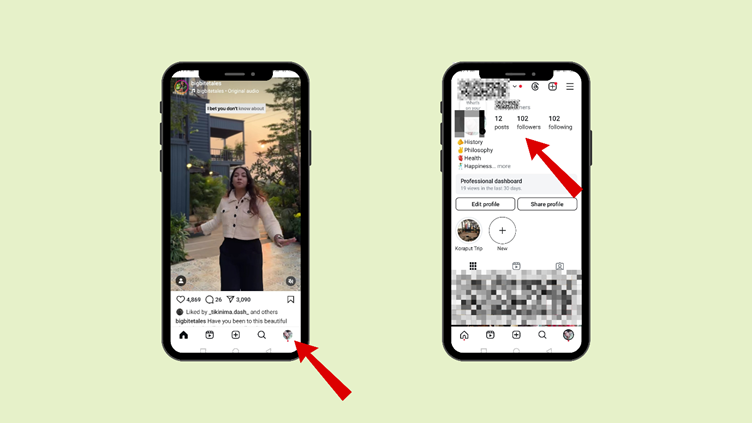
- Here, you can see the list of your followers
- Search the follower(whom you want to restrict)
- Go to that particular profile and click on “Following.”
- And then you can click on “Restrict.”
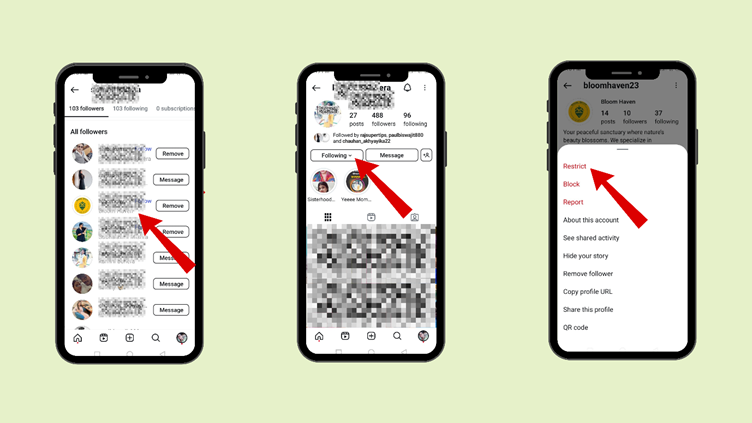
What Does Block Mean on Instagram?
When we block someone on Instagram, it completely cuts off all interaction between you and the blocked person.
You cannot see any of the blocked person’s content, nor will the blocked person be able to see any of your content.
How to block Someone on Instagram?
- Go to your profile and click on “Followers.”
- Here, you can see the list of your followers
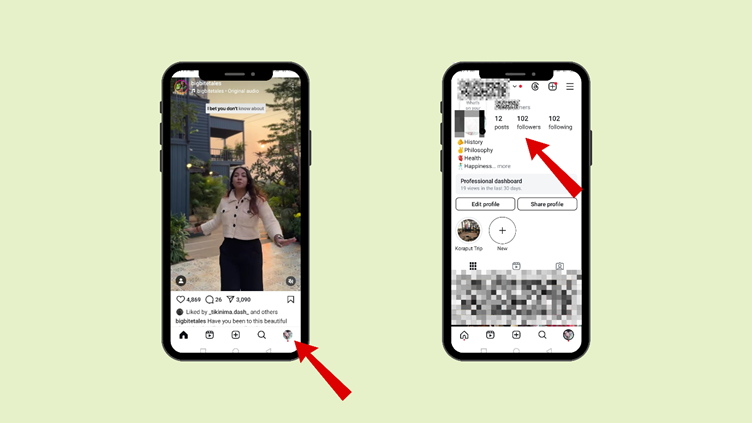
- Search for the person’s profile on Instagram (whom you want to block)
- Go to the person’s profile
- Click on the three dots on the rightmost upper corner
- Click “block” and click on the next options to block the person.
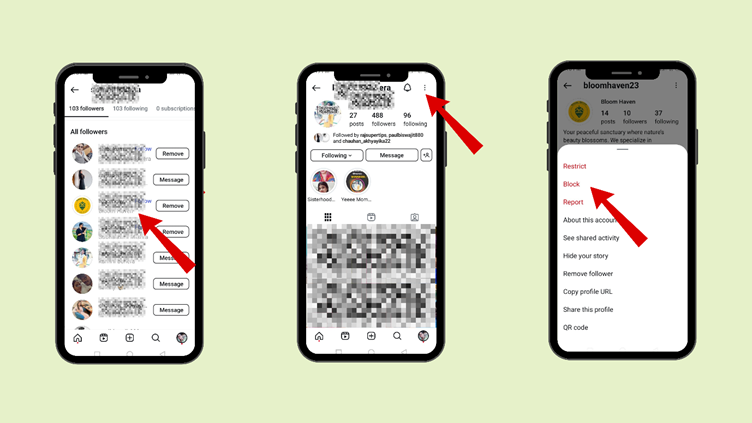
What’s the difference between IG restrict vs. block?
Restrict vs. Block on Instagram: Key Differences
| Feature | Restrict | Block |
|---|---|---|
| Profile Visibility | The restricted person can still see your profile, posts, and stories. | The blocked person cannot see your profile, posts, or stories at all. |
| Comments | Their comments are only visible to them unless you approve them. | Their previous comments are removed when blocked, and unblocking won’t restore them. |
| Likes & Engagement | They can still like and engage with your posts, but you won’t get notifications. | Their previous likes and comments are removed, but they can still see your likes/comments on public posts. |
| Direct Messages (DMs) | Their messages go to Message Requests, and they won’t know if you’ve read them. | You won’t receive new messages from them. Old message threads remain, but messages won’t be delivered even if you unblock them. |
| Mentions & Tags | They can still mention and tag you, but you won’t get notifications. | They cannot mention or tag you after being blocked. |
| Online & Read Status | They can’t see when you’re online or if you’ve read their messages. | They can’t message you at all after being blocked. |
| Group Chats | No restrictions—group chat behavior remains the same. | If you’re in a group chat together, you’ll be asked if you want to stay or leave the group. If you stay, you can see each other’s messages. |
| Story & Post Visibility | They can see your stories and posts like any other follower. | They cannot see your stories or posts—your account disappears for them. |
| Notifications | You won’t receive notifications for their comments or messages. | They cannot interact with you at all, so no notifications will appear. |
| Multiple Accounts | Restriction is applied only to the specific account. | If they have multiple accounts, you may need to block each account individually. |
| Discoverability | They can still find your profile and search for you. | Your profile will not appear in searches for the blocked person. |
| Instagram Rooms | No restrictions on joining rooms you create. | They cannot join any room you create while logged into Instagram. |
Will someone know if I restrict them on Instagram?
No, Instagram does not send any notification to the person, whenever you restrict them.
To them, your account will appear as earlier.
How to Know If You Are Restricting Someone on Instagram?
Although Instagram does not send you any notification whenever someone restricts you, there are still some signs by which you can know that you are restricted.
What signs indicate someone has restricted you on Instagram?
- You comment on the particular person’s post, and ask your friend if they can see your comment. If others cannot see your comment, then there are chances that the person has blocked you.
- Send them messages, and see if you can see the status of the messages like “seen”. Even if they are active, and your messages are never seen, then there are chances that they have restricted you
- You never see the person active on Instagram. Even if they are commenting, posting, or changing their profile picture, you never see them active on Instagram.
How to Get Someone Unrestricted on Instagram?
We have now clearly seen what restricting Someone on Instagram does, but it can happen that you decide to get that person unrestricted
There are various ways to get someone Unrestricted on Instagram
1. Via account setting
- Open your Instagram, go to your profile picture located at the rightmost corner below
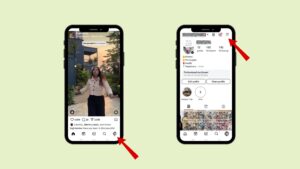
- Click on the three horizontal lines and then go to “ Restricted”
- Now that the restricted person’s account is displayed, you can “Unrestrict” them.
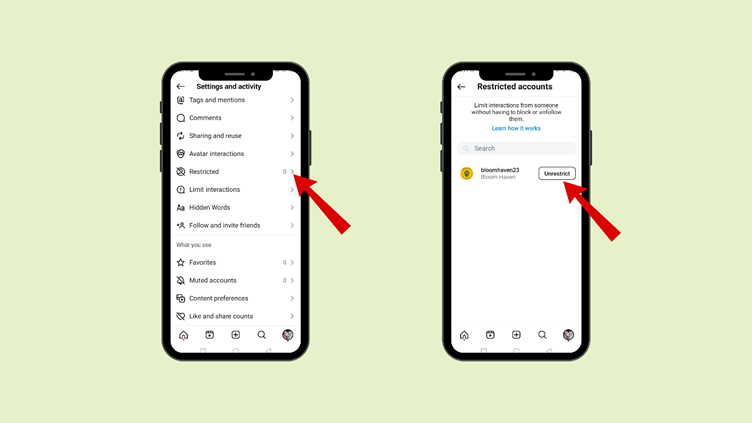
2. Via messages
- Go to Instagram messages by clicking on the rightmost upper corner
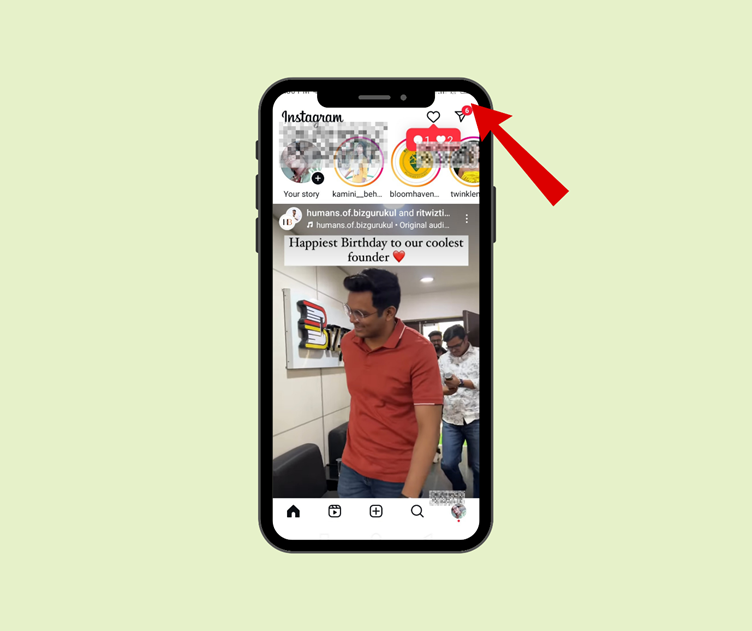
- Now go to the sender’s message(whom you want to get unrestricted)
- You can click on “ Unrestrict”
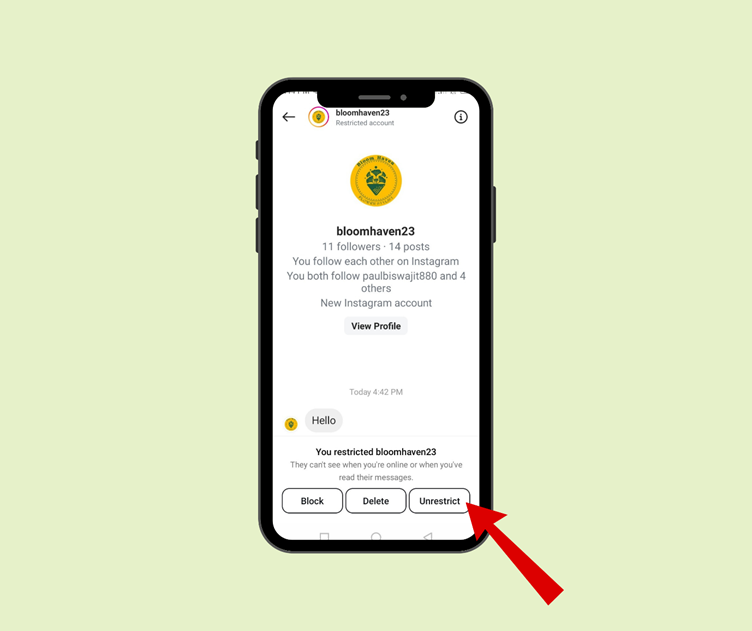
3. Via comments
- You can go to your Instagram posts
- Then go to the comments (of the person whom you want to get unrestricted)
- Tap on the comment
- Click on “Unrestrict Account”
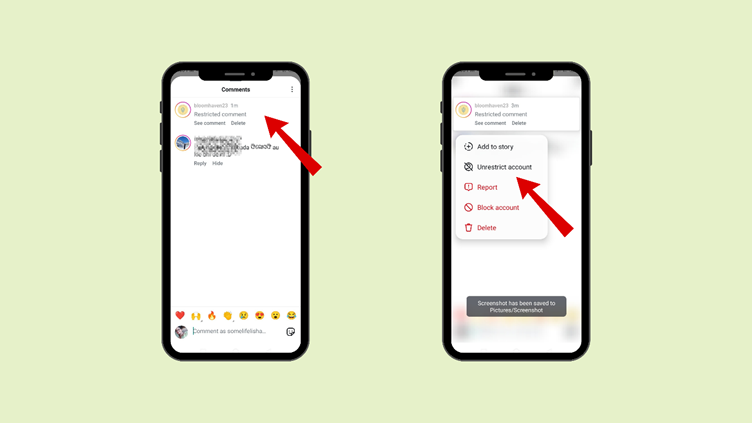
4. Via profile
- Go to your profile and click on “Followers.”
- Here, you can see the list of your followers
- Search the follower (whom you want to get unrestricted)
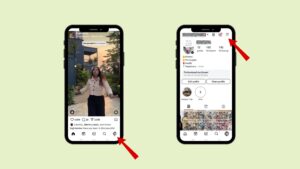
- Go to that particular profile, and click on “Following.”
- And then you can click on “Unrestrict.”
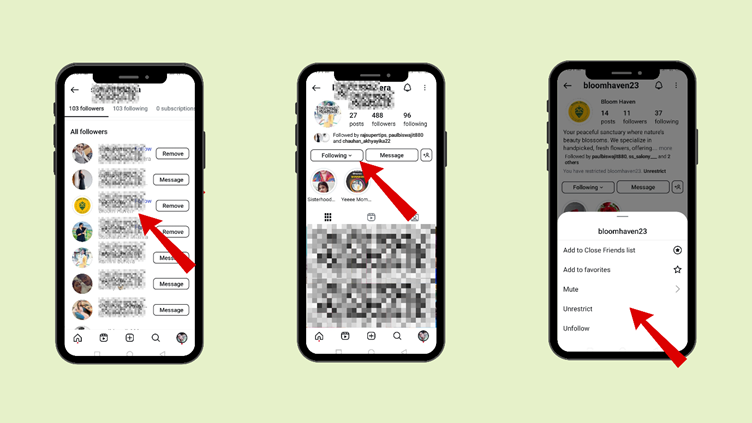
Is it better to block or restrict someone on Instagram?
Blocking or Restricting someone on Instagram should be your choice, but still, we have listed some points here which will make it easier for you to understand which will be better for you.
When should you block someone?
| Best for: Completely cutting off communication and visibility. |
| Situation | Why You Should Block |
|---|---|
| Harassment, Bullying, or Threats | To stop unwanted behavior and prevent further abuse or harm. |
| Hiding Your Profile & Content | They won’t see your posts, stories, or profile at all. |
| Preventing Any Interaction | They can’t like, comment, message, or engage with your content. |
| Dealing with Spammers or Stalkers | Blocks prevent obsessive monitoring, spam, or stalking. |
| Permanently Removing Someone from Your Instagram Experience | Ensures they have no access to your Instagram presence or activity. |
When should you restrict someone?
| Best for: Quietly limiting interaction without them noticing. |
| Situation | Why You Should Restrict |
|---|---|
| Limiting Interaction Without Drama | They won’t know they’ve been restricted, making it a subtle way to control engagement. |
| Dealing with Annoying but Not Harmful Users | If someone is bothering you but not violating rules, restricting stops their engagement without confrontation. |
| Keeping Them as a Follower | They can still follow you and see your posts, but their comments and messages are limited. |
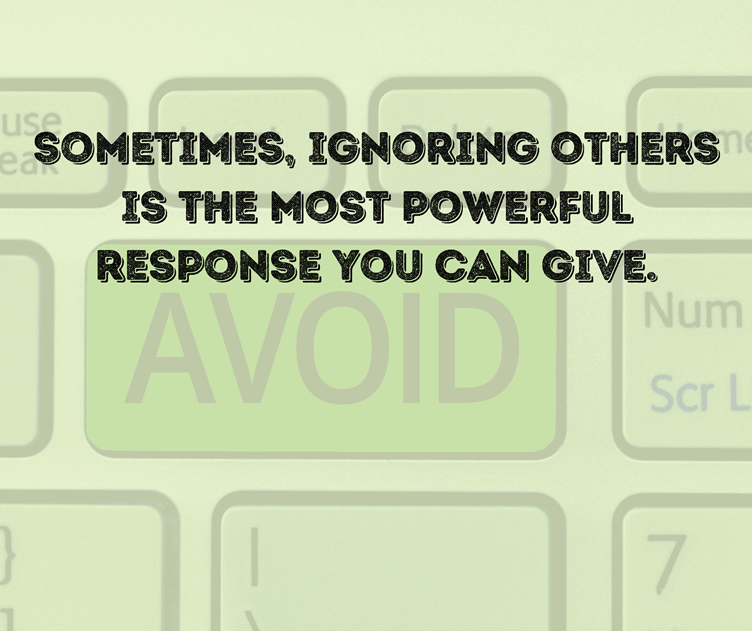
FAQs
1. If we restrict Someone on Instagram, can they see your followers?
When we restrict Someone on Instagram, they can see our follower count but cannot see the follower list or who our followers are. They also cannot see whom we follow.
2. How to know if Someone restricted you on Instagram story?
- Instagram does not send a notification when we restrict someone. But you can check if Someone restricted you on Instagram story.
- Use another Instagram account (or ask a friend who follows them) to check if their story is visible on that account.
- If their story appears on another account but not on yours, they may have restricted you from viewing it.
3. When you restrict Someone on Instagram, can they message you?
Yes, they can message you. But their messages would be in the “Message Requests” folder instead of your main inbox. This means:
- You will not get notifications for their messages.
- They won’t know if you’ve read their messages (there will be no “Seen” status).
- You can still read or ignore their messages without them knowing.
4. How to stop Someone from seeing your posts on Instagram without blocking?
You can make a close friend list on Instagram. By keeping a close friend list, Instagram will allow you to share the content you can choose for only people on that list to see it.
5. How to keep close friends on Instagram
Click on your profile, go to the hamburger icon on the rightmost top corner
- Then, you can select” Close Friends.”
- Then, you can search for particular followers and add them as close friends
6. Do restricted messages show as read?
No, restricted messages do not show as “read”. You can read their messages without triggering the “Seen” status.
- They won’t know if or when you’ve read their message unless you decide to reply.
7. What are the other ways to avoid Someone without restricting or blocking them?
The other ways are
a) To have a close friend list on Instagram
Click on your profile, go to the hamburger icon on the rightmost top corner
- Then, you can select” Close Friends.”
- Then, you can search for particular followers and add them as close friends.
b) To limit interactions on Instagram
- Click on your profile, go to the hamburger icon on the rightmost top corner
- On scrolling down, you can find “Limit Interactions.”
- You can turn it on
- Here, you can choose “ What will be limited” and “Who will be limited”
- You can also select the duration for which this “limit interaction” will be active
c) To block Someone from commenting on your Instagram photos and videos.
- Tap your profile picture in the bottom right to go to your profile.
- Tap the hamburger icon (or three horizontal lines) in the top right.
- Choose” How others can interact with you, “and tap “Comments.”
- Next, go to” Block comments from,” tap” People”.
- Enter the follower name (the person you want to block)
d) To remove them from the follower list
- Go to your profile and click on “Followers.”
- Go to that particular profile and click on “Following.”
- Then click on “Unfollow.”
- Once you have unfollowed that person, you can now remove that follower by following the steps mentioned in the upper part.
e) To make the Instagram account private.
- Open your Instagram, go to your profile picture located at the rightmost corner below
- Click on the three horizontal lines and then go to “Account Privacy.”
- Then you can click on “Private Account,” and it will switch to private.
8. Does restricting on Instagram hide online?
Yes, if you restrict someone on Instagram, that person will not be able to see your active status. However, they can see your content.
Key Takeaways
It is important to set personal boundaries sometimes to avoid unnecessary drama. This blog has clearly explained what restricting Someone on Instagram does, and discussed many ways to protect your Instagram account from negativity. It is also essential to respect the privacy of others and let others have peace of mind. Did you try any of the above-mentioned methods earlier? Let us know if it worked.