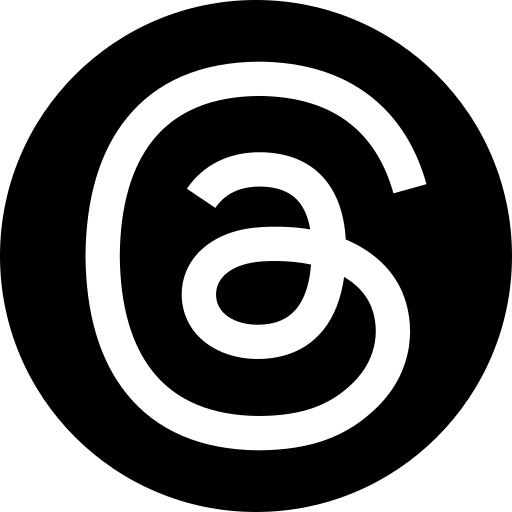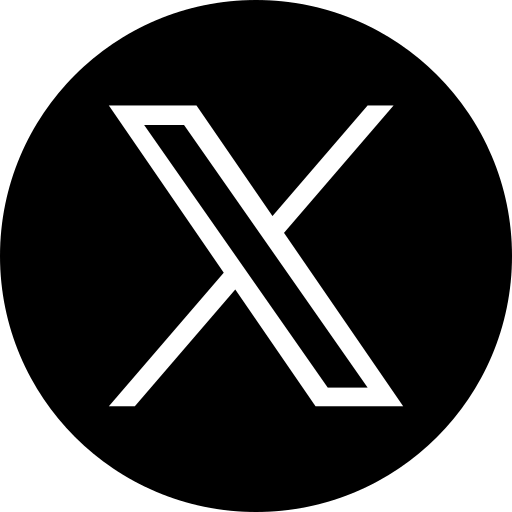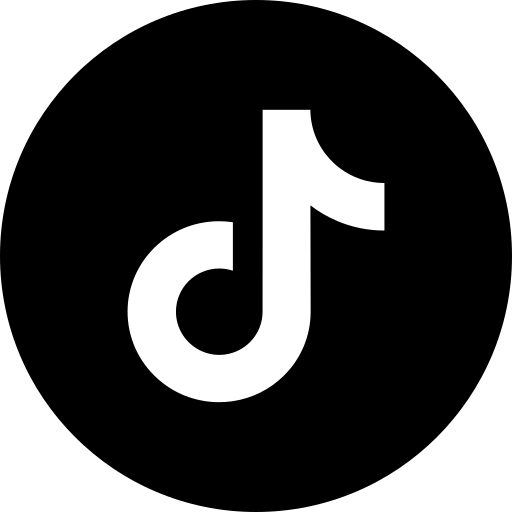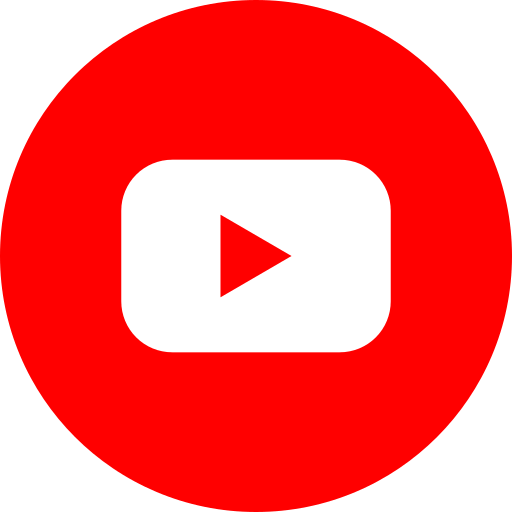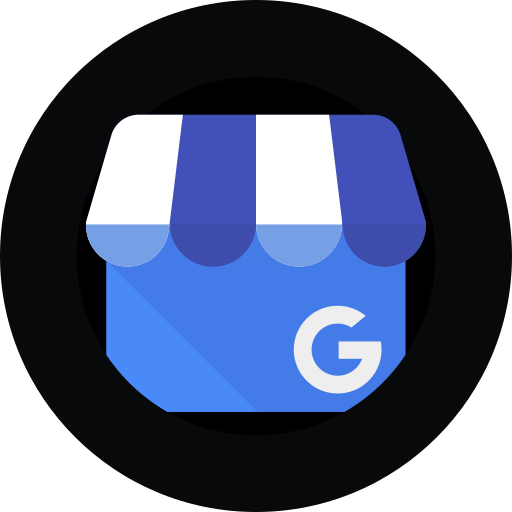LinkedIn caption generator For Free (No Login, No Delay)
Why waste time writing captions? When you can generate fresh, hot, and scroll-stopping captions every time for free. Use our AI-powered caption generator every time to make your page look consistent and organized.
Ready with the content, now add our stylish, professional, and value-focused captions.
Isn't it frustrating to put in efforts again and again? You have already opened your profile or page on LinkedIn, done many things like sending connection requests, writing a bio, etc.
Now again, you have curated content, and again, you have to think through to write captions.
Well, we get it, handling social media should be fun, and not an effort-putting journey. Plus, who has time to write captions?
Therefore, delegate this task to us. Why use so much of your energy and thinking to make things look perfect when it can be done with a single, easy click?
🗸 Fill in your requirements.
🗸 Click on generate, and it's done.
How to get LinkedIn captions?
Step 1: Tell us what your post is about
For example, if you want to create captions using the LinkedIn caption generator, for any topics such as work culture/career switch/share any insights/ share an experience about something good or bad/ ask questions to the audience/ share any personal journey, etc. You can write that in the section. The more you describe, the better results you can get.
Here, you can also command the AI to write in
- Carousel style or Storytelling Style
- Meme style or Casual style
- Question-Based Style
- Impact style or Bold Style
- One-Liner Style or Tweet Style, etc.
Step 2: Select the Caption Style
- You can select casual if you want people to feel you are close, relatable, and approachable.
- You can select excited if you want to spark enthusiasm among the audience, make them feel your happy vibe.
- You can select inspirational if you want to share your achievements, milestones, team wins, etc.
- You can select funny if you want to convey the message in a light-hearted and entertaining tone.
- You can select friendly if you want to deliver the message in a casual and friendly manner.
- You can select professional if you want to sound clear and confident.
- You can select witty if you want to say something, wrapping it cleverly with wordplay.
- You can select dramatic if you want to be expressive, or tell a story with a twist or bring up emotions in the audience, etc.
- You can select festive if there is a festival around the corner or any kind of celebration, birthdays, anniversaries, or any other event.
Step 3: Choose your Language
- Captions are not limited only to the English language; they can be in Spanish, French, Hindi, or any other language. We have 21+ languages available. And we are also adding more.
Then you can click on “ Generate Now” to get your captions
How to write good LinkedIn post captions?
If you are here, you already know that LinkedIn is quite different from other social media platforms, but the essence of LinkedIn is the same as other platforms, i.e., to build relationships and stay connected.
And if you want to stay connected to your audience or connections, it is important to listen and care.
Here are some tips for writing good LinkedIn captions.
Do not beat around the bush, have clarity.
It is important to hook the audience via your captions, but it is also important to be clear and precise. While reading your captions, one should get an idea of what your post is about. You should not include
- Any clickbait
- Excess promotional
- Difficult or complex sentences
- Beginnings with negativity
- Too many hashtags
- Too many words or longer captions (unless needed)
Do your homework on your target audience
It is not a joke that in all marketing schools, they teach how to make buyer personas. It is important that you imagine what your audience or connections are and what could make them stop scrolling and see your content.
Understand what could be bothering them, or running through their minds. This will help you generate useful captions.
After generating the captions from the LinkedIn caption generator, read them, and if you can, make minor tweaks to them.
Make it consumable
Your captions should be easy to read, short, and simple. They should make the audience interested in your post. That is why storytelling is important. Much of your captions will remain hidden under the "see more "section. Write the captions in a way that people would be interested in clicking the "see more".
A very easy way to do that is by making the audience believe that the post would be valuable to them. The captions should intrigue the audience's curiosity.
Add a suitable CTA.
You could be writing for marketing, promotion, brand building, and networking, or simply sharing posts on LinkedIn. You need to add a Call- To- Action. Here are some CTA ideas
→ What's your take on this? Let me know in the comments.
→ Have you faced something similar? Share your story below.
→ Agree or disagree? I'd love to hear your perspective.
→ Tag someone who needs to see this!
→ If this resonated with you, consider sharing it.
→ Let's connect if you're in the same industry!
→ Want to learn more? Visit the link in the comments.
→ Message me if you'd like a walkthrough.
→ DM me for the full resource.
→ We're hiring! Check the link in the comments.
→ Know someone who'd be a great fit? Tag them!
→ Looking for a new challenge? Let's talk.
→ I post insights like this weekly—follow for more.
→ Stay tuned—more stories like this coming soon.
→ Want the full case study? Drop a 'YES' in the comments.
So, once you have AI-generated LinkedIn post captions, you can copy and paste them and add any of the above CTA.
Why Use Indzu’s LinkedIn Caption Generator?
It is fast and easy.
Does not require any logins or sign-ups. Simple as e. "It's as simple as LHS = RHS."
It is error-free.
You do not have to worry about grammar, spelling, or context-based errors. It is as precise as a formula.
It is curated for you.
You get your captions just as you write the topic, set the tone, and presentation style. So it is made for you perfectly.
It is perfect every time.
Human-generated captions hit the mark, but not every time. But our AI-generated captions are always perfect.
Need More Clarity? Explore our
FAQ Section!
Still have questions? Reach out to us or go back to the homepage to explore more.
Frequently Asked Questions About Our LinkedIn Caption Generator
But if you are writing a LinkedIn article or blog, the word limit is 120,000 characters (or 1700–1800 words).
Step 2: You can select the tone style. We recommend that you select either friendly or professional.
Step 3: You can select the presentation style. We recommend that you select either the One-liner or Bold style.
Then click on Generate. Once you have your AI-generated LinkedIn post captions, you can copy and paste them and add a call to action like “DM me for the full resource,” etc.